Action: Display Top Browsed
Use this action in a web activity to display in an e-Marketing Spot a list of the top-browsed catalog entries for a category you specify. This type of list can motivate customers to find out more about catalog entries that are driving a lot of interest on the site.
When you activate a web activity with the Display Top Browsed action, the server records customer browsing activity for catalog entries in the category you specify. Each day, the server generates a list of the top-browsed catalog entries. When a customer views the e-Marketing Spot specified in the web activity, the top-browsed list displays.
Example 1
When a customer views the e-Marketing Spot in the home page, display a list of the 4 top-browsed catalog entries from the Apparel category:
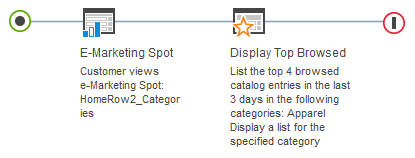
When this web activity is activated, the e-Marketing Spot on the home page displays the four top-browsed catalog entries:
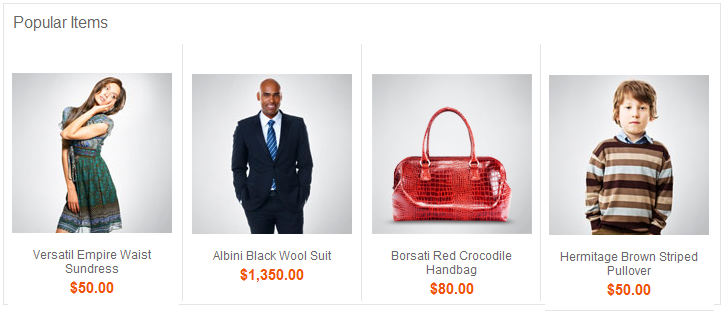
Example 2
When a customer views the e-Marketing Spot on the category display page, display a list of the 5 top-browsed catalog entries from the Coffee Makers category, but only when the customer is browsing the Coffee Makers category or its subcategories:
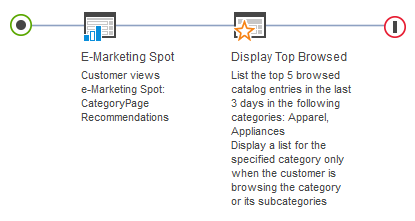
In the previous example, if a customer is viewing any category other than apparel, the web activity does not display a top-browsed list in the e-Marketing Spot. If you want, you can specify multiple categories for the Display Top Browsed action. As a result, the customer sees a top-browsed list on the category display page for each category that you specify.
Guidelines for using the Display Top Browsed action
When setting up this action, you can specify the following options:| Option | Description |
|---|---|
| Categories | Specify the category for which you want to display a list of top-browsed
catalog entries. You can specify more than one category, but only if you choose one of the following
Display options:
|
| Display | Specify whether the customer must be viewing the category to see the
top-browsed list. Options are:
|
| Maximum number | Specify the maximum number of catalog entries to include in the top-browsed list. |
| Time frame in days | Specify how many days' worth of browsing activity to base the top-browsed list on. For example, if you specify 3, then the top-browsed list is based on browsing activity that occurred within the last three days. |
To determine when a customer is viewing a page related to the categories you specify, the
server uses either the categoryId value on the CategoryDisplay URL or the
productId value on the ProductDisplay URL. If your store uses page view names or
URL parameter names that are different from the default, then the Display Top Browsed action will
not work unless a developer performs some customization steps.