Configuring the Payment Service Provider Simulator virtual host and transport chain
In this lesson, you will configure the virtual host and transport chain of the Payment Service Provider Simulator Web service using the WebSphere Commerce Developer Admin Console.
Procedure
- Open WebSphere Commerce Developer.
- Open the Java EE perspective.
- In the Servers view:
- Right-click WebSphere Commerce Test Server and select Start.
- Wait for the status of the server to change to Started.
- Right-click WebSphere Commerce Test Server and select .
- Login to the administrative console and create the virtual
host:
- In the left navigator section, select .
- Click New.
- In the Name field, type PSPSimService_host
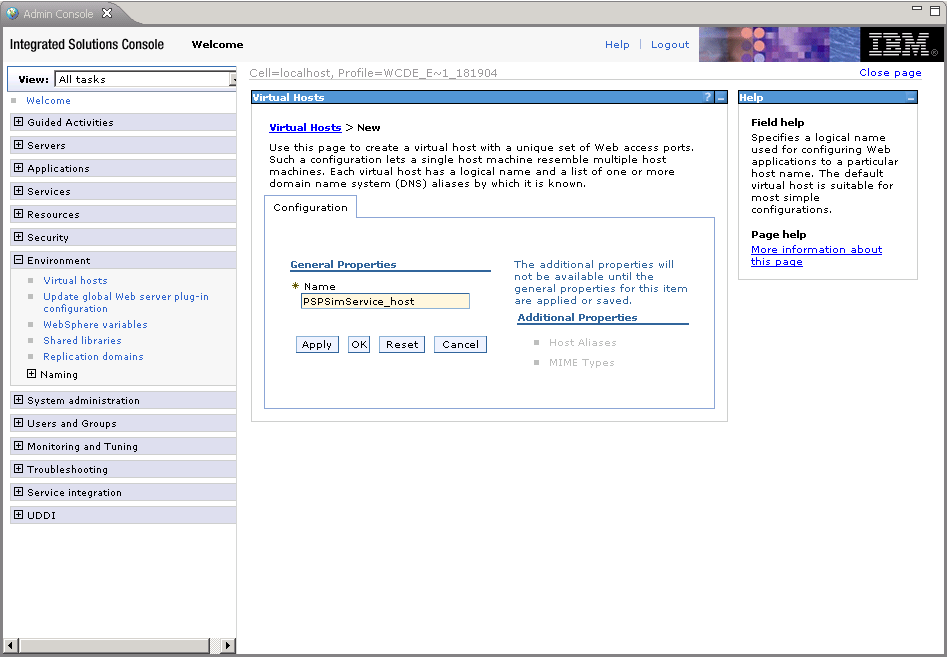
- Click Apply; then click .
- In the Port field, type 9080.
- Click Ok.
- Create a new transport chain.
- In the left navigator view of the Admininstrative console, click .
- Click server1.
- Expand Web Container Settings under
Container Settings:
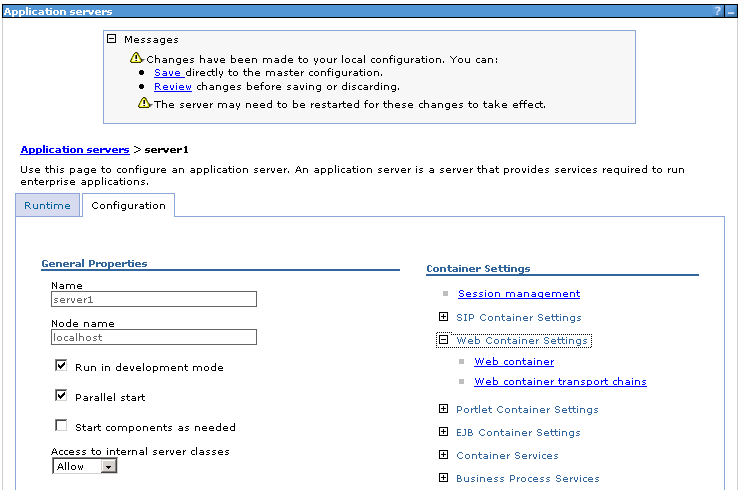
- Click .
- In the Transport chain name field, type PSPSimService_chain.
- In the Transport chain template field, select WebContainer(templates/chains|webcontainer-chains.xml#Chain
1):
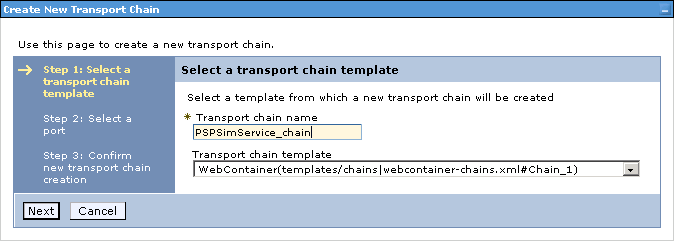
- Click Next.
- In the Port name field, type PSPSimService_port.
- In the Port field, enter 9080:
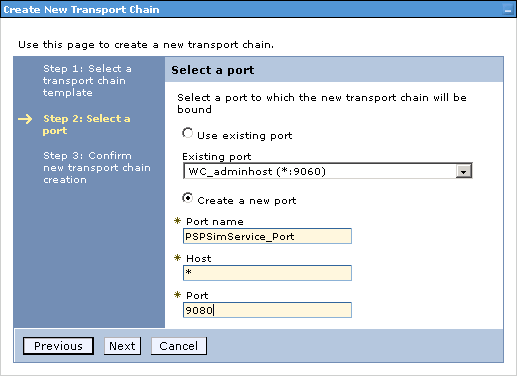
- Click .
- Close the Administration Console.