Specifying the merchant configuration properties
The payment plug-in API methods that are implemented in Step 3 contains references to a merchant configuration property named merchantId. In this step, you will set the value of this merchant configuration property for the Madisons starter store.
Procedure
- Open the Administration Console.
- In the User name field, type wcsadmin.
- In the Password field, type the wcsadmin password.
- Click Log On.
- Select the Store option.
- In the Store name list, select Madisons.
- Click OK. The Administration Console opens.
- Using the original browser window, enter the following
URL:
https://localhost:8002/webapp/wcs/tools/servlet/PPCMerchantEdit?actionName=create&merchantName=MadisonsMerchantThis URL creates a merchant named MadisonsMerchant.
Note that the browser window returns a blank page.
- Open a new browser window and enter the following URL:
http://localhost/webapp/wcs/admin/servlet/db.jsp - In the text box, type:
SELECT * FROM MERCHANT WHERE NAME='MadisonsMerchant'; - Click Submit Query. The result is similar to the
following screen capture:
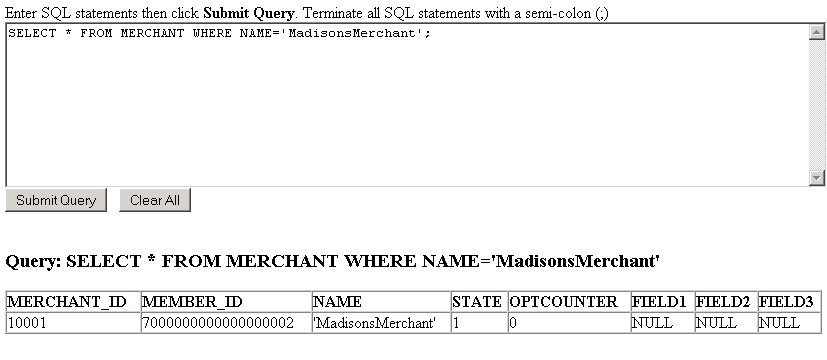
Note the value of MERCHANT_ID.
- Using the original browser window, enter the following
URL:
https://localhost:8002/webapp/wcs/admin/servlet/PPCStoreMerchantAssociate?actionName=create&merchantId=MERCHANT_IDwhere MERCHANT_ID is the value of MERCHANT_ID in step 11. This URL associates the merchant created in step 8 with the Madisons starter store.
Note that the browser window returns a blank page.
- Using the original browser window, enter the following
URL:
where MERCHANT_ID is the value of MERCHANT_ID in step 11.https://localhost:8002/webapp/wcs/stores/servlet/PPCMerchantConfigurationEdit?actionName=create &merchantId=MERCHANT_ID&paymentConfigurationGroup=default&paymentSystemName=MyPaymentSystemNote that the browser window returns a blank page.
- Go to the browser window opened in step 9. In the text
box, type:
where MERCHANT_ID is the value of MERCHANT_ID in step 11.SELECT * FROM MERCHCONF WHERE MERCHANT_ID=MERCHANT_ID; - Click Submit Query. The result is similar to the
following screen capture: Note the value of MERCHCONF_ID.
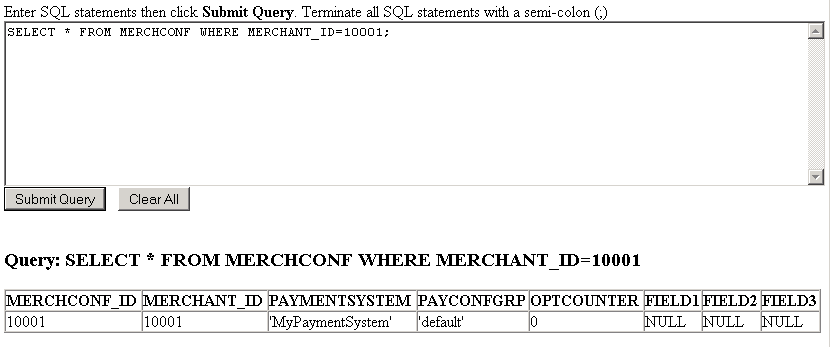
- Using the original browser window, enter the following
URL:
where MERCHCONF_ID is the value of MERCHCONF_ID in step 15. This URL sets the value of the merchant configuration property merchantId to CDMERCH for the merchant MadisonstMerchant and the payment system MyPaymentSystem.https://localhost:8002/webapp/wcs/stores/servlet/PPCMerchantConfigurationInfoEdit?actionName=create &merchantConfId=MERCHCONF_ID&propertyName_1=merchantId&propertyValue_1=CDMERCHNote that browser window returns a blank page.
- Go to the browser window opened in step 9. In the text
box, type:
where MERCHCONF_ID is the value of MERCHCONF_ID in step 15.SELECT * FROM MERCHCONFINFO WHERE MERCHCONF_ID=MERCHCONF_ID; - Click Submit Query. Confirm that the result is similar
to the following screen capture:
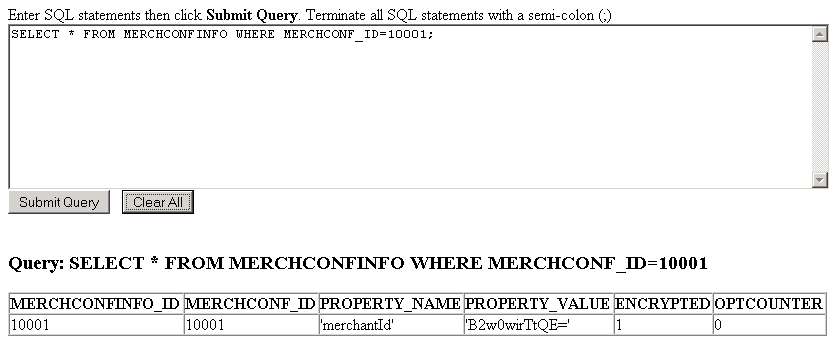
- Go to the Administration Console opened in step 7 and click Logout.
- Close the other browser windows.