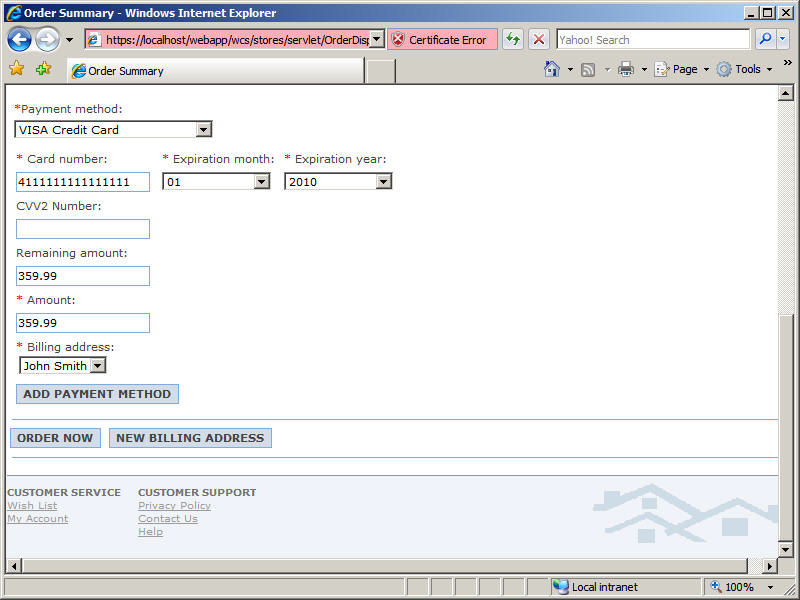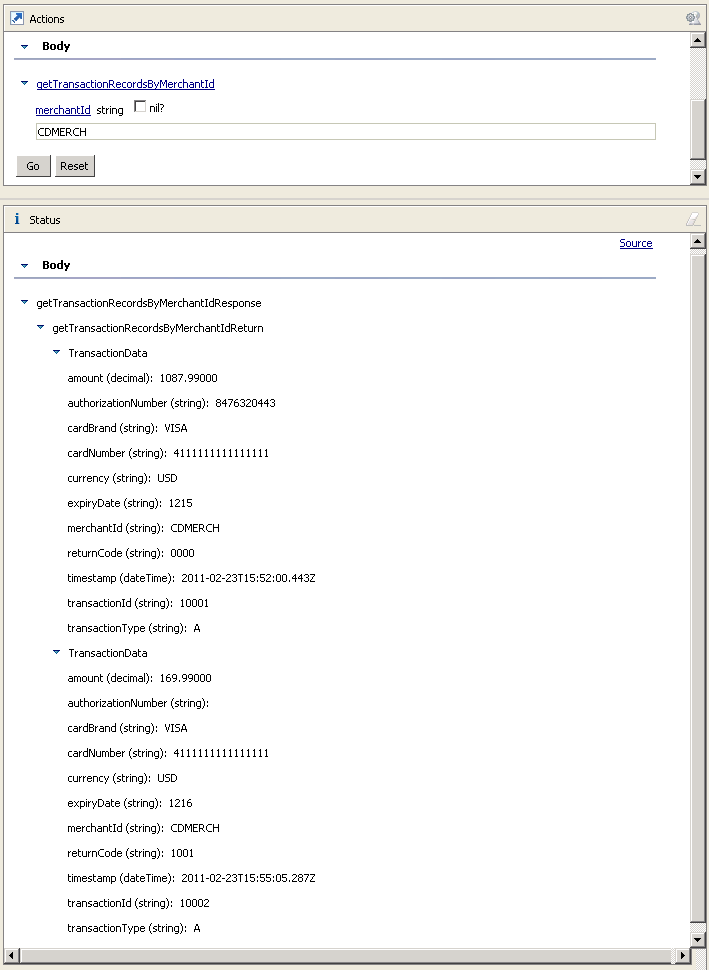In this step, you will test the payment plug-in you created.
Procedure
- Open WebSphere Commerce Developer.
- Open the Java EE perspective.
- In the Servers view, Right-click WebSphere Commerce
Test Server and select Start, or Restart if
the server is already started.
- In a new browser window:
- Enter the following URL to go to the Madisons starter
store:
http://localhost/webapp/wcs/stores/servlet/Madisons/index.jsp
- Place an order with the following payment information:
- In the Payment method field, select VISA Credit Card.
- In the Card number field, type 4111111111111111.
- In the Expiration month field, select 12.
- In the Expiration year field, select 2015.
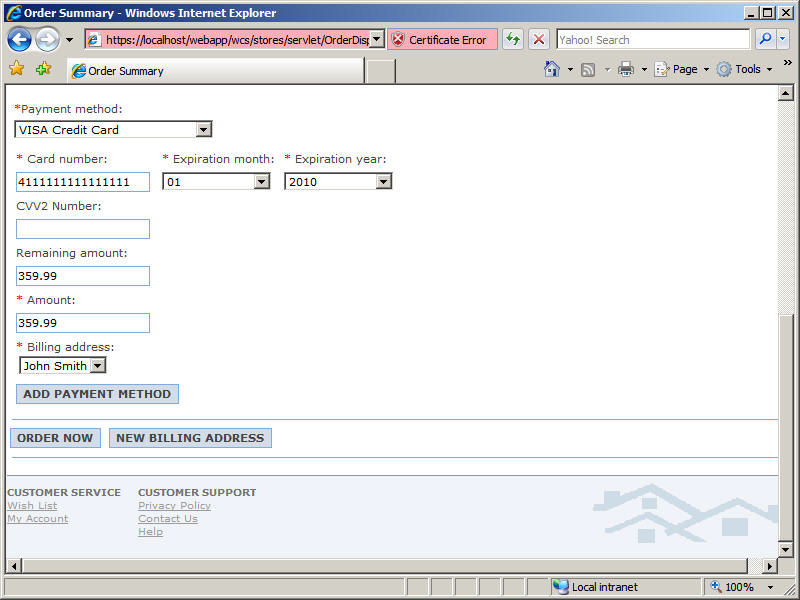
- Click ORDER NOW. Confirm that you see the Order
Confirmation page with the following message:
"Thank you for your order!
You will receive a confirmation by e-mail to verify your order."
- Place another order with the following payment information:
- In the Payment method field, select VISA Credit Card.
- In the Card number field, type 4111111111111111.
- In the Expiration month field, select 12.
- In the Expiration year field, select 2012.
- Submit the order. Confirm that you see the following
error message:
"Error: The expiry date is incorrect."
- In the Enterprise Explorer view,
expand JAX-RPC right-click PSPSimEJB: PSPSimService;
then click Test with Web Services Explorer.
- In the Web Services Explorer:
- In the Operations section, click getTransactionRecordsByMerchantId.
- In the merchantId field, type CDMERCH.
- Click Go. Confirm that the Payment Service Provider
Simulator has records of transactions corresponding to the order submissions
above: