
Search Rule Builder
The Search Rule Builder presents a graphical interface where you can create search rules.
Use the Search Rule Builder to create a visual representation of
a search rule. The following screen capture shows the Search Rule
Builder with a completed search rule for the following example:
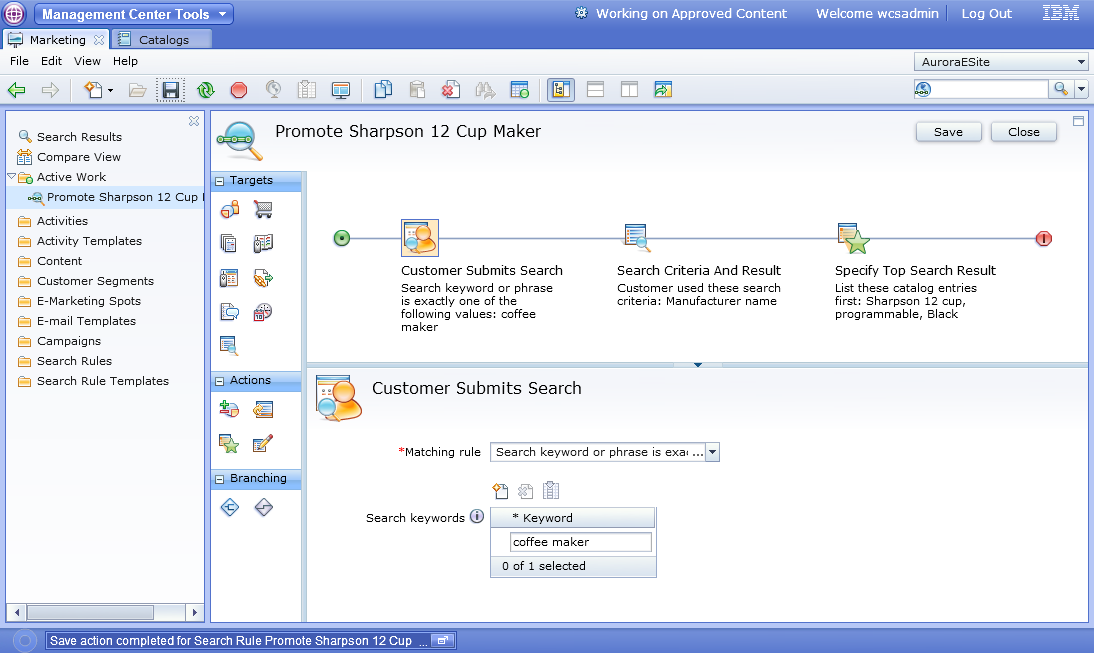
- When a customer searches the store for "coffee maker" and narrows the search results down by the "Sharpson" brand, promote the "Sharpson 12 cup programmable" coffee maker.
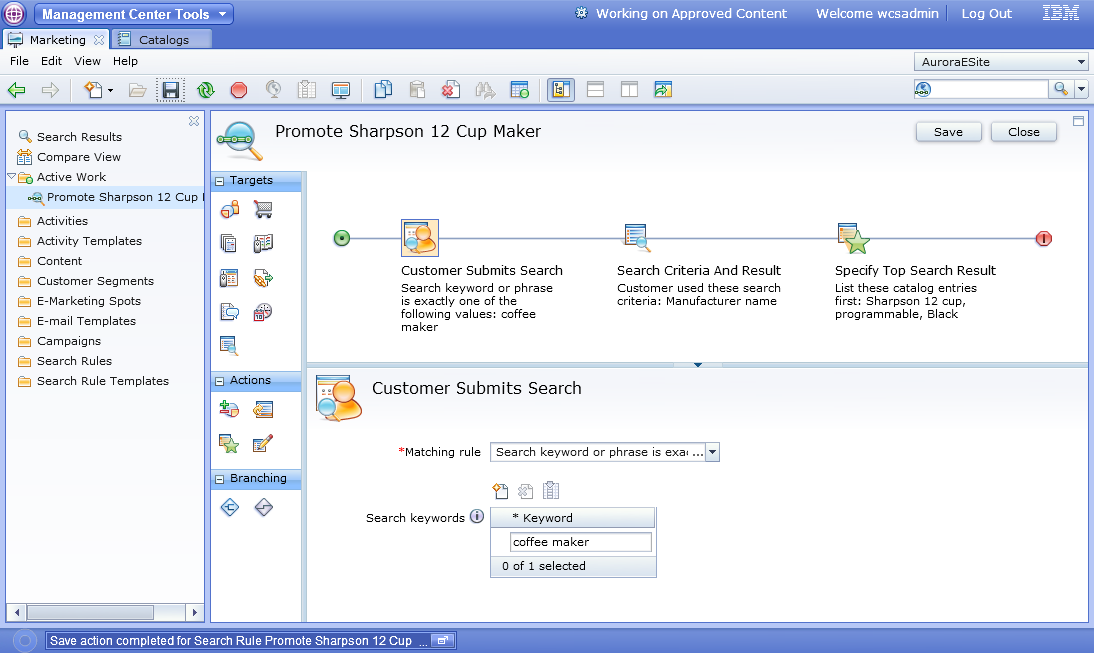
Where:
- The search rule is triggered by the coffee maker search phrase.
- The action is to bring a specific product to the top of the search result provided the shopper selected the Sharpson value of the brand facet in the storefront.
- The brand selection is evaluated by the Search Criteria and Result target.
As shown in the screen capture, the Search Rule Builder is split
into three areas:
- The palette at the left contains targets, actions, and branching elements that you can drag into the work area. The Customer Submits Search trigger is always used in search rules.
- The work area in the upper right displays the search rule as a horizontal line that represents the search rule flow.
- The properties view in the lower right displays the properties of the search rule or the selected element.
You can drag any element from the palette into the work area to include it as part of the rule. As you drag, flow connectors are displayed as thick sections of the horizontal line in the work area. The flow connectors represent empty spots on which you can place an element. When you click an element in the work area, its properties display in the properties view.
The start of the rule is represented by a green circle, and the end of the rule is represented by a red circle. Clicking the green circle displays the rule's general properties in the properties view.