Troubleshooting Steps for Listener
Troubleshooting steps for resolving the "Not able to reach the component" issue in the Listener service, including starting the service, checking stored procedure data, investigating Key Rotation Service (KRS) issues, and resolving storage issues.
“Not able to reach the component” due to Listener Service issue
| Issue Description | Error message “Not able to reach the component” appears on Manage Jobs Job Log screen for the respective Job |
|---|---|
| Modules Impacted | Data collector, Recommendation, iParse, Generic, RBA, Release, Unique |
| Probable Root Cause | Listener service is not up and running. |
|
Steps to resolve
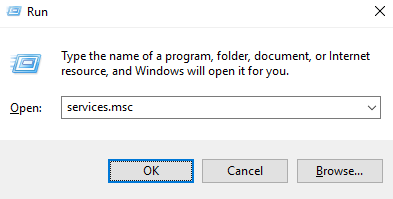
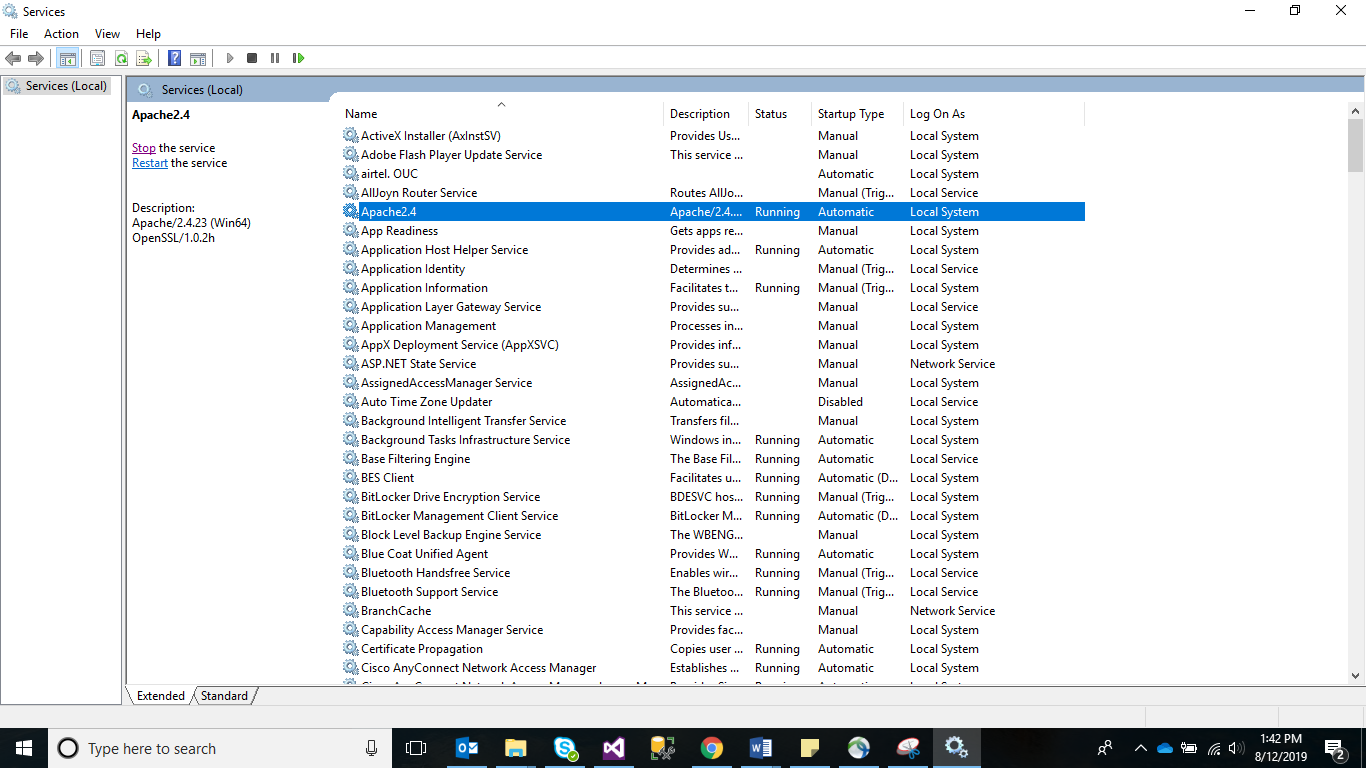

|
|
“Not able to reach the component” due to the Stored Procedure issue
| Issue Description | Error message “Not able to reach the component” appears on Manage Jobs Job Log screen for the respective Job |
|---|---|
| Modules Impacted | Data collector, Recommendation, iParse, Generic, RBA, Release, Unique |
| Probable Root Cause | Related Stored Procedure is not giving the data. |
|
Steps to resolve
exec GetJobToRunDetails ‘Y’,’Component_Code’,’Encrypted_Key’. |
|
“Not able to reach the component” due to KRS issue
| Issue Description | Error message “Not able to reach the component” appears on Manage Jobs Job Log screen for the respective Job |
|---|---|
| Modules Impacted | Data collector, Recommendation, iParse, Generic, RBA, Release, Unique |
| Probable Root Cause | Issue in Key Rotation Service (KRS) |
|
Steps to resolve If the Listener service is up and running and SP ‘GetJobToRunDetails’ is having right set of data, then check the Listener logs. Perform the following steps:
.png)
.png)
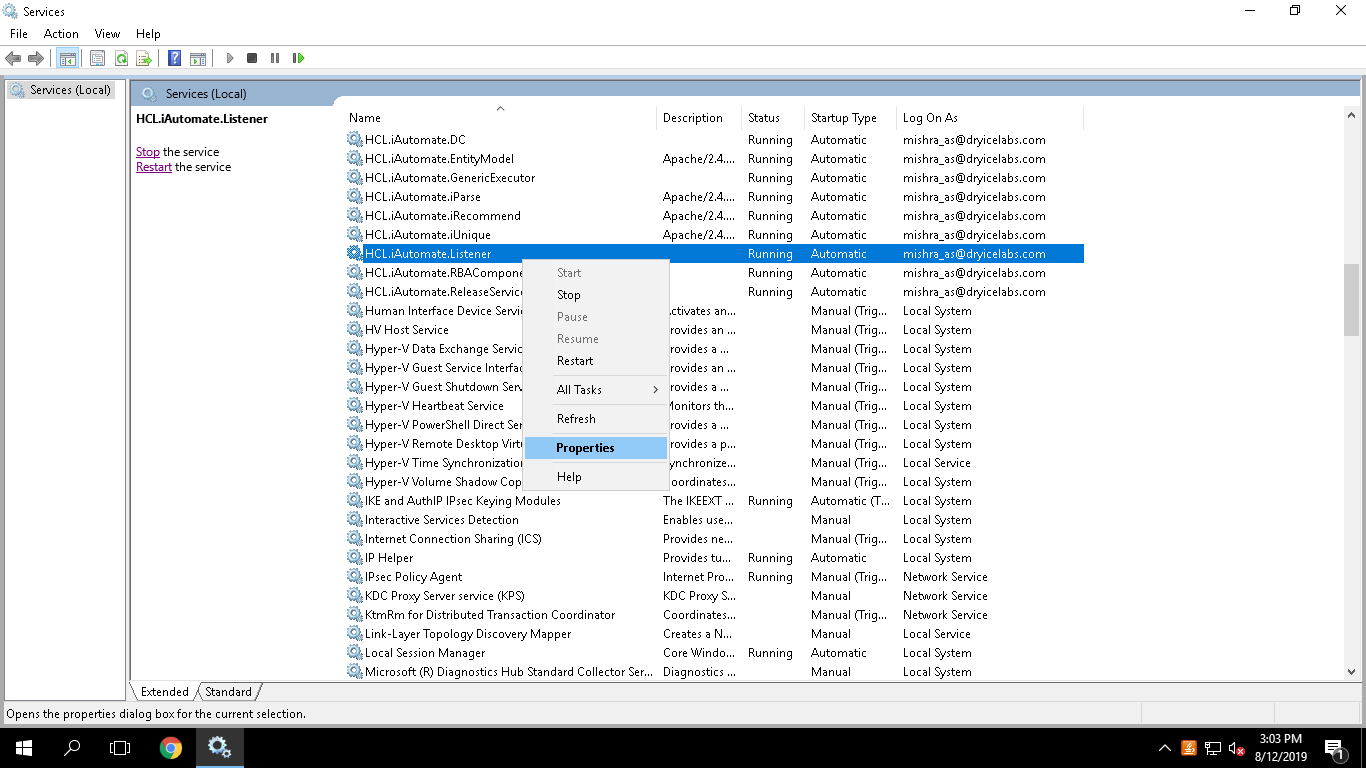
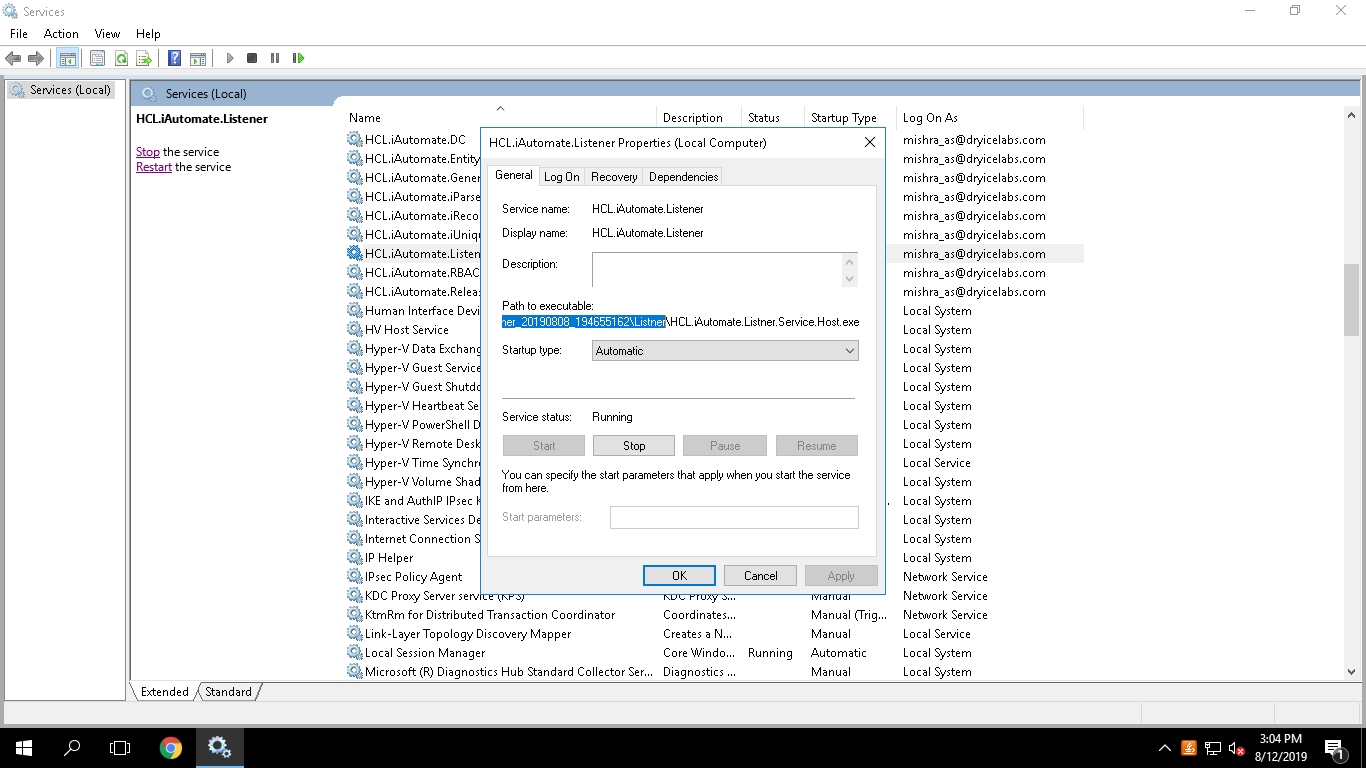

To find the URL from config file of listener, perform the below steps:
.png)
.png)
.png)
.png)

<add key="URL" value="http://<IP>:<PORT>" /> <add key="URLMethod" value="/KRS/KeyManagement.svc" />
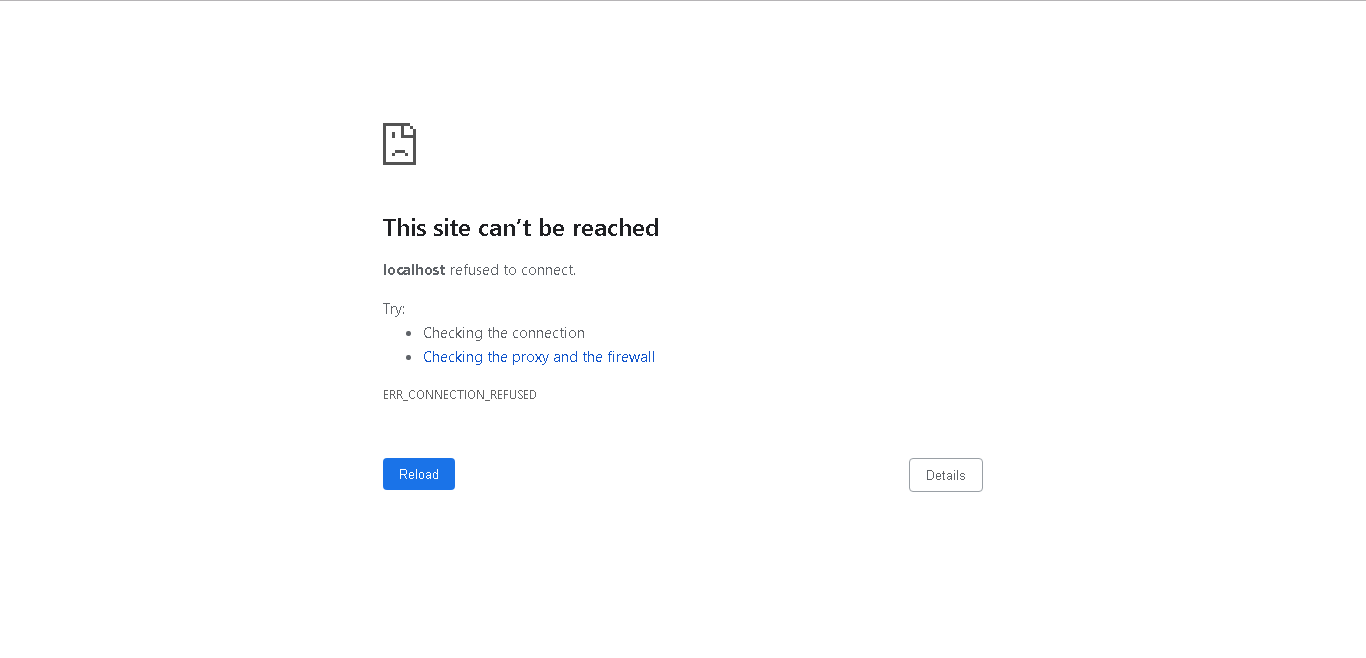
If the following WSDL loads, it implies that KRS is running fine. .png)
|
|
“Not able to reach the component” due to Storage issue
| Issue Description | Error message “Not able to reach the component” appears on Manage Jobs Job Log screen for the respective Job. |
|---|---|
| Modules Impacted | Data Collector, Recommendation, iParse, Generic, RBA, Release, Unique |
| Probable Root Cause | Drive is full – Storage issue |
|
Steps to resolve
|
|