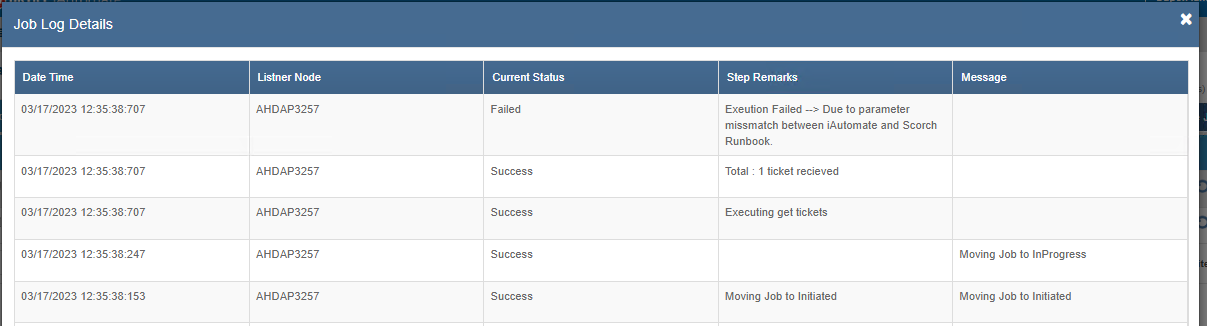Troubleshooting Steps for iParse
These troubleshooting steps for iParse include resolving issues with the iParse service not starting, the service returning an internal server error, receiving a "404 Resource Not Found" error, and encountering a "Could not get any response" error. Additionally, there are steps provided for resolving failed job execution due to a parameter mismatch between the product and RBA tool.
iParse is the component responsible to parse or extract various parameters from any ticket runbook pair, that is picked up by BigFix Runbook AI for automation. It is a component developed using python and is hosted on Apache Web Server as a service under the name HCL.iAutomate.iParse.
HCL.iAutomate.iParse service is not starting
| Issue Description | HCL.iAutomate.iParse service is not starting |
|---|---|
| Modules Impacted | iParse |
| Probable Root Cause | Invalid “iParse.conf” file content |
|
Steps to resolve
<VirtualHost *> WSGIScriptAlias /iAutomate C:/iAutomate/Comp/HCL.iAutomate.iParse /IParse/iparse/app.wsgi SSLVerifyClient require SSLVerifyDepth 10 <Directory C:/iAutomate/Comp/HCL.iAutomate.iParse/IParse/iparse> WSGIApplicationGroup %{GLOBAL} Require all granted </Directory> </VirtualHost>

sc config HCL.iAutomate.iParse obj= “ID” password= “PSWD” where ID is the [Domain\SA ID] and PSWD is the [Password of SA] and SA is [Service Account]. ‘Log On As’ field corresponding to the service HCL.iAutomate.iParse should be changed to ‘Service Account’. Click Start to start the service. |
|
Service returns Internal Server Error - status code 500
| Issue Description | Service is reachable but returns Internal Server Error with status code 500. |
|---|---|
| Modules Impacted | iParse |
| Probable Root Cause | Python package not available |
|
Steps to resolve
pip install package_name
pip install package_name.whl |
|
‘404 Resource Not Found’
| Issue Description | Error message ‘404 Resource Not Found’ when iParse is hit |
|---|---|
| Modules Impacted | iParse |
| Probable Root Cause |
|
|
Steps to resolve
e.g. – Here the image below shows the port set for iParse component is 9000 # Listen 9000 # ports, instead of the default. See also the <VirtualHost> # directive The set port is one where iParse is deployed. |
|
‘Could not get any response’
| Issue Description | Error message ‘Could not get any response’ appears when iParse is being hit. |
|---|---|
| Modules Impacted | iParse |
| Probable Root Cause | HCL.iAutomate.iParse service is not running |
|
Steps to resolve
.png)

|
|
Failed to Execute Job
Table 91- iParse: Scenario 5
| Issue Description | Failed job execution due to parameter mismatch between Product and RBA tool |
|---|---|
| Modules Impacted | ExecuteRunbook Job |
| Probable root cause |
Parameter mismatch between Product and RBA Tool
Figure 138 – Error for parameter mismatch |
| Steps to resolve |
|