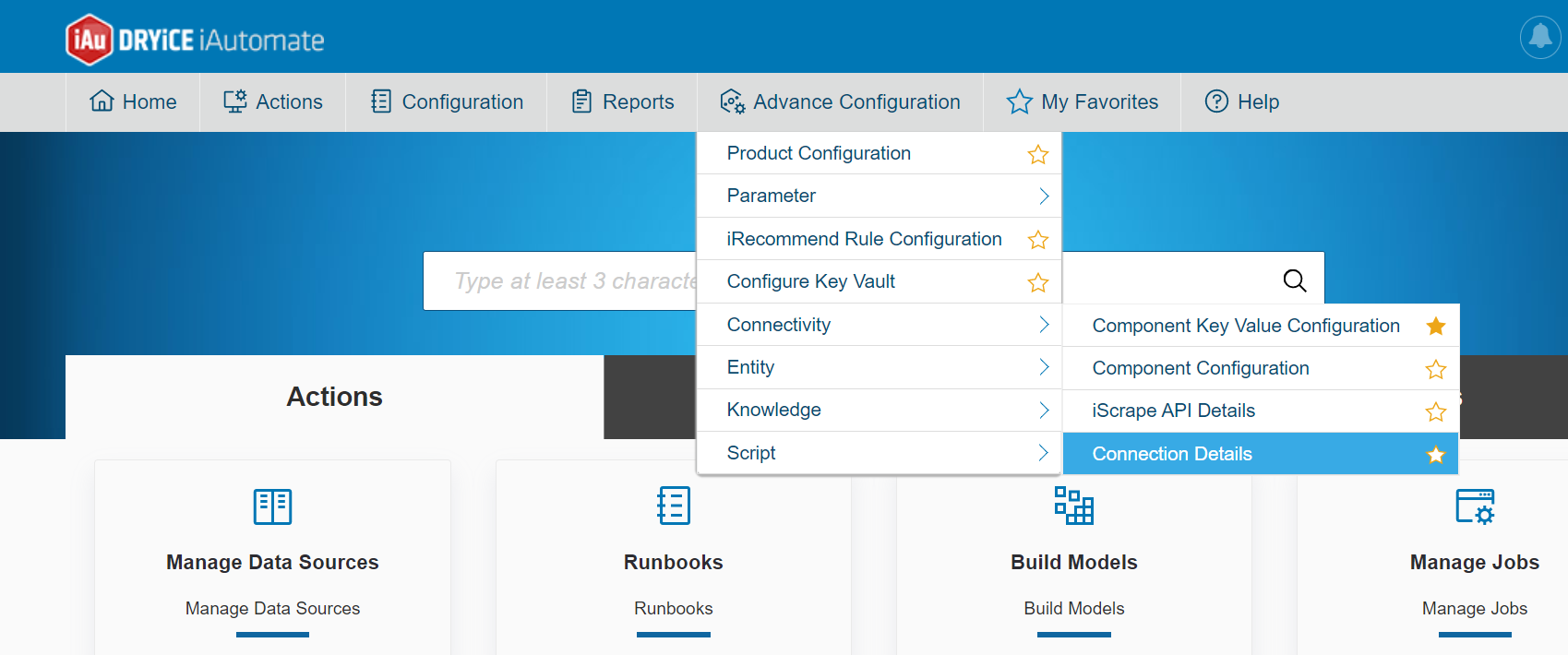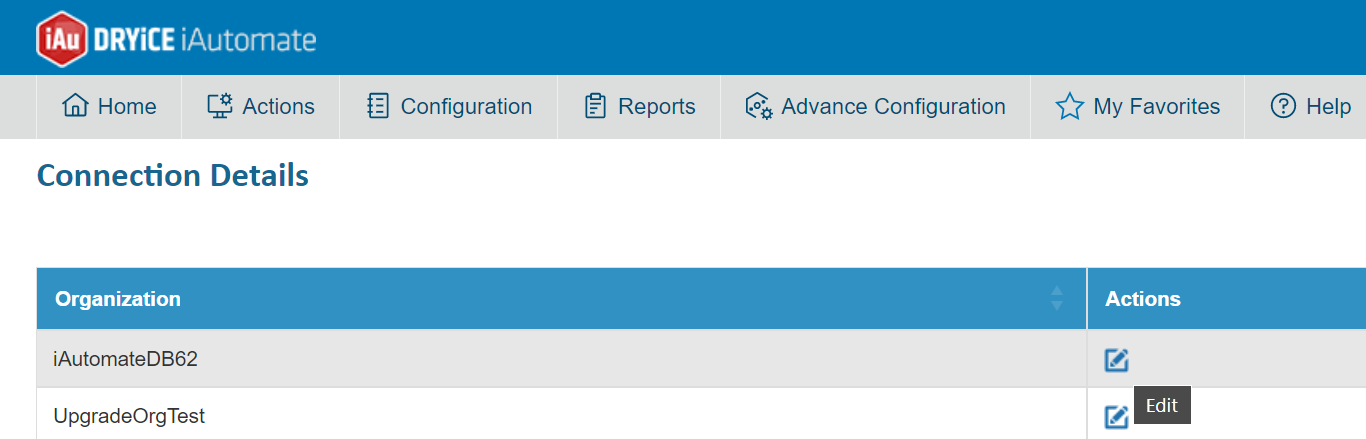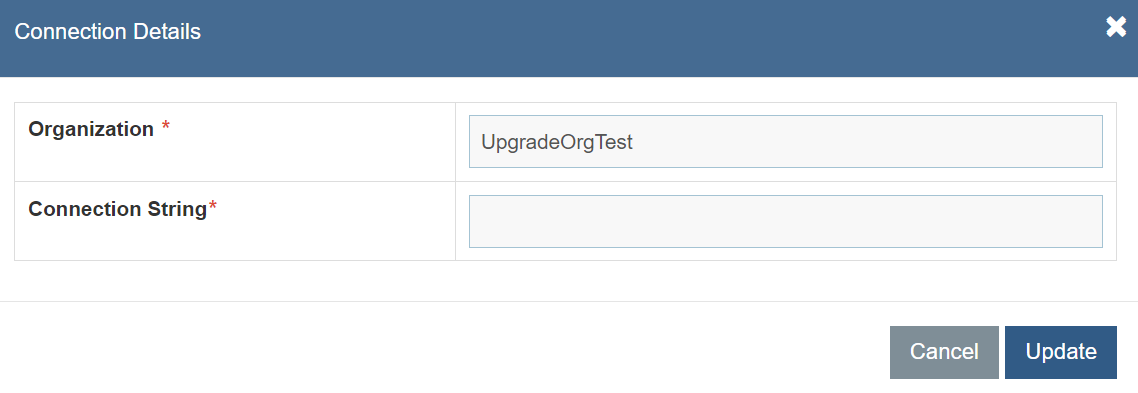Troubleshooting Steps for Database related issue
Troubleshooting steps for database-related issues, including jobs getting stuck in 'in-progress' or 'reinitialized' state, transaction logs getting full, data collector unable to access Snow URL, errors during product upgrade, and tickets stuck in 'picked for parsing' status. The probable root causes and steps to resolve each issue are provided.
All Job are stuck ‘in-progress’/ ‘Reinitialized’
| Issue Description | All Jobs are stuck ‘inprogress/Reinitialized’ state frequently |
|---|---|
| Modules Impacted | Data collector, Recommendation, iParse, Generic, RBA, Release |
| Probable Root Cause | Database space become full |
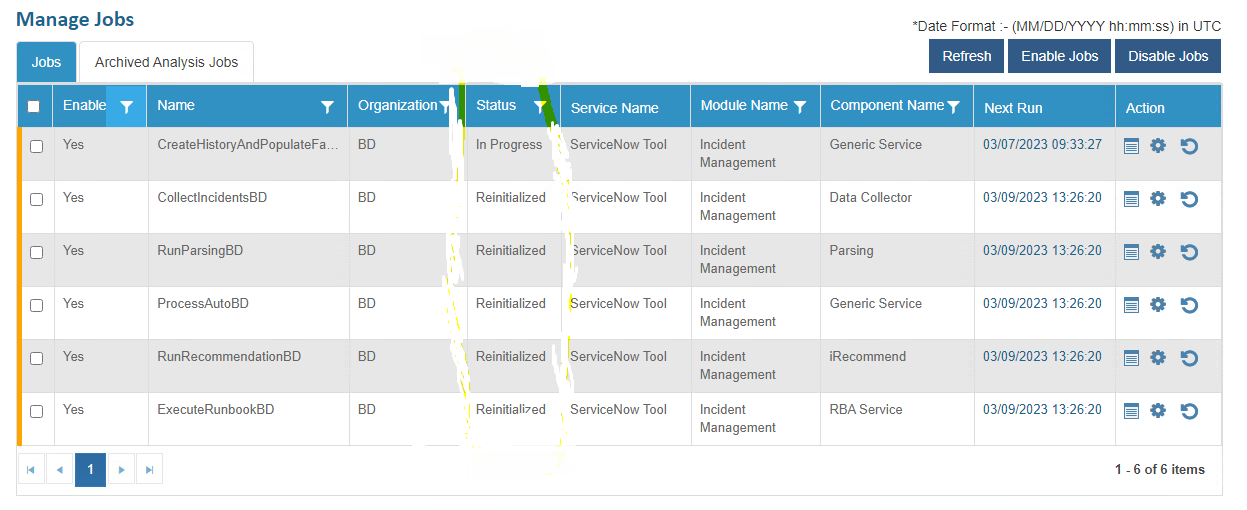
Steps to resolve
|
|
Transaction logs getting full
Table 128 – All jobs are in reinitialized state: Scenario 1
| Issue Description | Transaction logs getting full due to that drives taking too much space |
|---|---|
| Modules Impacted | All module |
| Probable Root Cause | Database space become full |
Steps to resolve
- Check the space in Log drives of database (G:\Program Files\Microsoft SQL Server\MSSQL13\MSSQL\Logs)
- Check which database logs occupying more space.
- Now login to ssms and write click on database that you want to
shrink. Go to property.
Figure 2. Figure 165 - DB Property Recovery model Full to Simple 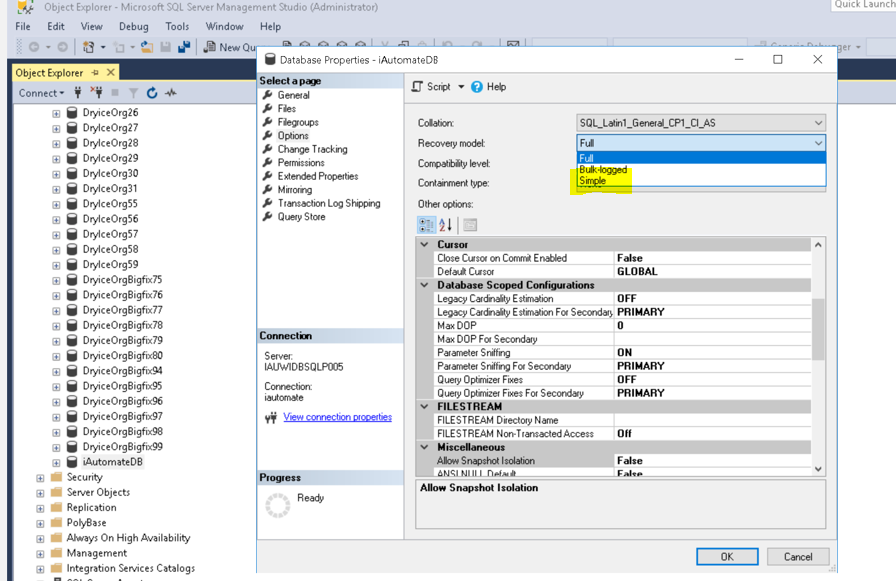
- Now select the Option and Change the recovery model FULL-> Simple and press OK
- Now right click on database Task->Shrink->Files , Select
file type as log and click ok. Logs are shrinked successfully
Figure 3. Figure 166 - Change file type (logs) 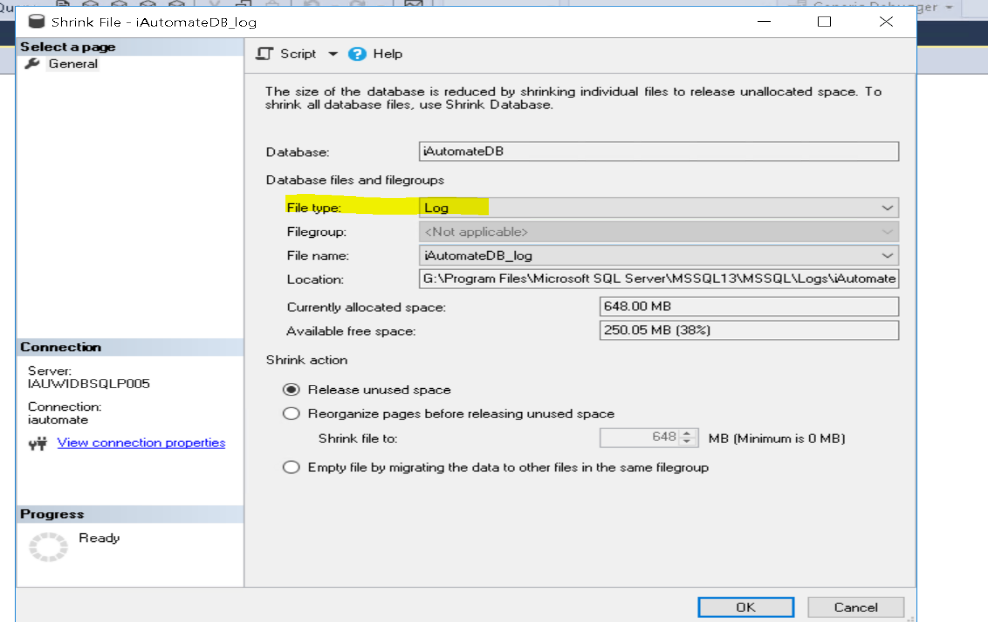
- Now again select database right click and go to the property change the recovery model from Simple to Full.
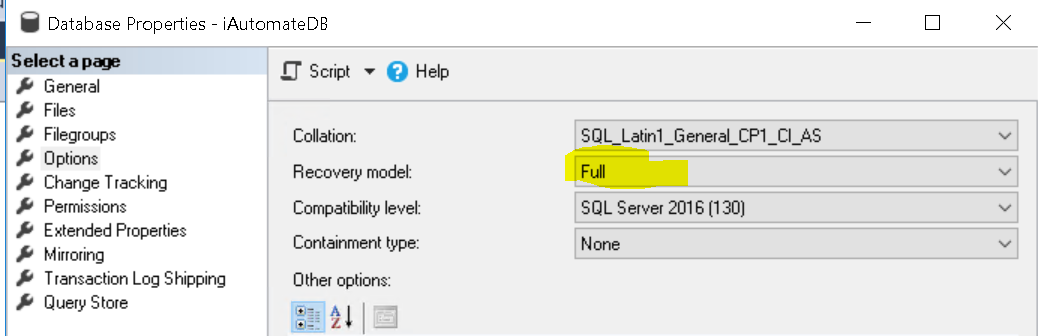
Data Collector is not able to access Snow URL (Proxy Enabled)
| Issue Description | Data Collector is not able to access Snow URL(Proxy Enabled) |
| Modules Impacted | Data collector job is failed |
| Probable Root Cause | The issue is with one of the SPs - Product version 6.2 |
Steps to resolve
- If error in Data collector job is as shown below:
Error:{"Content":"","Headers":[],"ContentEncoding":null,"ContentLength":0,"ContentType":null,"ErrorException":{"ClassName":"System.Net.WebException","Message":"Unable to connect to the remote server","Data":null,"InnerException":{"NativeErrorCode":10060,"ClassName":"System.Net.Sockets.SocketException","Message":"A connection attempt failed because the connected party did not properly respond after a period of time, or established connection failed because connected host has failed to respond","Data":null,"InnerException":null,"HelpURL":null,"StackTraceString":" at System.Net.Sockets.Socket.DoConnect(EndPoint endPointSnapshot, SocketAddress socketAddress)\r\n at System.Net.ServicePoint.ConnectSocketInternal(Boolean connectFailure, Socket s4, Socket s6, Socket& socket, IPAddress& address, ConnectSocketState state, IAsyncResult asyncResult, Exception& exception)","RemoteStackTraceString":null,"RemoteStackIndex":0,"ExceptionMethod":"8\nDoConnect\nSystem, Version=4.0.0.0, Culture=neutral, PublicKeyToken=b77a5c561934e089\nSystem.Net.Sockets.Socket\nVoid DoConnect(System.Net.EndPoint, System.Net.SocketAddress)","HResult":-2147467259,"Source":"System","WatsonBuckets":null},"HelpURL":null,"StackTraceString":" at System.Net.HttpWebRequest.GetResponse()\r\n at RestSharp.Http.g__GetRawResponse|185_1(WebRequest request)\r\n at RestSharp.Http.ExecuteRequest(String httpMethod, Action`1 prepareRequest)","RemoteStackTraceString":null,"RemoteStackIndex":0,"ExceptionMethod":"8\nGetResponse\nSystem, Version=4.0.0.0, Culture=neutral, PublicKeyToken=b77a5c561934e089\nSystem.Net.HttpWebRequest\nSystem.Net.WebResponse GetResponse()","HResult":-2146233079,"Source":"System","WatsonBuckets":null},"ErrorMessage":"Unable to connect to the remote server","ResponseStatus":2,"ResponseUri":null,"Server":null,"StatusCode":0,"StatusDescription":null}
It is related to proxy issue
- Now login to SSMS > Expand database > Expand iautomate db > Expand programibility > Expand stored procedures and filter as getenvproxy as shown below.
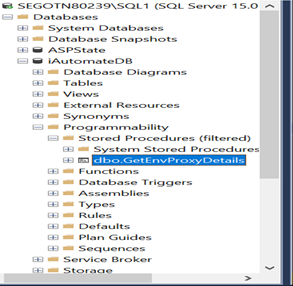
- Right click and click on modify, check the stored procedure if there is IF NOT EXISTS is in query for proxy details, remove first four lines from stored procedure and then remove NOT and make it as IF EXISTS then execute it
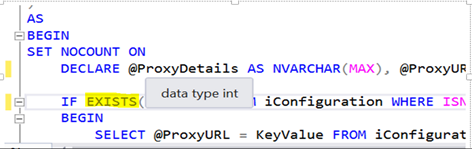
4. Now reset the data collector job it will be successful.
Issue while upgrading Product from 6.1 to 6.2
| Issue Description | Error: 40-could not able to open the connection to SQL server |
| Modules Impacted | All component of Product |
| Probable Root Cause | Issue was with the connection string of customer database |
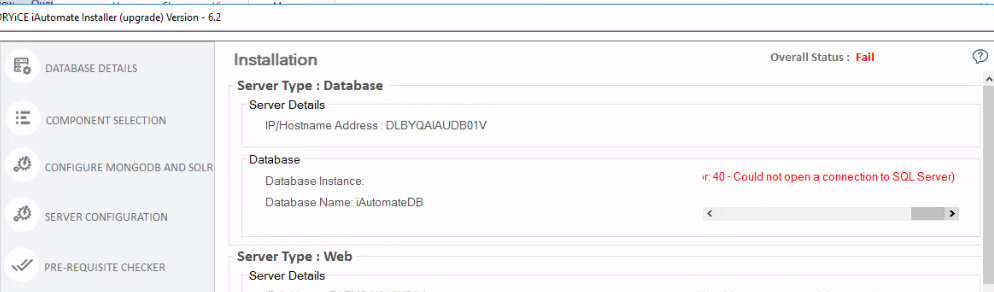
Steps to resolve
- Make changes to the Product DB script and update the installer.
- After that, if there is an issue with the connection string, there could be a migration for the server, and the IP address might got changed in the existing/currently used database, but there could be still customer databases with the old IP address. Due to a conflict in IP addresses, installation might fail. So, after updating the Connection string, the issue should get fixed.
Ticket Stuck in Picked for parsing
| Issue Description | Ticket stuck at picked for parsing |
| Modules Impacted | RunParsing |
| Probable Root Cause | Entry was missing in a table “JobParameterDetails” |
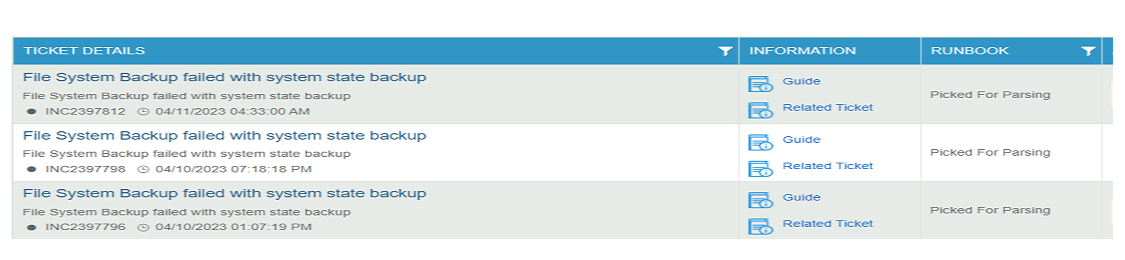
Steps to resolve
- Analyze the log file of Product installer, parsing component, recommend component, Apache logs.
- It might be found that new tickets' status is shown as picked for parsing in the Product console. But when checked the parsing input data returned from the DB, it might be found to be None.
- After that it might be found that an entry is missing in a table “JobParameterDetails” corresponding to Parse component due to which component is not picking the tickets.
- Hence, insert this missing Parameter entry in the table after which the job should work fine.
Adaptive Server is unavailable or does not exist
Table 113 – Adaptive Server is unavailable: Scenario 1
| Issue Description |
Product python components’ jobs are failing with below error message: (20009, b'DB-Lib error message 20009, severity 9:\nUnable to connect: Adaptive Server is unavailable or does not exist (x.x.x.x)\n') |
|---|---|
| Modules Impacted | iRecommend, iParse, Entity Model, iUnique, iKnowledgeIndexer (Advanced Knowledge Component), iKnowledgeScreen (Advanced Knowledge Component), iKnowledgeSearch (Advanced Knowledge Component), iCrawler, iKnowledgeRating, iScript, iKnowledge |
| Probable Root Cause | Database connection string changed |
|
Steps to resolve
|
|