Troubleshooting Steps for EmailService
Steps to troubleshoot issues with the EmailService component, including checking if the Email Job is enabled and successful, ensuring that the Email service and Listener service are up on the component server, and starting the HCL.iAutomate.EmailService service if it is not running.
“Not able to reach the component”
| Issue Description | Error message “Not able to reach the component” appears in Manage Jobs job Log screen of respective Job |
|---|---|
| Modules Impacted | EmailService |
|
Steps to resolve

If Listener is not picking up Email service, then troubleshoot the service. Refer to Troubleshooting Steps for Listener. |
|
The status of ‘EmailProcessing’ job is FAILED
| Issue Description | ‘EmailProcessing’ job is enabled and status of job is FAILED |
|---|---|
| Modules Impacted | EmailService |
|
Steps to resolve
.png)

.png)
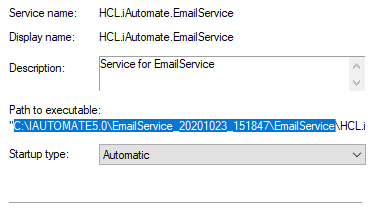
.png)
.png)
|
|