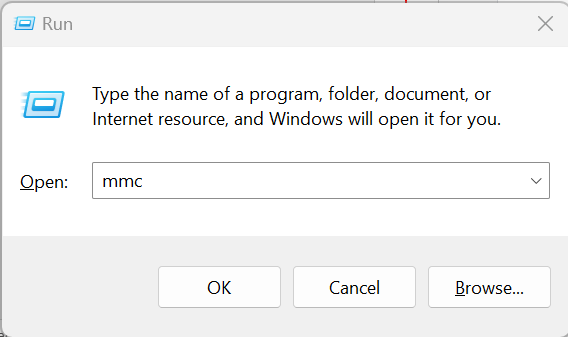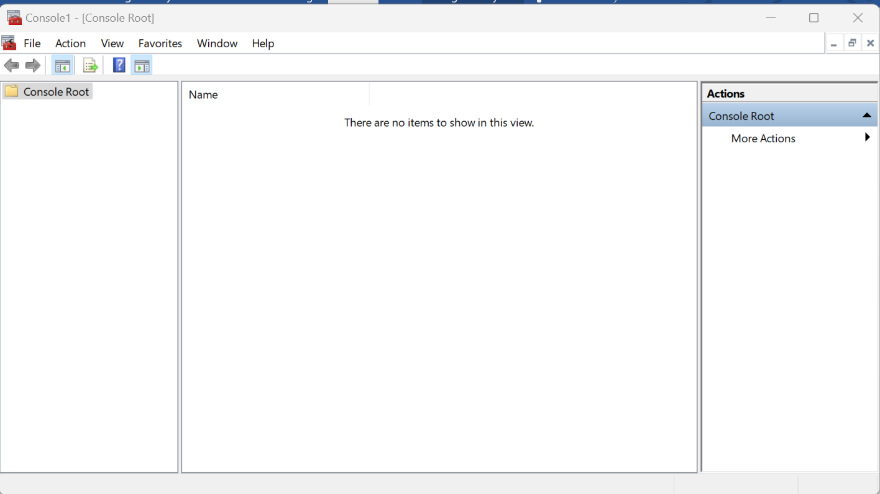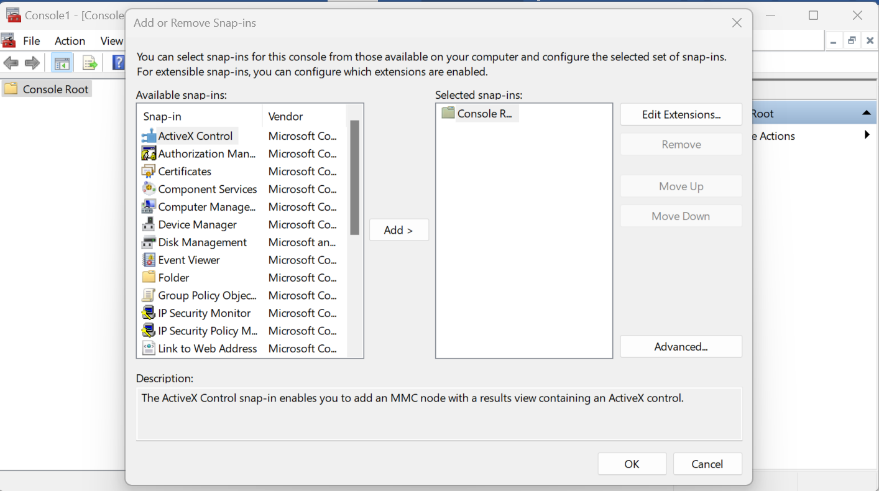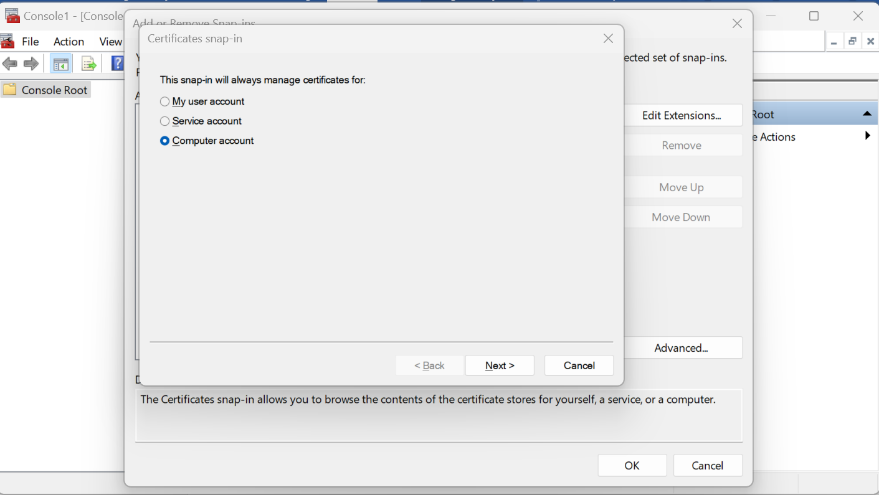Troubleshooting for BaseUI (Web Application)
These troubleshooting scenarios for the BaseUI web application cover issues such as website connectivity, login problems, user authorization, certificate errors, runbook import errors, entity model build failures, localhost redirection, identity server issues, unauthorized access, and website loading problems.
BigFix Runbook AI website took too long to respond
| Issue Description |
BigFix Runbook AI website took too long to respond. 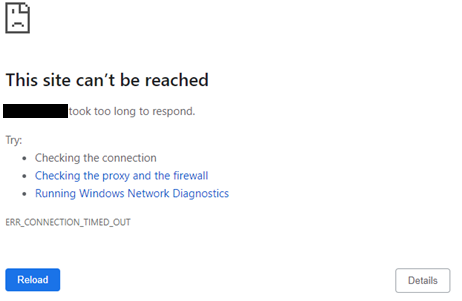
|
|---|---|
| Modules Impacted | Web Application |
| Probable Root Cause | Issue with connectivity to the environment |
|
Steps to resolve Please ensure that the user is connected to the environment and has access to the website. |
|
jm.Invalid Login Attempt on BigFix Runbook AI Website
| Issue Description |
Invalid Login Attempt on BigFix Runbook AI Website. 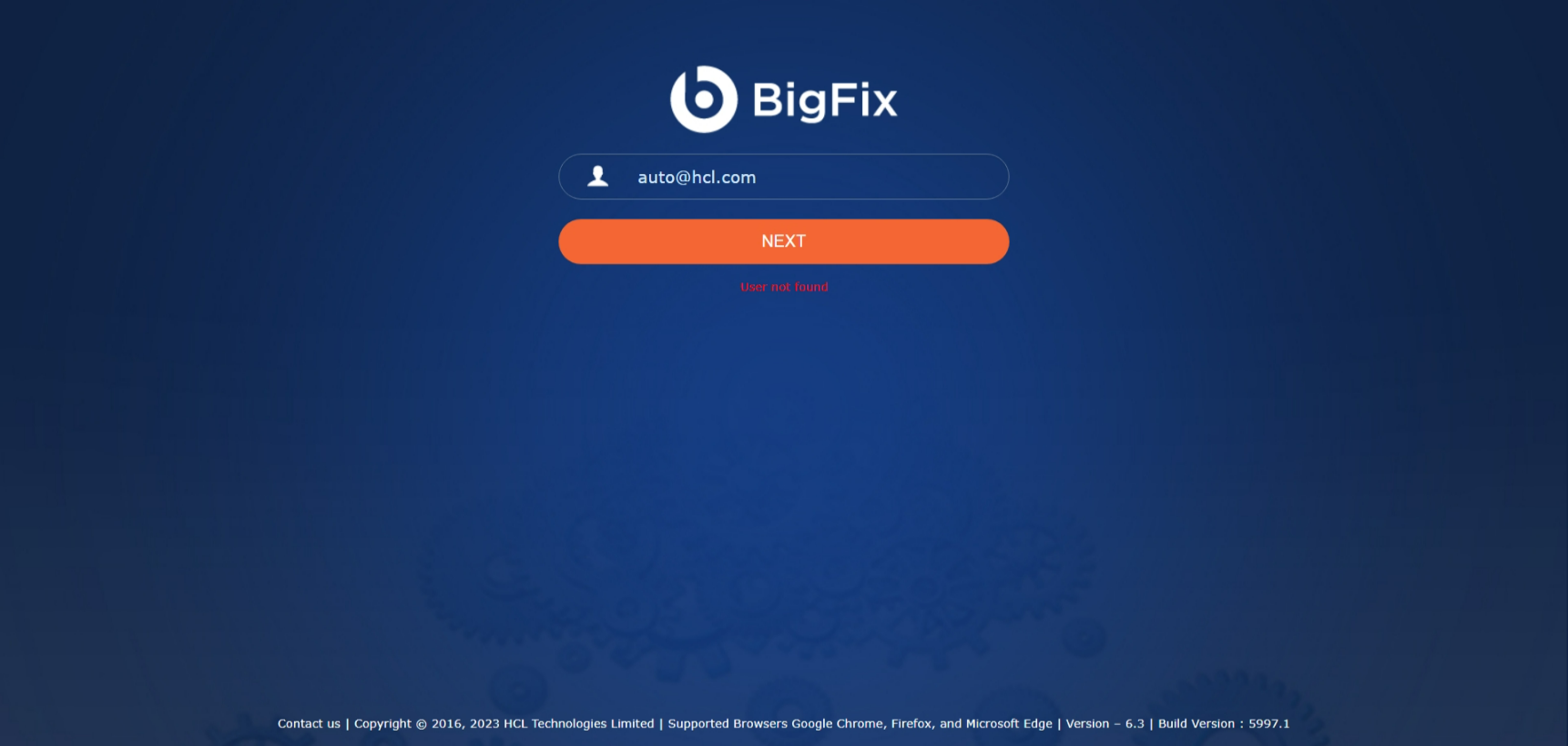
|
|---|---|
| Modules Impacted | Web Application |
| Probable Root Cause | Incorrect Password entered by user |
|
Steps to resolve
|
|
User Not Found while login
| Issue Description | User Not Found while logging into the application |
|---|---|
| Modules Impacted | Web Application |
| Probable Root Cause | Issue with the user id used for login |
|
Steps to resolve
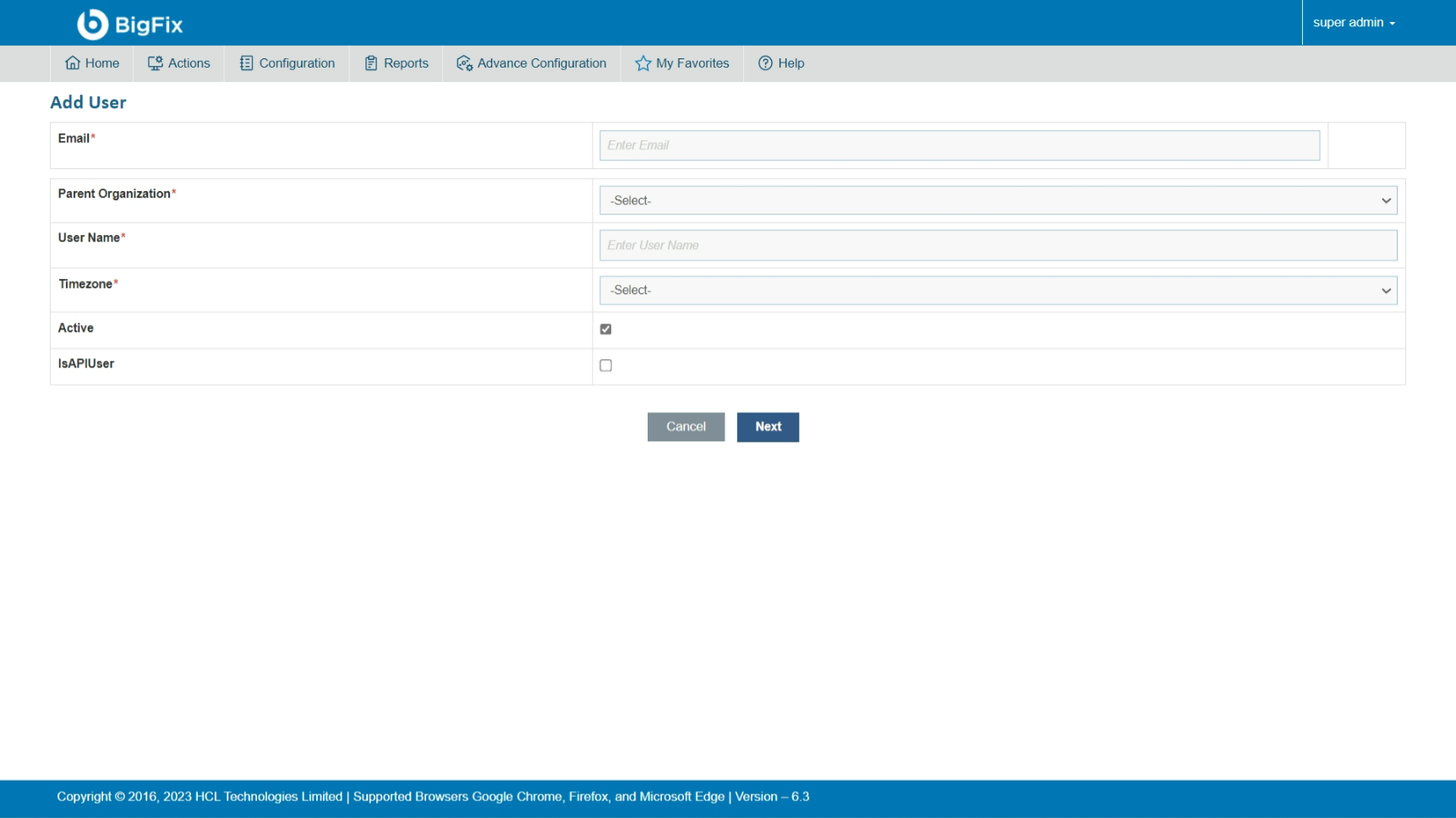
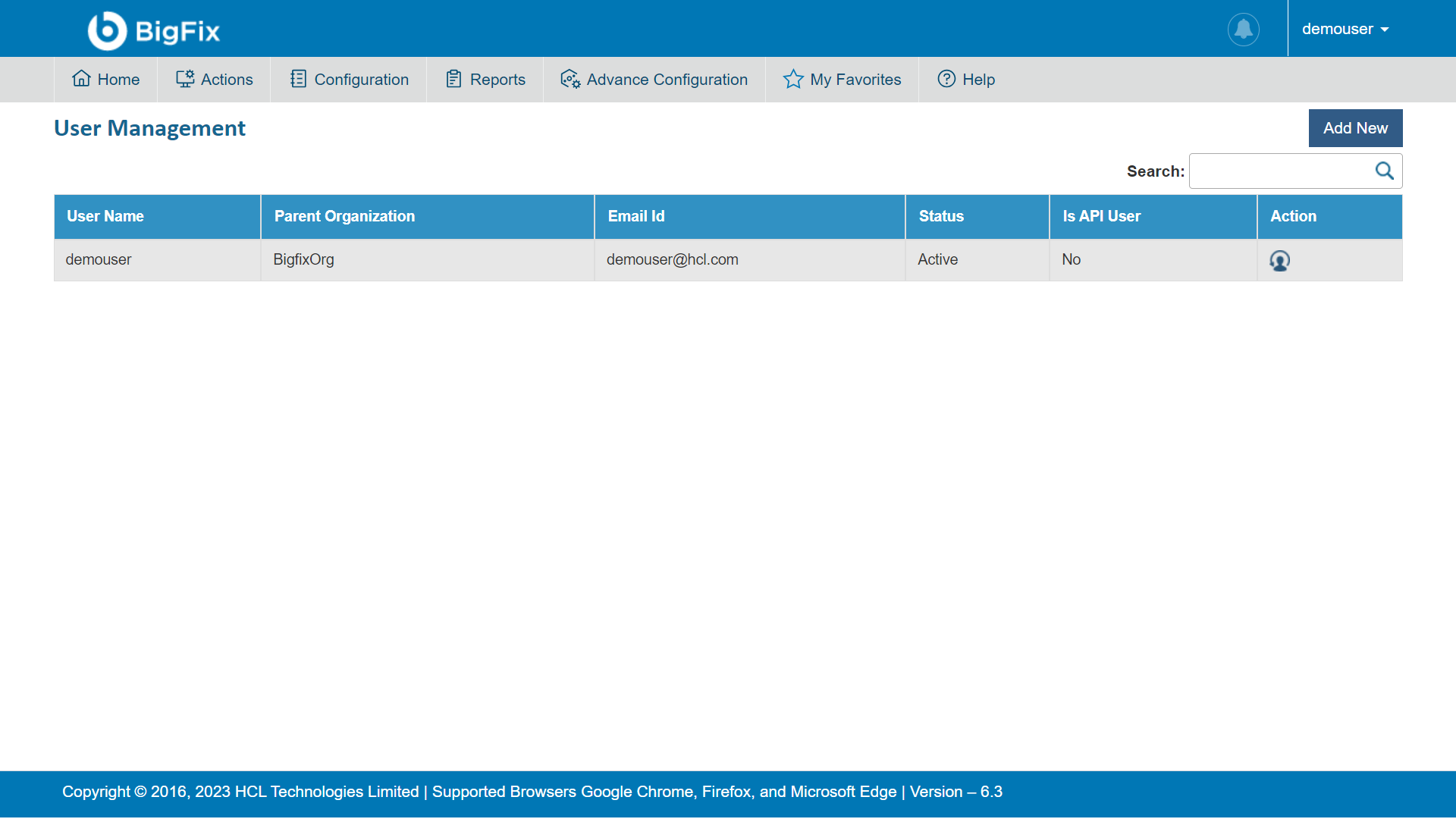
|
|
“SOAP Certificate Negotiation Failure”
| Issue Description | Error message “SOAP Certificate Negotiation Failure” appears in Component Log Screen of BaseUI |
|---|---|
| Modules Impacted | Web Application |
| Probable Root Cause | HclTech.iautomate.Web certificate is not present in MMC Local Machine Trusted People. |
|
Steps to resolve
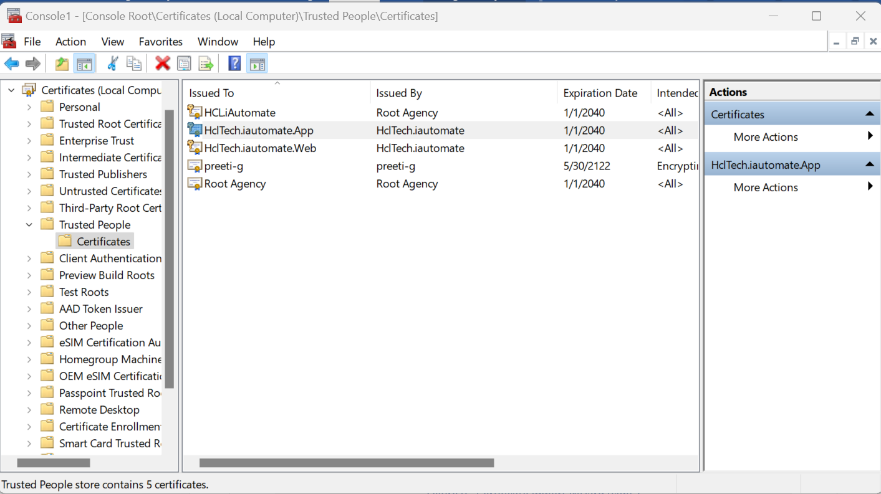
|
|
User is not authorized to access BigFix Runbook AI
| Issue Description | User is not authorized to access BigFix Runbook AI |
|---|---|
| Modules Impacted | Web Application |
| Probable Root Cause | Key Rotation Service (KRS) may not be working |
| Related Documentation | Troubleshooting Steps for Key Rotation Service (KRS) |
|
Steps to resolve
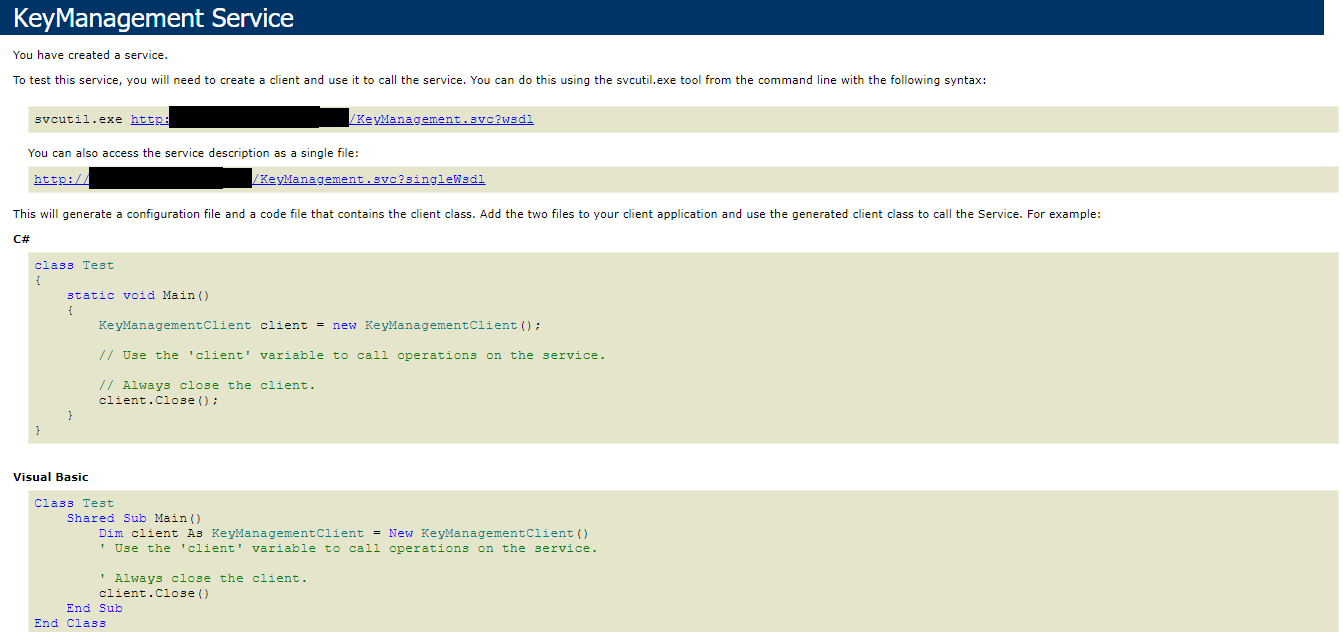
|
|
“Application Error Occurred” during runbooks import
| Issue Description |
Error message “Application Error Occurred” under Manage Runbooks section while importing the runbooks. 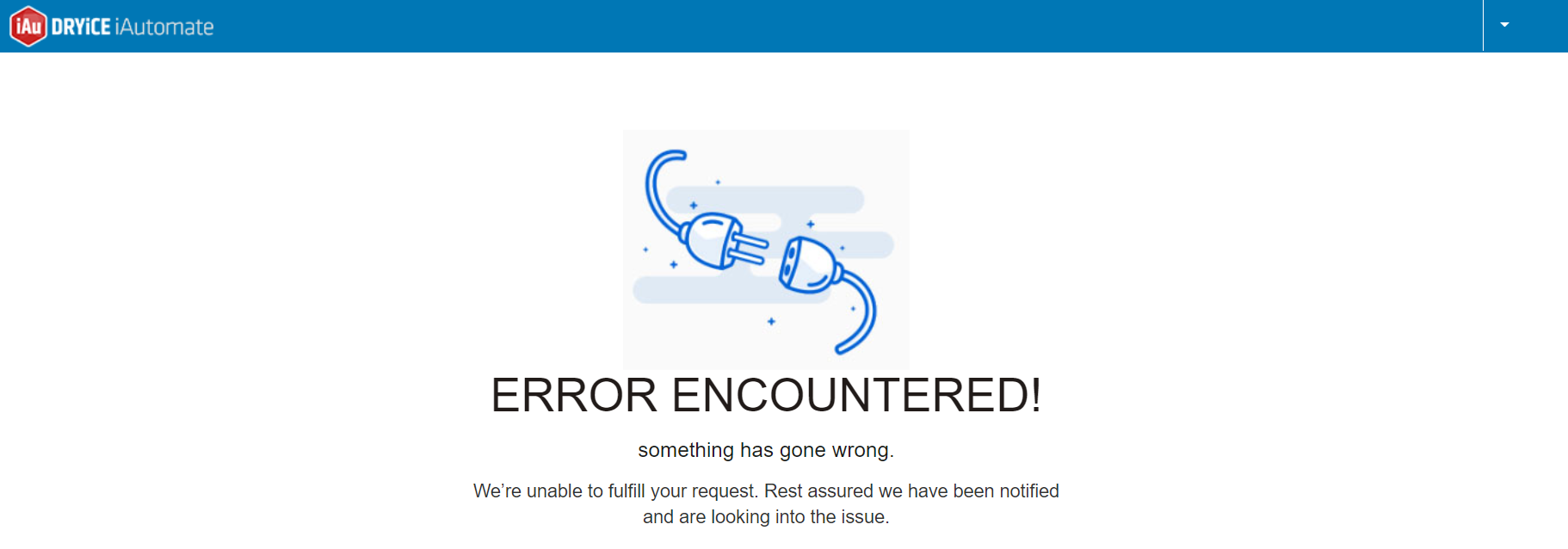
|
|---|---|
| Modules Impacted | Recommend service, iParse, Generic Service, RBA Service, Release service |
| Probable Root Cause | Pre-requisite Microsoft ACE OLEDB v12.0 not installed |
|
Steps to resolve Install Microsoft ACE OLEDB v12.0 on your machine. |
|
Entity Model build unsuccessful
| Issue Description | Entity Model build unsuccessful |
|---|---|
| Modules Impacted | Recommend service, iParse, Generic Service, RBA Service, Release service |
| Probable Root Cause | HCL.iAutomate.Entity service may not be running |
|
Steps to resolve
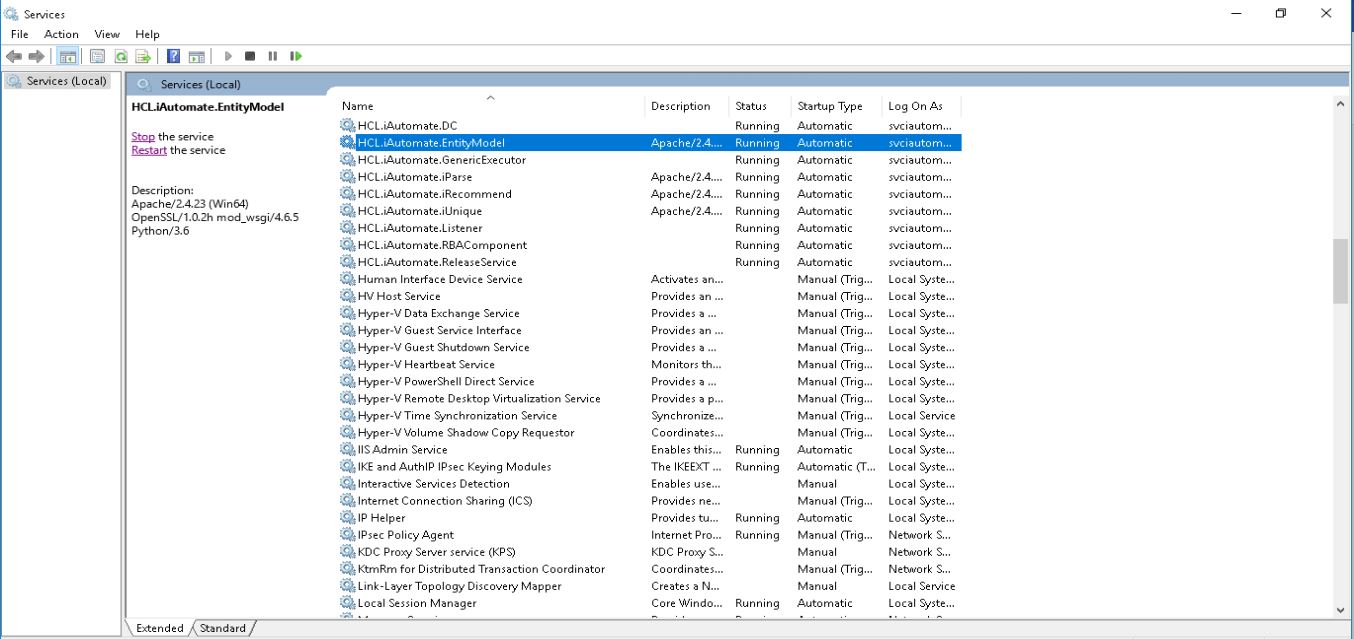
|
|
Localhost redirected too many times
| Issue Description |
Localhost redirected you too many times 
|
|---|---|
| Modules Impacted | Web Application |
| Probable Root Cause | HclTech.iautomate.Web certificate is not present |
|
Steps to resolve
|
|
Identity Server is not opening while login
| Issue Description |
Identity Server is not opening while user is trying to login into BigFix Runbook AI 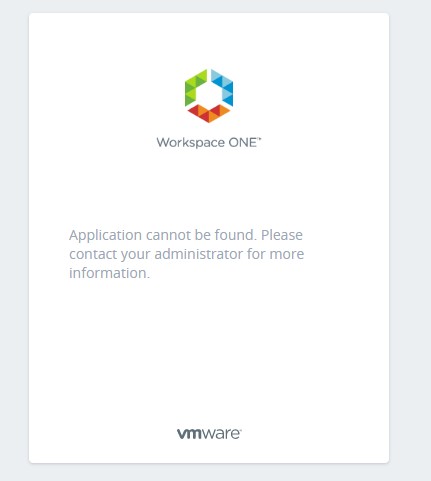
|
|---|---|
| Modules Impacted | Web Application |
| Probable Root Cause | Identity Server URL is incorrect |
|
Steps to resolve Ensure that the identity server URL is correct. |
|
Unauthorized Access while login
| Issue Description |
Unauthorized Access while logging into BigFix Runbook AI 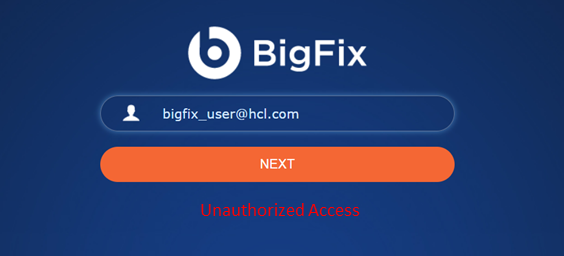
|
|---|---|
| Modules Impacted | Web Application |
| Probable Root Cause | Login User Id and Identity Server User Id are not same |
|
Steps to resolve Enter the same login user id in Identity server that is used for logging into BigFix Runbook AI. |
|
Not Able to load css /js of website
| Issue Description |
Not Able to load css /js of website when site on load Balancer. 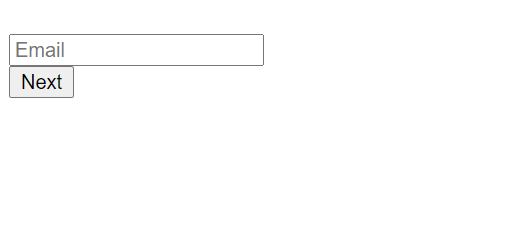
Press F12 and see if below error exists on console. 
|
|---|---|
| Modules Impacted | Web Application |
| Probable Root Cause | Port forwarding in Load balancer should be 443 to different port. |
|
Steps to resolve
|
|
“Unauthorized: Access denied due to invalid credentials”
| Issue Description |
Web Site is giving unauthorized access when opening from another site/Application. 
|
|---|---|
| Modules Impacted | Web Application |
| Probable Root Cause | Due to invalid URL Referrer |
|
Steps to resolve
|
|
Unable to Login
| Issue description | Unable to login because the account has been locked |
|---|---|
| Modules impacted | Web application |
| Probable root cause |
Admin is locked 
|
| Steps to resolve |
1. Select * from UserMaster. 2. Update UserMaster set NoOfUnsuccessfulAttempts='0' where UserId='1' |
SAML user is unable to Login
Table 22 - Base UI: Scenario 13
| Issue description | SAML user is unable to login. |
|---|---|
| Modules impacted | Web application |
| Probable root cause |
After user enters the email id and clicks Next, either redirects to Home.aspx or redirects back to Login.aspx. 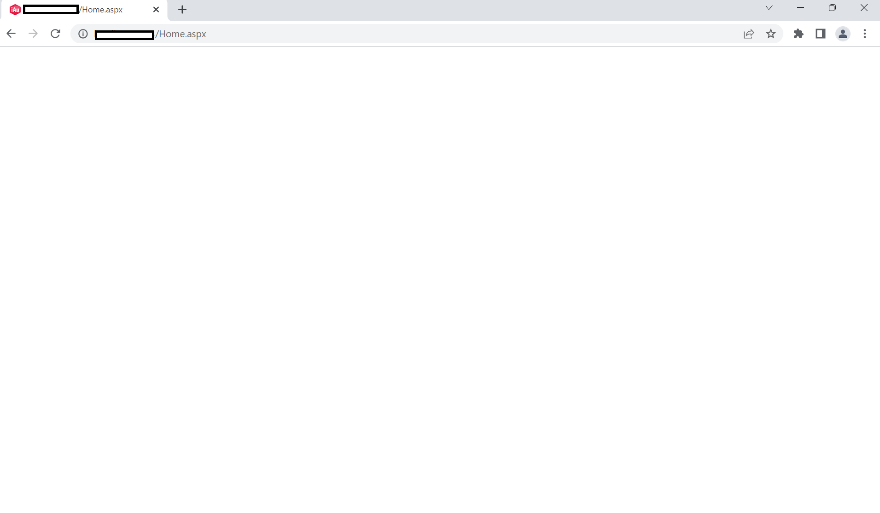
|
| Steps to resolve |
1. Go to web.config file of BaseUI. 2. Find “sessionState mode="SQLServer" tag in the web.config. 3. Change the value of cookieSameSite= "Lax", if already present. If not add this field in the tag. Eg: <sessionState mode="SQLServer" cookieSameSite="Lax" allowCustomSqlDatabase="true" partitionResolverType="iAutomateWeb.App_Code.ConnectionStringResolver" regenerateExpiredSessionId="true" compressionEnabled="true" useHostingIdentity="true" timeout="20" /> |