Create Automated Device Enrollment Policy
Learn how to create default policy for DEP enrollments.
Before you begin
About this task
To create automated device enrollment policy:
Procedure
- Log in to BigFix WebUI as a Master Operator.
- From the WebUI main page, click .
-
On the Modern Client Management page, click . The following page appears that lists all the relevant
policies:
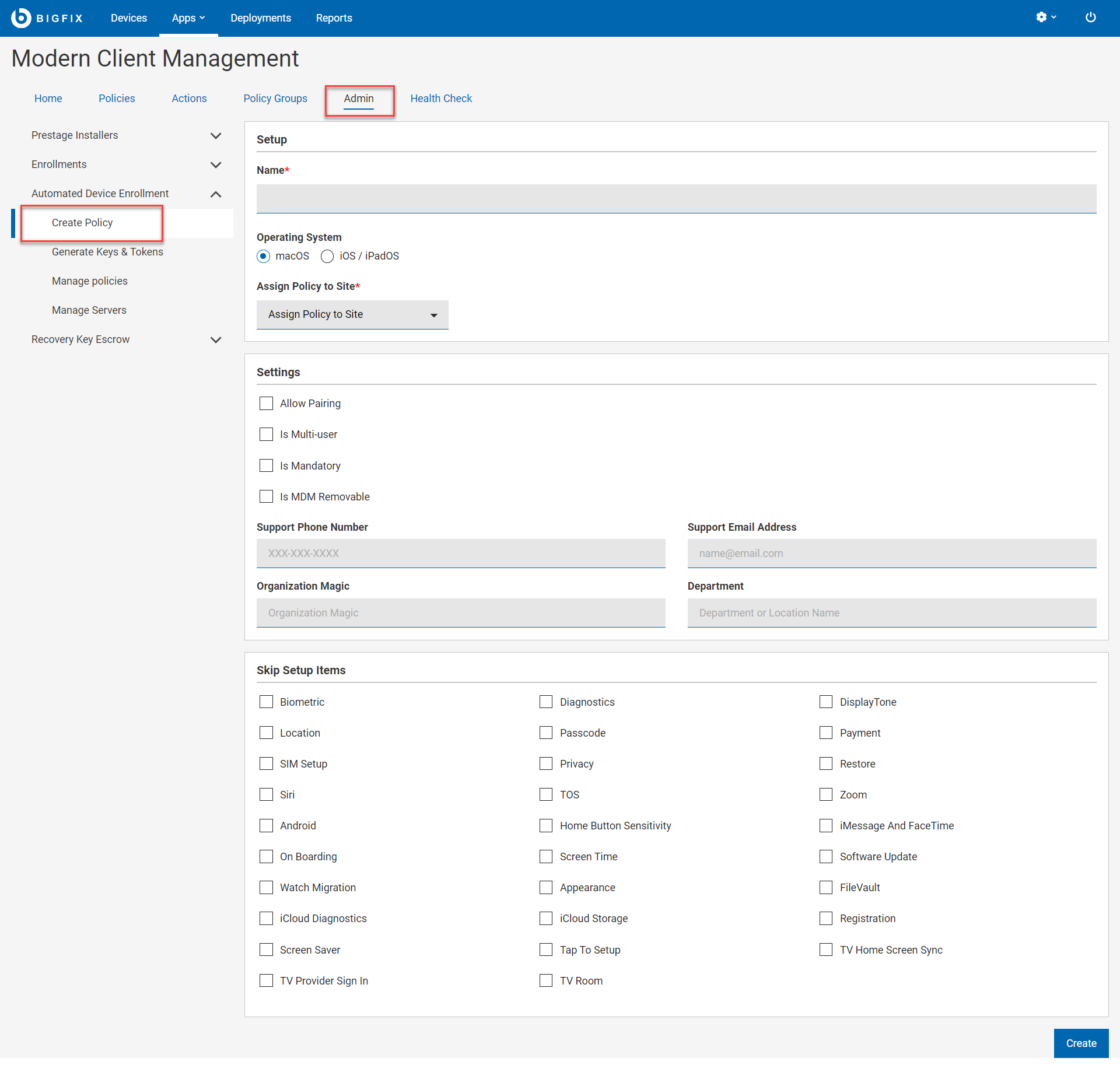
-
Enter the required details and select appropriate check boxes to create a
policy.
Note: For more details about profile properties and their values, see https://developer.apple.com/documentation/devicemanagement/profile. BigFix MCM supports only a subset of the profile properties listed on this page.
-
Click Save. The configured policy is saved.
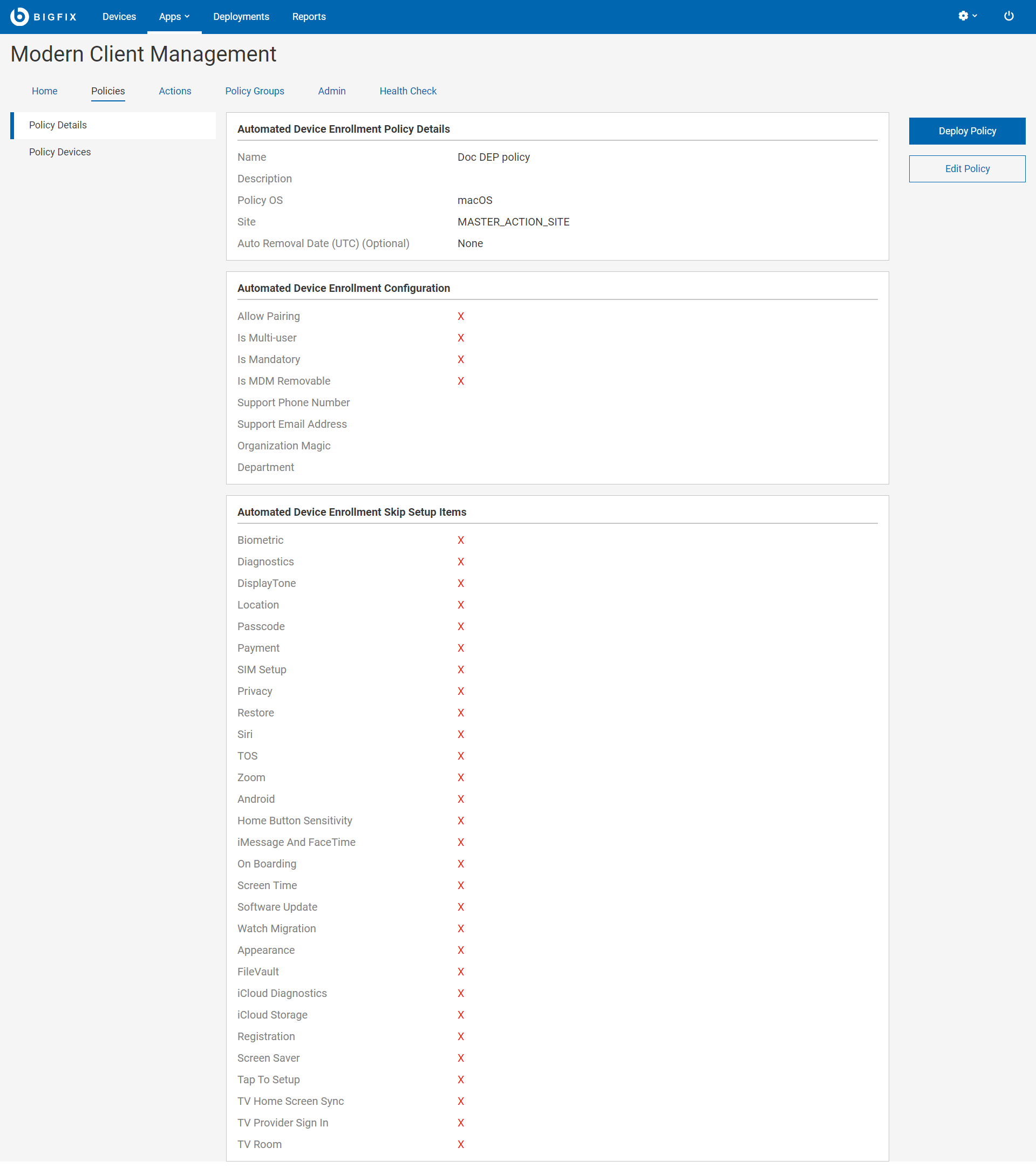
- Click Deploy Policy.
-
On the Deploy Policy page, to select the target devices, click Edit
Devices. From the next pop up window select the devices in which
you want to deploy the policy.
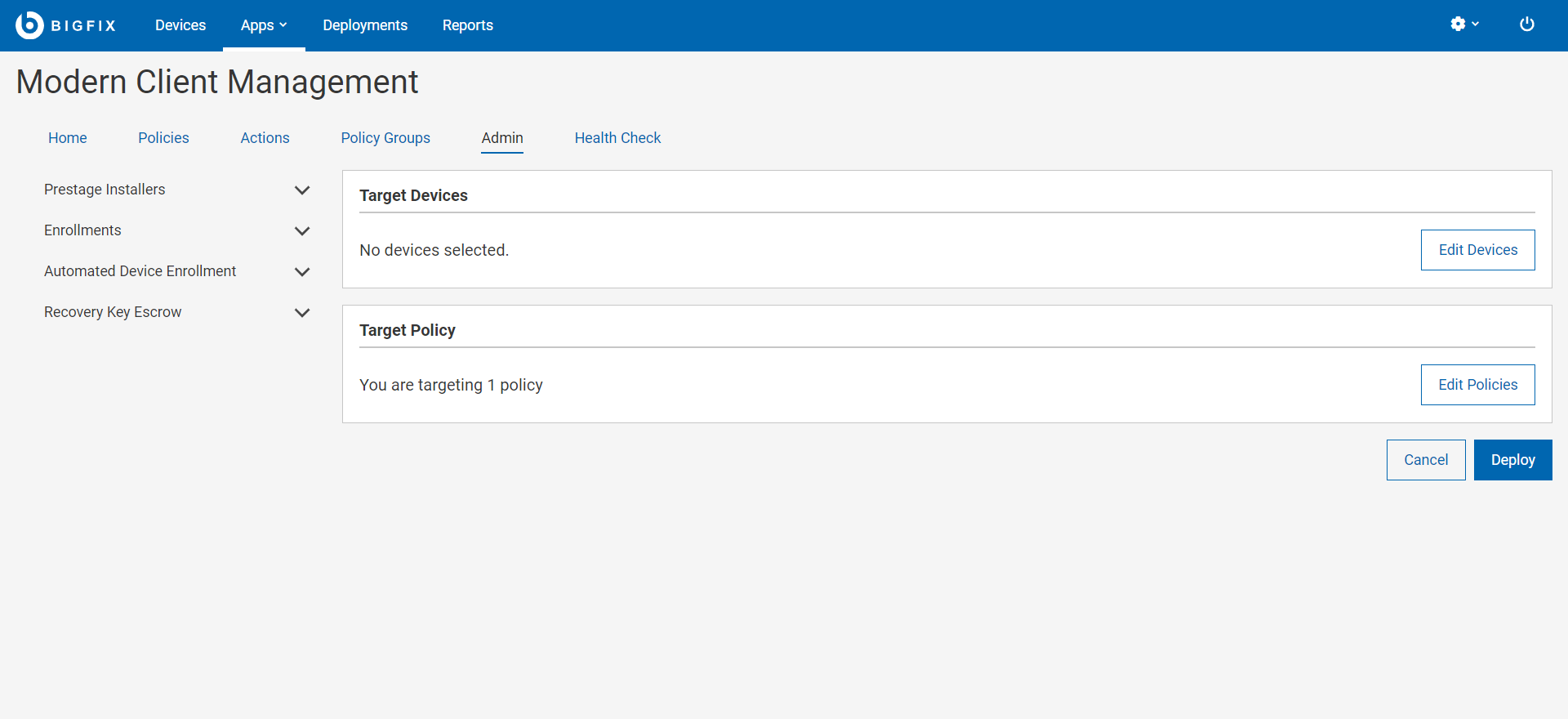
-
Review the selected policy and the devices and click
Deploy.
Note: Only the most recently deployed DEP policy on the MDM server takes effect, replacing any policy deployed earlier. All devices going through DEP enrollment get the same profile and options, assuming the profile has been enabled for the OS of the enrolling device.