Managing passcode in Android devices
Read this section to learn how to enforce passcode policy, set and wipe passcode in an Android device. The device user can set passcode in the Android device when passcode policy is enforced.
Configuring Passcode policy
Android passcode policy is configured through WebUI. When the configured passcode policy is deployed onto an Android device via a policy group, the configured passcode policy is enforced on the device.
Setting passcode on an Android device
When the configured passcode policy is enforced on the Android device, the device receives a notification, and the user is prompted to set the passcode.
To set the passcode in the Android device, users must complete the following steps:
- Click the prompt received on the device. The lock screen appears.
- Click Set Screen Lock.
- From Choose screen lock, select Continue without fingerprints.
- Click the Password option.
- In the Set screen lock field, enter a passcode as per the set passcode policy.
- Re-enter the passcode.
- From Lock screen, select the required option. The policy is synced, and
the prompt disappears. The user can unlock and access personal and
work data by providing the passcode.
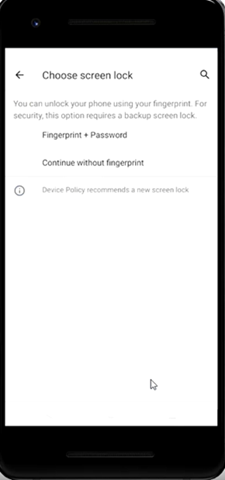
Passcode wipe
IT admins can wipe the passcode on a managed Android device by performing an MCM action through WebUI. For more information, see the Passcode Wipe section in WebUI User Guide.