Integrating Opportunity Detect with Unica Campaign in batch mode
The following example illustrates how you might use the Expanded Outcome data in Unica Campaign, in batch mode.
Before you begin
You must have Unica Campaign and Opportunity Detect installed and running.
About this task
The following diagram illustrates the example described in this procedure.
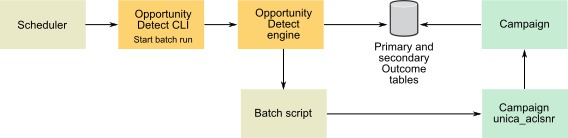
Procedure
- Create the Expanded Outcome tables in your database using the script provided with Opportunity Detect.
-
On the Server Groups page in Opportunity Detect, do
the following.
- If a database connection for the database where you created your Expanded Outcome tables does not exist, create one.
- If an Expanded Outcome data source connector does not exist, create one.
If you make the connector sharable, you can map the connector to your primary Expanded Outcome table on the Server Groups page or on the Deployment tab of the workspace. If you do not make the connector sharable, you can map it only on the Deployment tab.
- Create the Opportunity Detect workspace and configure it to use the Expanded Outcome data source connector for Outcome data, either on the Server Groups page or on the Deployment tab of the workspace.
-
On the Deployment tab of the Opportunity Detect
workspace, configure the deployment to call a batch file at the end of a successful run.
Create the batch script to call the Unica Campaign listener service, unica_aclsnr, to run a Unica Campaign flowchart that you design.
-
Use the Opportunity Detect command line utility,
RemoteControlCLI (CLI), to run the workspace.
Use your own scheduling utility to run the CLI batch script at the desired interval; for example, daily.
When the workspace runs, Opportunity Detect inserts Outcome data into the Expanded Outcome tables.
-
Configure your Unica Campaign flowchart as
follows.