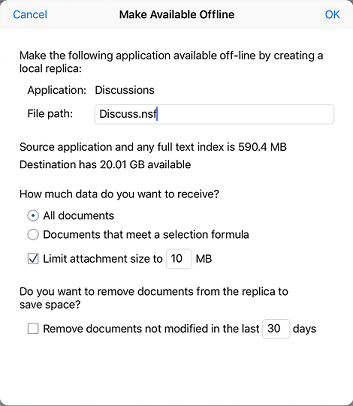Creating local replicas
You’ll find that creating a local replica is similar to creating one in HCL Notes®. Follow these steps to create a local replica of an application on your device. The local replica is encrypted using Notes® and Domino® encryption.
Procedure
- Open the application.
-
From the application, select the menu button:

- Select Make Available Offline.
-
Complete the following fields and click OK.
Option Description File path File name with optional path for the replica. How much data do you want to receive? - Select All documents to replicate all documents. Or, select Documents that meet a selection formula and input a formula to select the documents to replicate.
- To prevent large attachments from replicating, select Limit attachment size and enter a size limit. Documents with attachments larger than the limit are replicated without the attachments.
Do you want to remove documents from the replica to save space? To remove older unchanged documents from the local replica, select Remove documents not modified in the last XX days. Enter the number of days after which unchanged documents are deleted to save space.