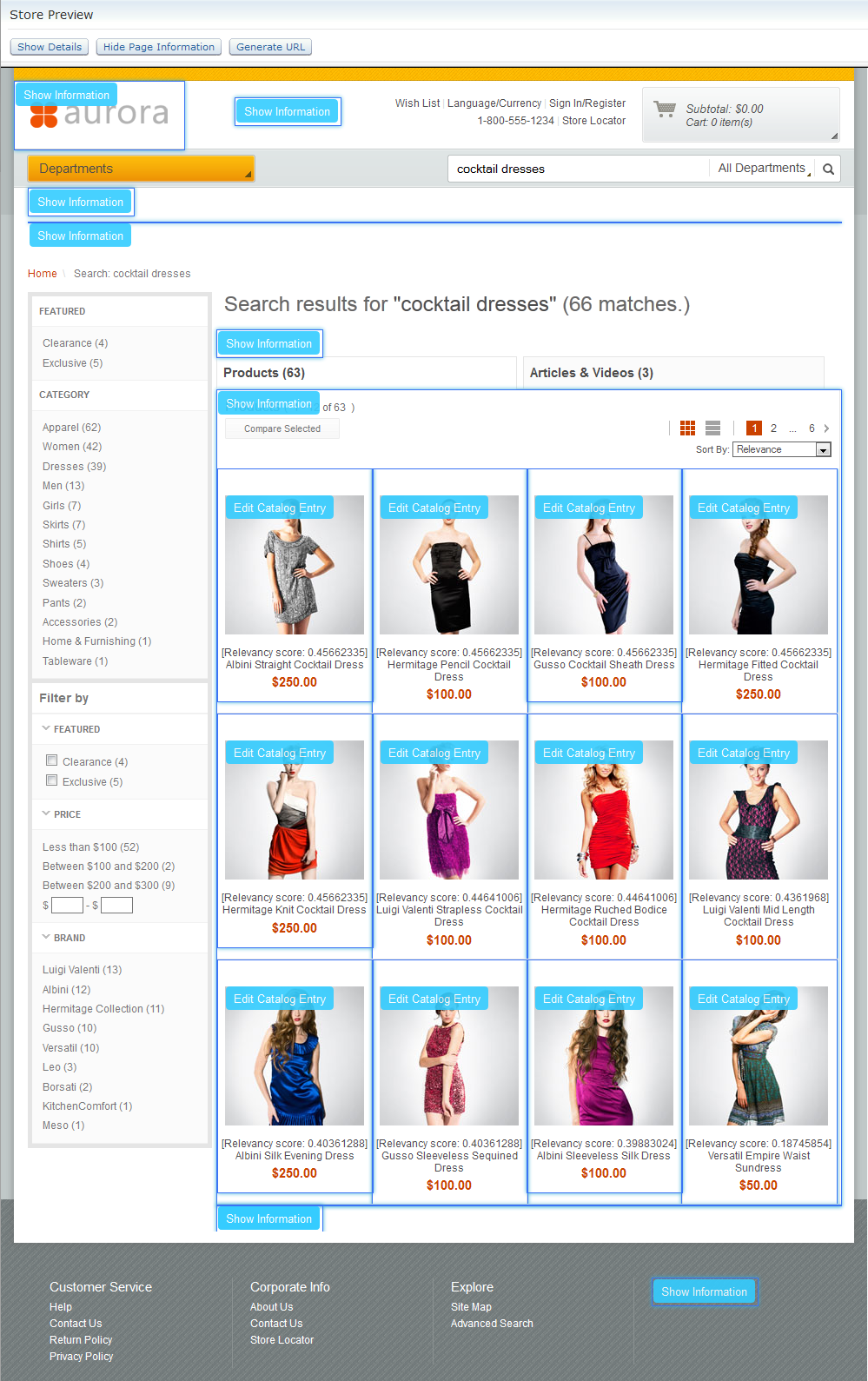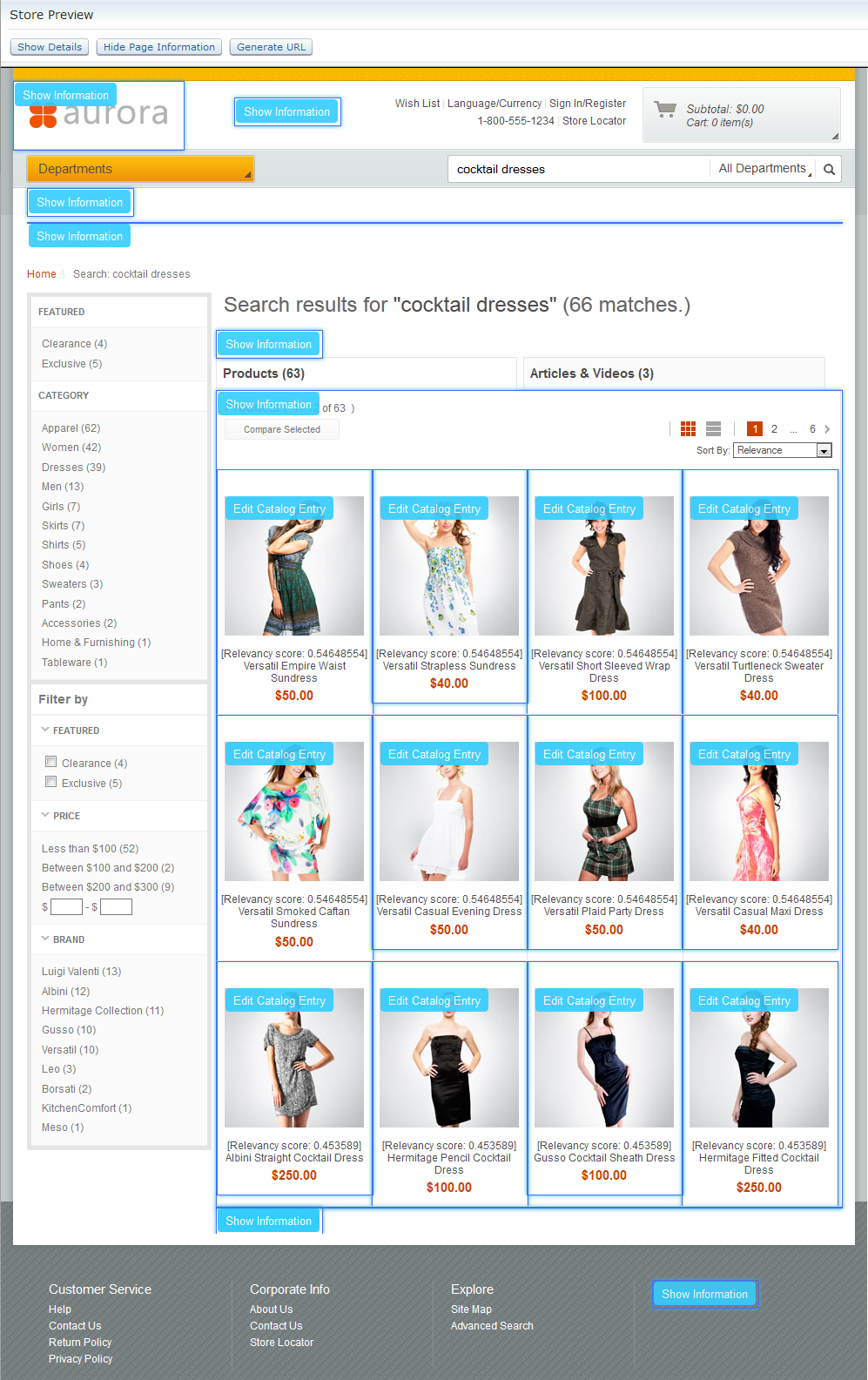Example: Fine-tuning search rule ranking factors using store preview data
In store preview, you can see the relevancy scores that the search engine assigns to each catalog entry listed in search results. By understanding these relevancy scores, you can adjust ranking criteria to reorder search results in a search rule that uses the Change Search Result Order action. You can also use store preview to see the effect of your adjustments on the relevancy scores of catalog entries.
In this example, you want to create a search rule in the Aurora starter store that promotes cocktail dresses manufactured by Versatil in the search results. Without a search rule, the Versatil cocktail dresses are listed lower in the search results than you would like them to appear. This procedure illustrates how to use store preview to assign an effective search rule to the Versatil brand so that Versatil cocktail dresses are listed higher than other brands in the search results.
Optional: You can also use ranking rules to demote certain catalog entries to further fine-tune your search results. However, in this example, the ranking action is used only to promote catalog entries in search results.
Procedure
- Open the Marketing tool.
- Use store preview to see the relevancy scores that the
search engine assigns to cocktail dresses when no search rules are
applied:
- Create and activate a search rule that uses the Change
Search Result Order action to promote cocktail dresses
that are manufactured by Versatil by a factor of 35. The search rule
looks like this in the search rule builder:
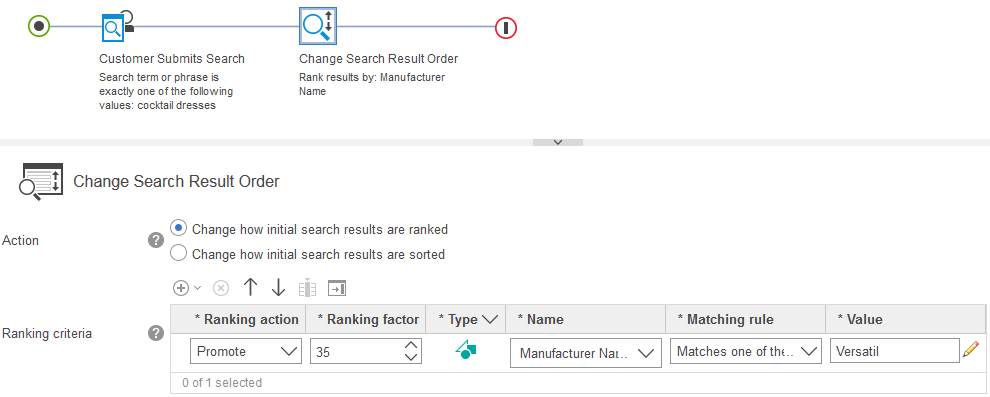
Where a ranking factor of 35 is assigned to promote Versatil cocktail dresses in your search rule.
Optional: You can also use ranking rules to demote other cocktail dresses to further fine-tune your search results. However, in this example, the ranking action is used only to promote Versatil cocktail dresses.
- Use store preview to see how the search rule has elevated
Versatil cocktail dresses in the search results: