Customer counters in web and dialog activities
The Activity Builder displays customer counters under each element in a marketing activity. The number indicates how many customers reached a particular trigger, target, or action in the activity since it was activated.
Statistics are updated every 15 minutes for active activities. To change this interval, see Scheduling the SaveMarketingStatistics job.
Here is an example of a web activity with the customer counters displayed:
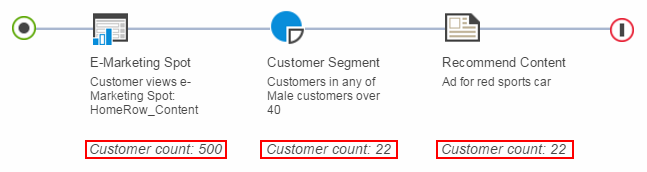
The following explains how to interpret the customer counts in this example.
From the time this activity was activated:
- For the E-Marketing Spot element: The server displayed the page that contains the HomeRow1_Content e-Marketing Spot 500 times. If the same customer views the e-Marketing Spot three times, the customer count includes all three views.
- For the Customer Segment target: Out of
the 500 customers for whom the server displayed the page, only 22
customers belong to the
Male customers over 40
customer segment. - For the Recommend Content element: The server displayed the Ad for red sports car 22 times to the 22 customers who passed the target.
As the previous example illustrates, the customer count is affected by targets in the flow. Targets, like the Customer Segment target in the example, filter out customers.
Here is another example that illustrates how the customer counts work in activities that contain Branch elements. In this example, the branch type is First path for which the customer qualifies:
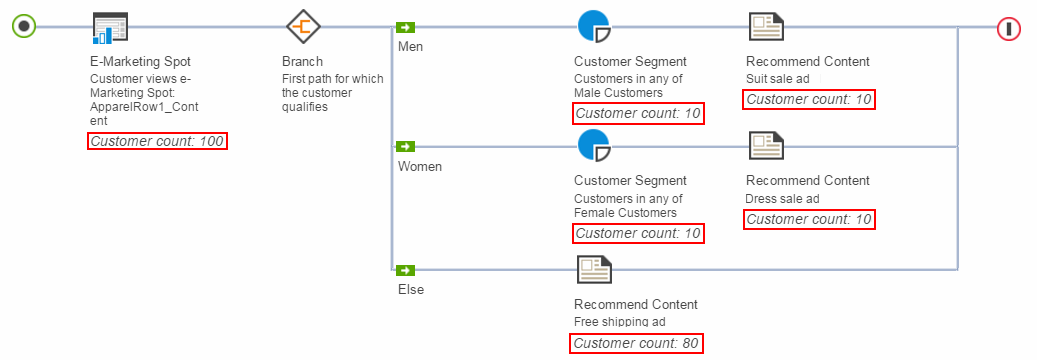
In this example:
- The server displayed the ApparelRow1_Content e-Marketing Spot 100 times.
- For the Women path: Only 10 customers met
the Customer Segment target criteria (
Female customers
) and viewed the Dress sale ad; the remaining 90 customers continued to the next path. - For the Men path: Only 10 customers met
the Customer Segment target criteria (
Male customers
) and viewed the Suit sale ad; the remaining 80 customers continued to the next path. - For the Otherwise path: The remaining 80 customers viewed the Free shipping ad because there is no target on this path to filter out customers.
Customer counters in a staging environment
Marketing statistics are captured on the production environment. If you want to view customer counters in a staging environment for analysis, a system administrator can transfer the statistical data from the production server to the development server by running the ExportStats and ImportStats commands. When you run the commands, specify the DMELESTATS table, which contains marketing activity statistics. See Copying marketing statistics from the production environment.