

Scenario 1: Creating a catalog filter based on catalog entries
This scenario shows you how to create a catalog filter based on catalog entries only. In a catalog filter, catalog entries that are included or excluded are evaluated before other filtering criteria. For example, you could exclude the TV category, but explicitly include one TV. The TV is included in the filter.
In
this scenario, you create a catalog filter that excludes the Coffee
Maker category but includes some products within the Coffee Maker
category. This is an example of a catalog-entry based filter that
could be used within your price rules. The screen capture shows a
catalog filter with the Coffee Makers category excluded.
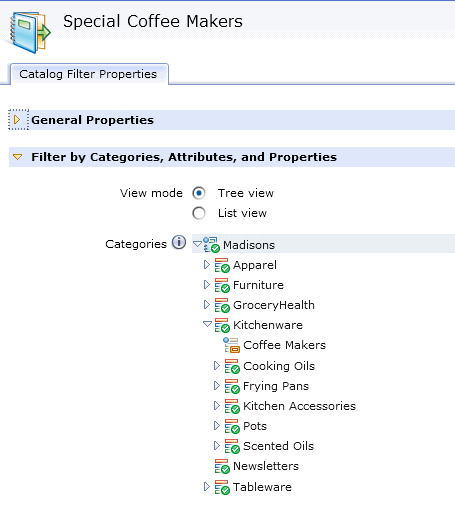
Tip: This
icon  indicates that you
have explicitly included or excluded the object.
indicates that you
have explicitly included or excluded the object.
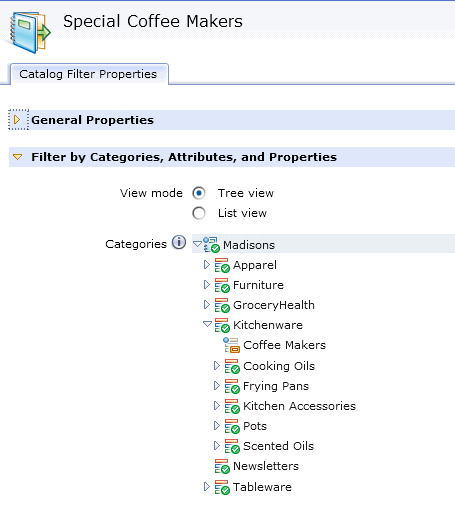
Planning the catalog filter
Identify which
categories, catalog entries, catalog entry properties, or attribute
dictionary attributes to include or exclude from your catalog. In
this scenario, you include four catalog entries in the catalog filter.
| Catalog Entries (Products) | Filter Type |
|---|---|
| SA-02B | Include |
| SA-02V | Include |
| SA-02A | Include |
| SA-02S | Include |
Creating the catalog filter
- Open the Catalog Filter and Pricing tool.
- From the toolbar, click the arrow or the right side of
 Create new button; then select Catalog
Filter. The properties view displays.
Create new button; then select Catalog
Filter. The properties view displays. - In the General Information section, specify a name and description for the catalog filter.
- Add the catalog entries to the catalog filter.
- In the Filter by Categories, Attributes and Properties section, expand the category tree, right-click the Coffee Makers; then click Exclude.
- In the Filter by Catalog Entries section, table, type
SA-02Bin the search field, then click Find and Add
- Repeat the previous step to include the other catalog entries in the catalog filter.
- Click Save and Close.
What to do next
You can use this catalog filter in price rules to mark down the prices for the specific catalog entries.