
Facets
 Facet functionality is customizable,
and can be ordered by item count, alphanumeric or a user-defined sequence.
Settings for facets are controlled by the Management Center Attribute
Dictionary.
Facet functionality is customizable,
and can be ordered by item count, alphanumeric or a user-defined sequence.
Settings for facets are controlled by the Management Center Attribute
Dictionary.
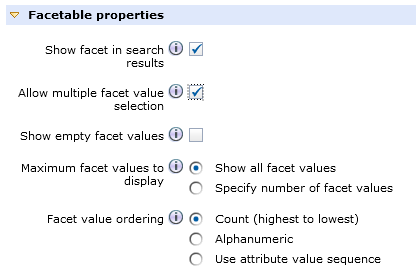
Faceted navigation
Customers can easily find products in the storefront by using faceted navigation. Facets group similar items and attributes together in the left sidebar to target meaningful product results. The groups and shared attributes are displayed with the number of products that are contained in each facet.
- Matching keywords are displayed, such as
enziandenzi espresso. - Matching categories are displayed, such as
Kitchenware. - Matching brands are displayed, such as
EnziandKitchen's Best. - Matching site content is displayed, such as
Enzi EI-03 Tower Coffee Maker User Manualarticle. - Search history is displayed, if previous searches were performed in the store.
Facets and faceted navigation in starter stores
Facets enable customers to customize their browsing and search experience by controlling the amount of information that is presented to them. Selected facets display at the top of the filter pane and can be easily cleared for fine-grained control of product results. Products matching the facet criteria are displayed to the user in the main content area in real time.
Enabled facets are organized into collapsible
sections, with the option to allow single or multiple facets selected.
The filter pane scales to accommodate a potentially limitless number
of facets, with additional facet categories that display a show
more link beyond a set threshold.


 The following screen capture
shows faceted navigation in the Madisons starter store:
The following screen capture
shows faceted navigation in the Madisons starter store: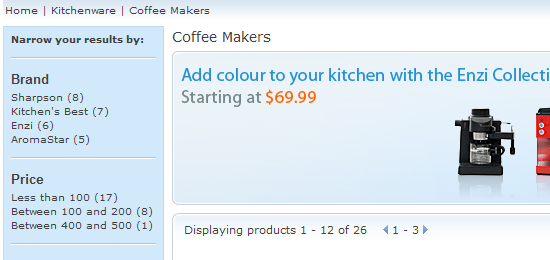
 The
following screen capture shows faceted navigation in the Aurora starter
store:
The
following screen capture shows faceted navigation in the Aurora starter
store: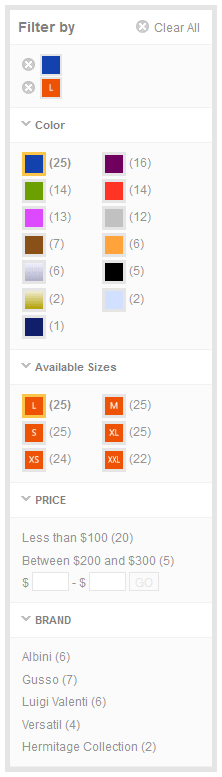

Featured facets in the Aurora starter store
Featured products appear in the Aurora starter store to merchandise products for higher visibility.
- Exclusive
- Clearance
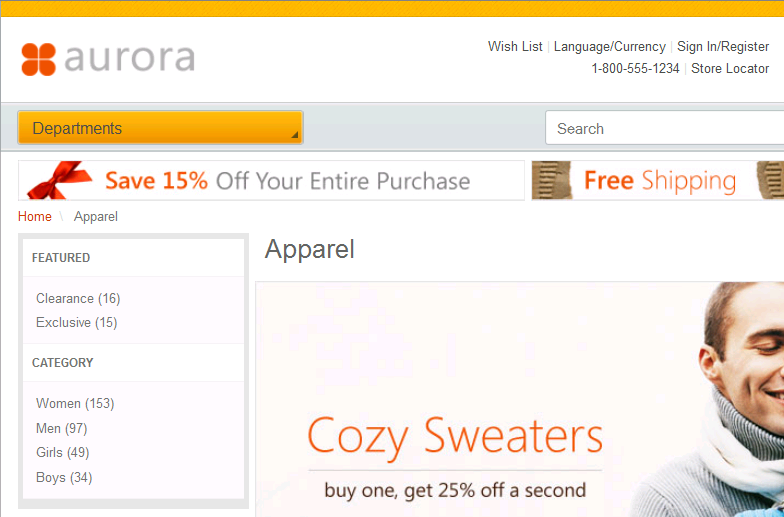

Managing storefront facets
- You can select which facets are displayed in the left sidebar of starter stores by marking an attribute as facetable in the attribute dictionary. You can then optionally select facetable properties for the attribute to further refine search results in the storefront. For more information, see Creating attributes in the attribute dictionary.
- You can work with categories to change the sequence in which attributes appear in starter stores, and assign which attributes to display or hide in the storefront. For more information, see Managing faceted navigation attributes in categories.