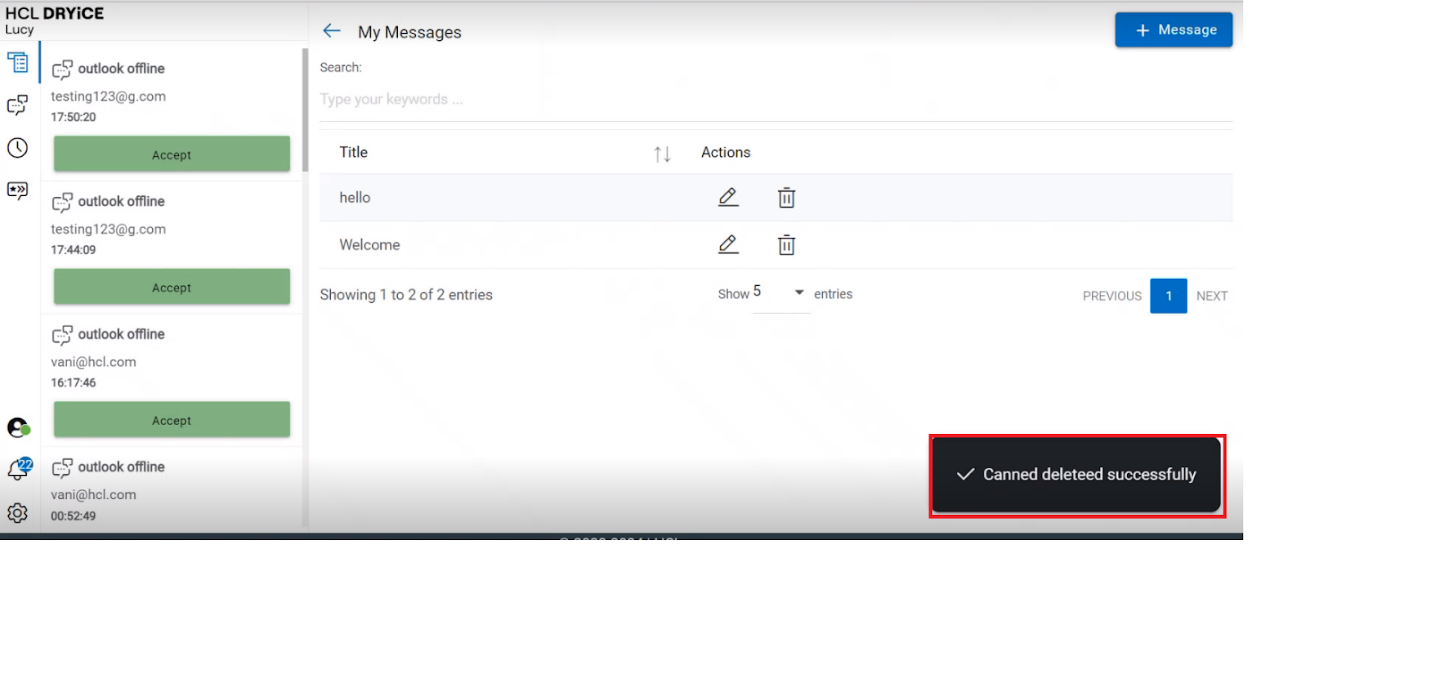Delete Canned Message
- To delete a canned message, click on the delete icon associated with the message that you wish to delete.
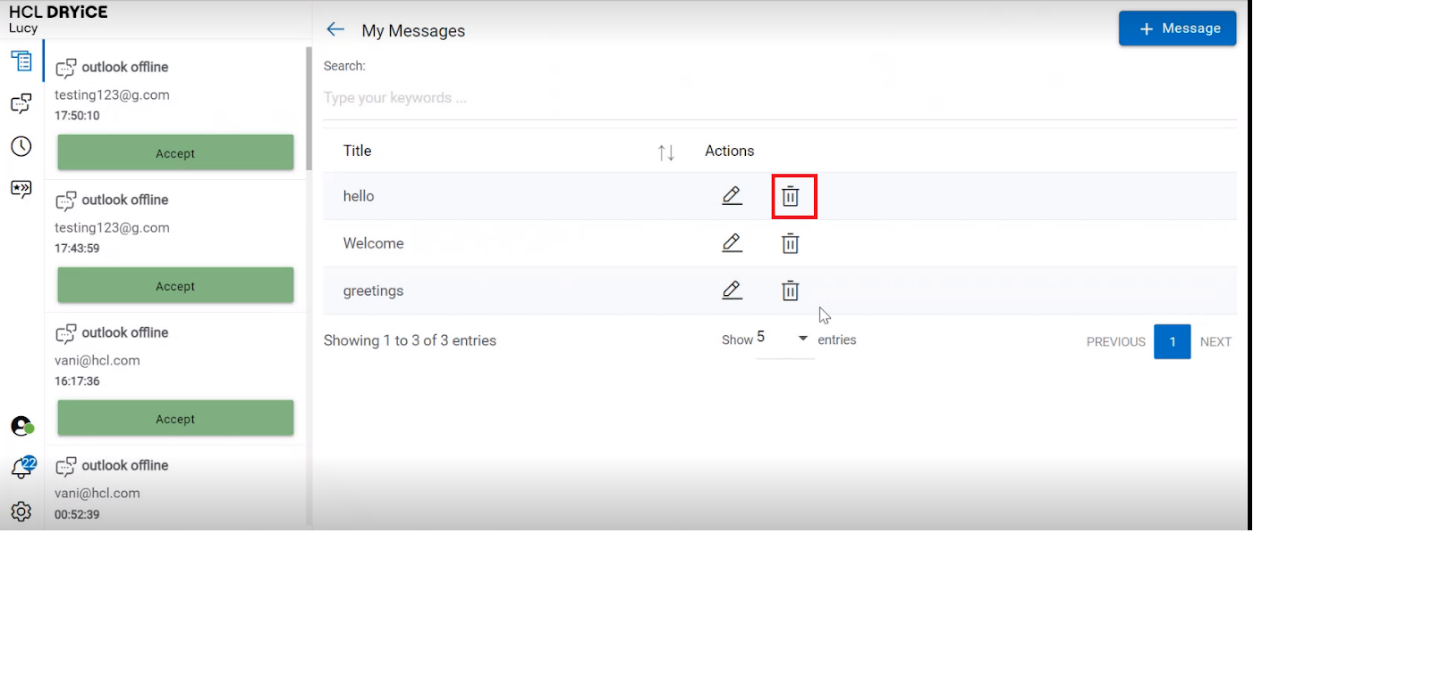
- When prompted for confirmation, click OK to delete the canned message or click Cancel to cancel the action.
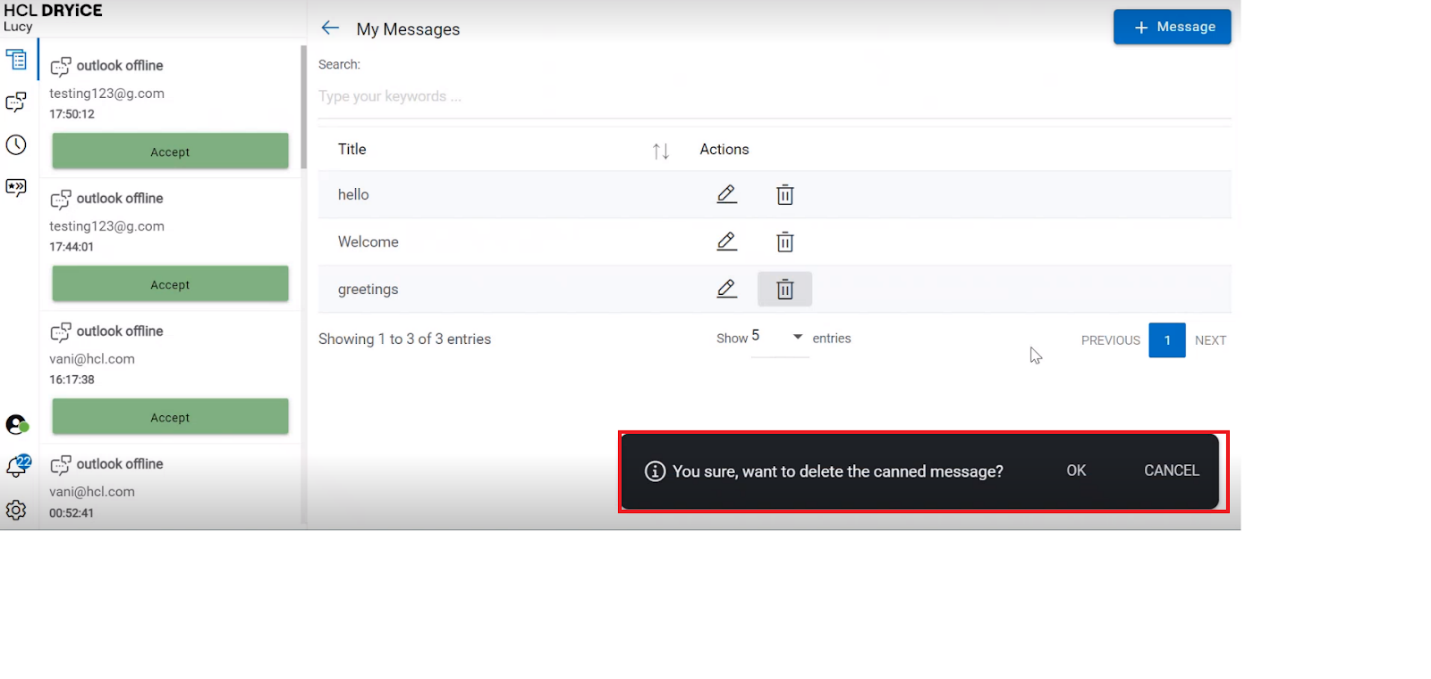
- Clicking OK deletes the message and displays a success message.