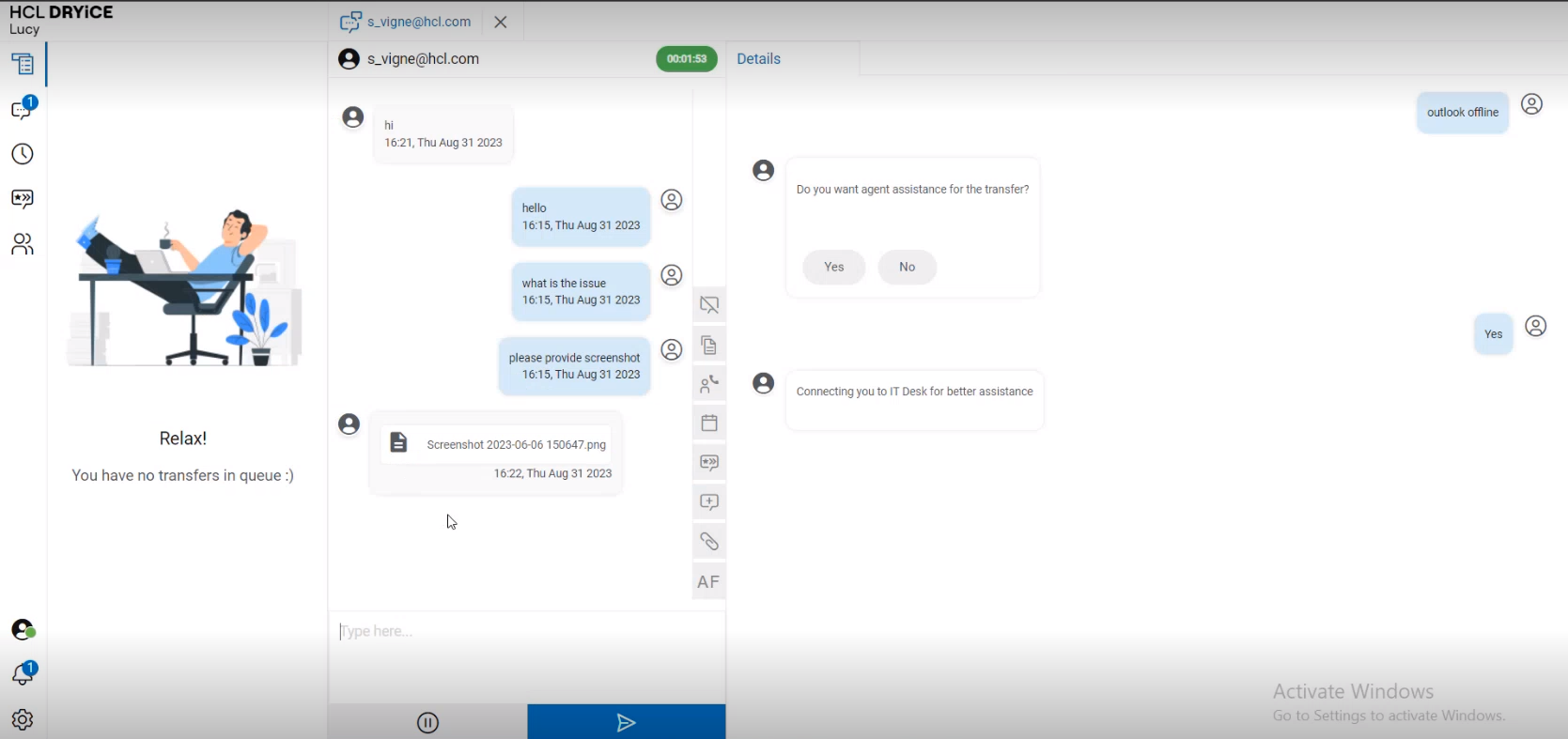Attach Document
- If agent wants to send any screenshots or file to user, he must click on the attach document icon as shown in figure below:
File size should be less than 50 MB
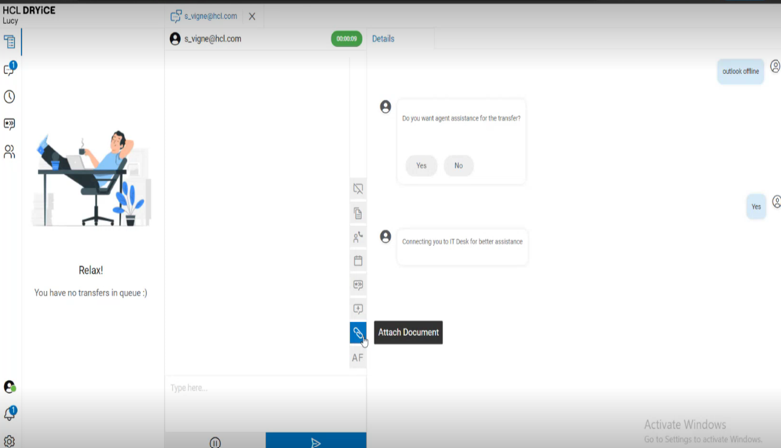
- After clicking on the attach Document icon, agent needs to browse for the image or file that he wishes to upload.
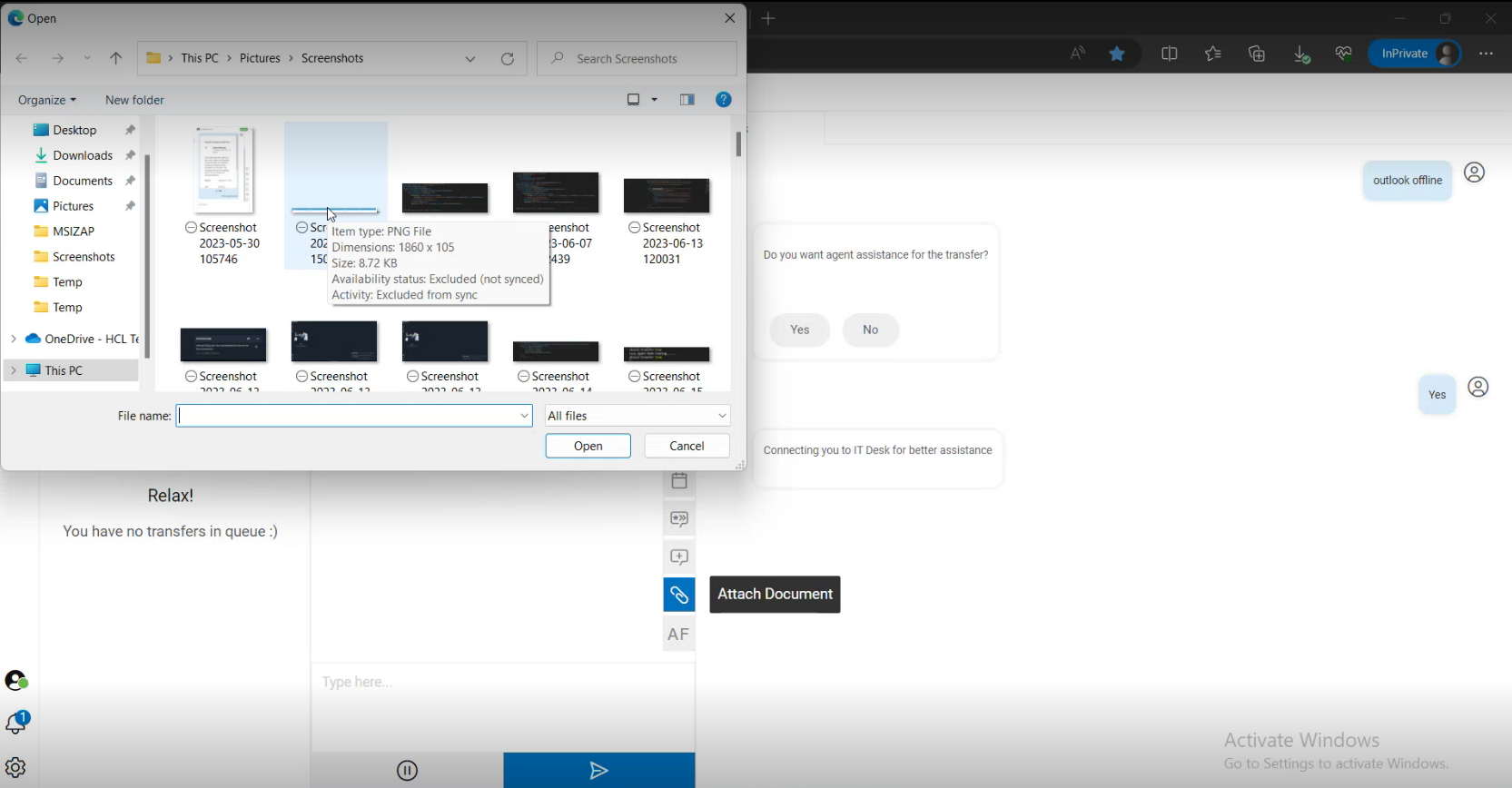
- Once the agent attaches the file, the file is displayed in the chat window as shown in the following figure:
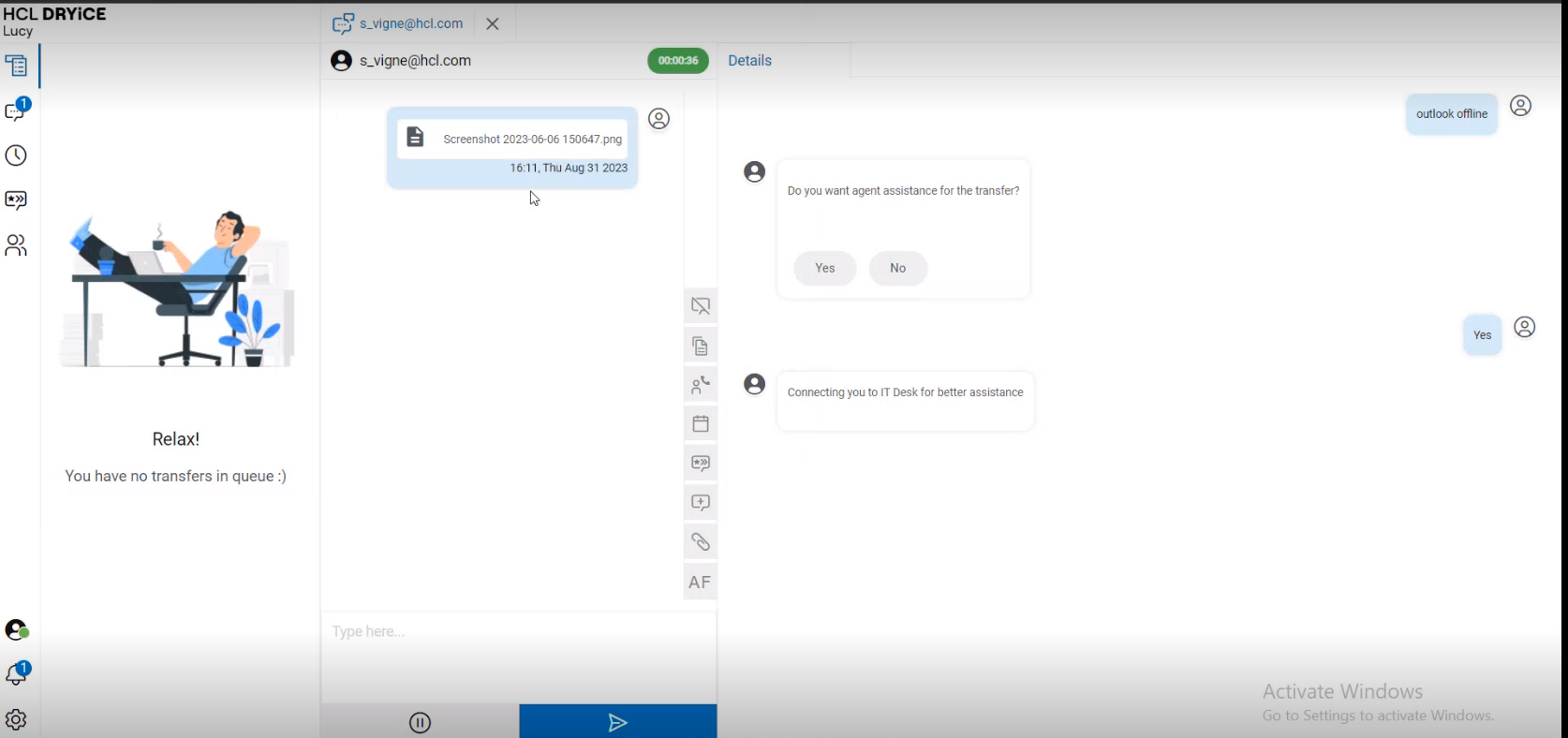
- The attached file is sent to the user, and it is visible in BigFix AEX chat window:
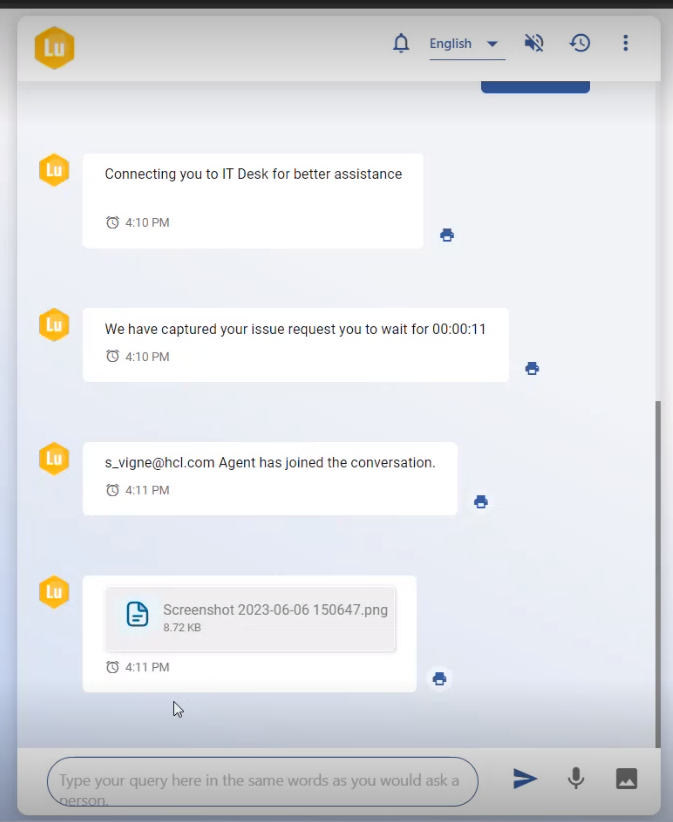
- If the user wants to send any screenshots or file to the agent, he must click on the Send File icon as shown in figure:
File size should be less than 50 MB.
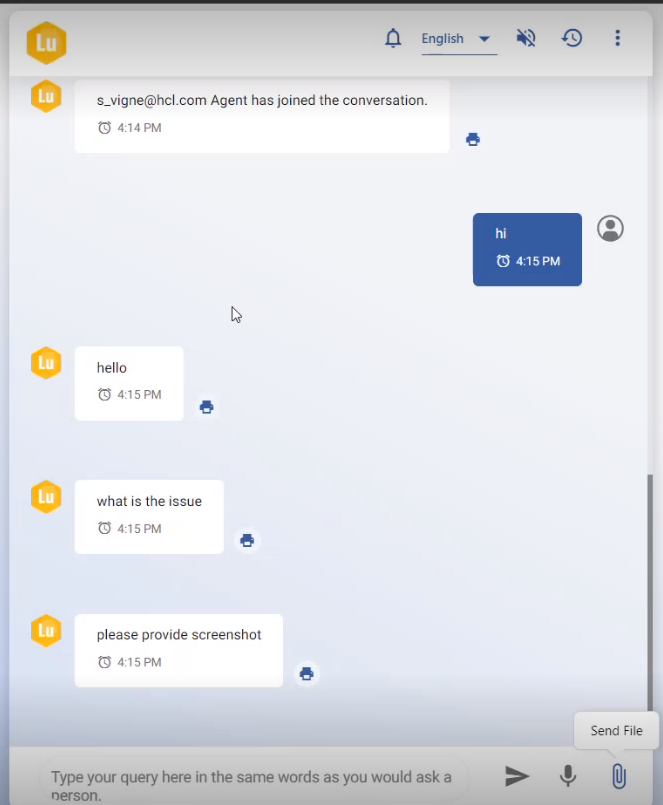
- After clicking on the Send File icon, the user needs to browse for the image or file that he wishes to upload.
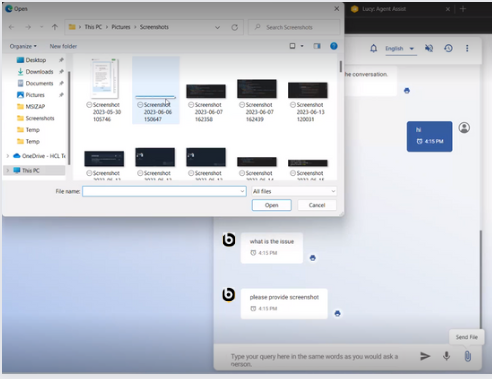
- Once the user attaches the file, the file is displayed in the BigFix AEX chat window as shown in the following figure:
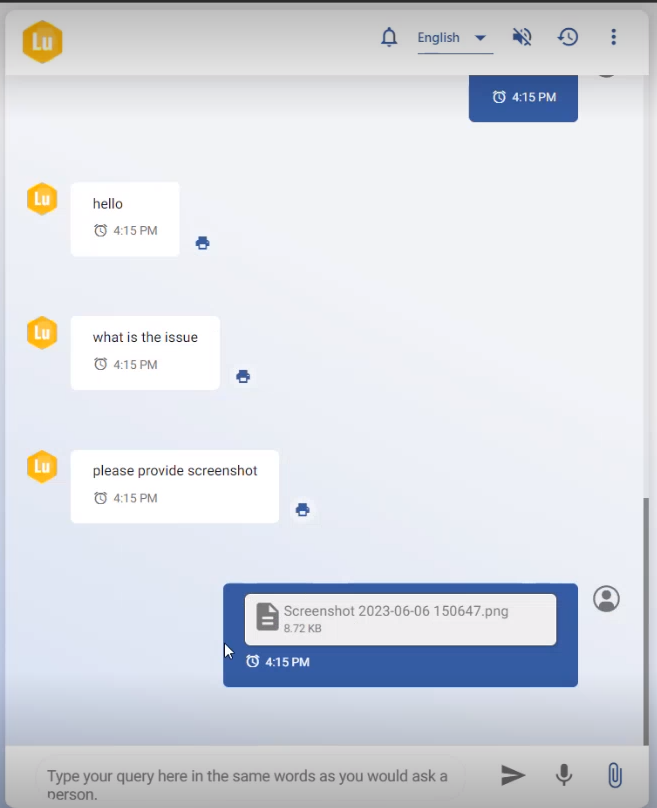
- The attached file is sent to the agent and it is visible in agent chat window: