App Catalog
The App Catalog is a repository for apps where admins can add, remove, and distribute native, public, and VPP apps to managed devices using an application policy.
- Add apps available in Google Play Store, Apple App Store, and native Windows and macOS apps
- Delete obsolete apps that are no longer compliant with company rules
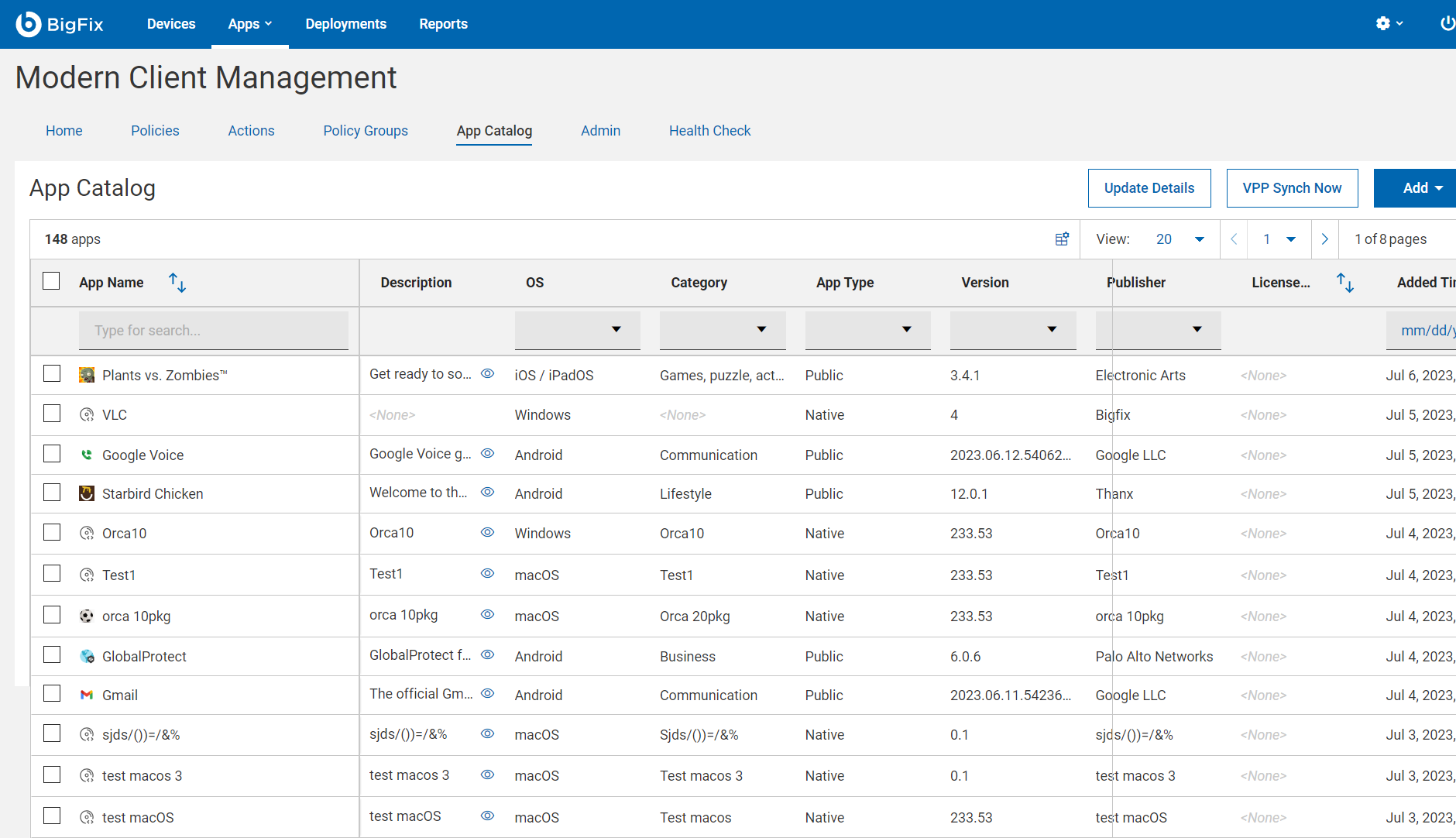
App type
The app catalog includes the following app types:
- Custom:
Customized iOS and iPadOS apps that the organization created for unique
business needs.
- The Apple Business Manager manages and licenses the custom apps. Custom apps are not available in the Apple App Store.
- Users of any enrollment type can obtain custom apps without prompting.
- Native: Apps that you install by using .msi for Windows and .pkg for macOS.
- Public: Apps that you add from Google Play Store or Apple App Store.
- App Store public apps require user prompting on unsupervised devices and do not work on user enrollments (For example, BYOD).
- Private: Customized Android apps that the organization creates for unique business needs. Private apps are hosted on a private area of the Google Play Store.
- VPP: Apps that Apple Business Manager manages under "Apps and Books," previously covered by the Apple Volume Purchase Program (VPP).
Add or remove apps
- Adding an app
You can add Android, iOS / iPadOS, macOS, and Windows apps to the app catalog.
After you add an app to the app catalog, you can view complete details of the app in various columns of the App Catalog. The details include the app's description, the operating system that the app is compatible with, it's category, and more. To view the full description of the app, click on the icon. You can also customize
the columns that are displayed in the grid.Important: The MCM Servers column displays the information about the number of MCM servers and the server details the app is deployed. To view deployment details, you can also click on
icon. You can also customize
the columns that are displayed in the grid.Important: The MCM Servers column displays the information about the number of MCM servers and the server details the app is deployed. To view deployment details, you can also click on . If the apps are
not deployed on MCM servers, a link to the deployment details is
displayed in the
MCM
Servers column, where you can find the deployment
status.
. If the apps are
not deployed on MCM servers, a link to the deployment details is
displayed in the
MCM
Servers column, where you can find the deployment
status.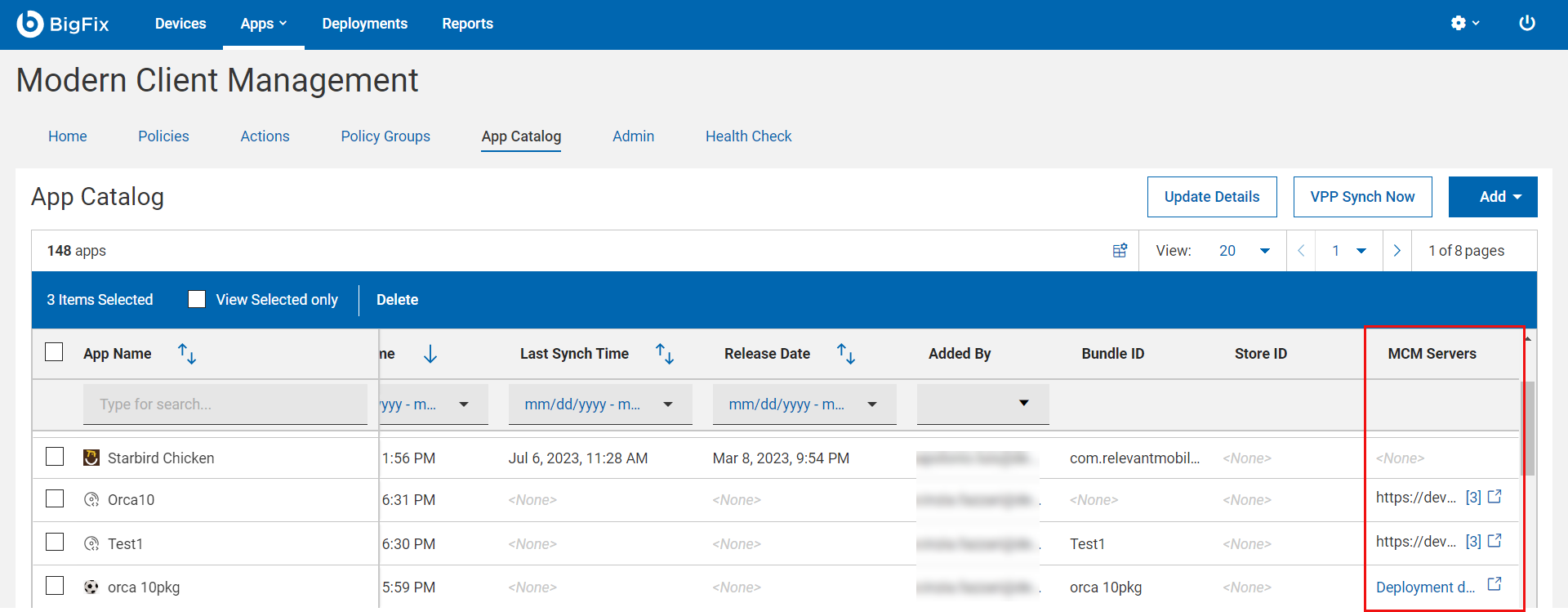
- Removing an app
-
You can remove one or more apps from the app catalog:
- Select the apps to remove.
- On the blue action bar, click Delete.
- Click OK to confirm.
Search, filter and sort apps
You can search and filter apps with strings and sort apps by column from the app catalog data grid to quickly find apps.
Update details
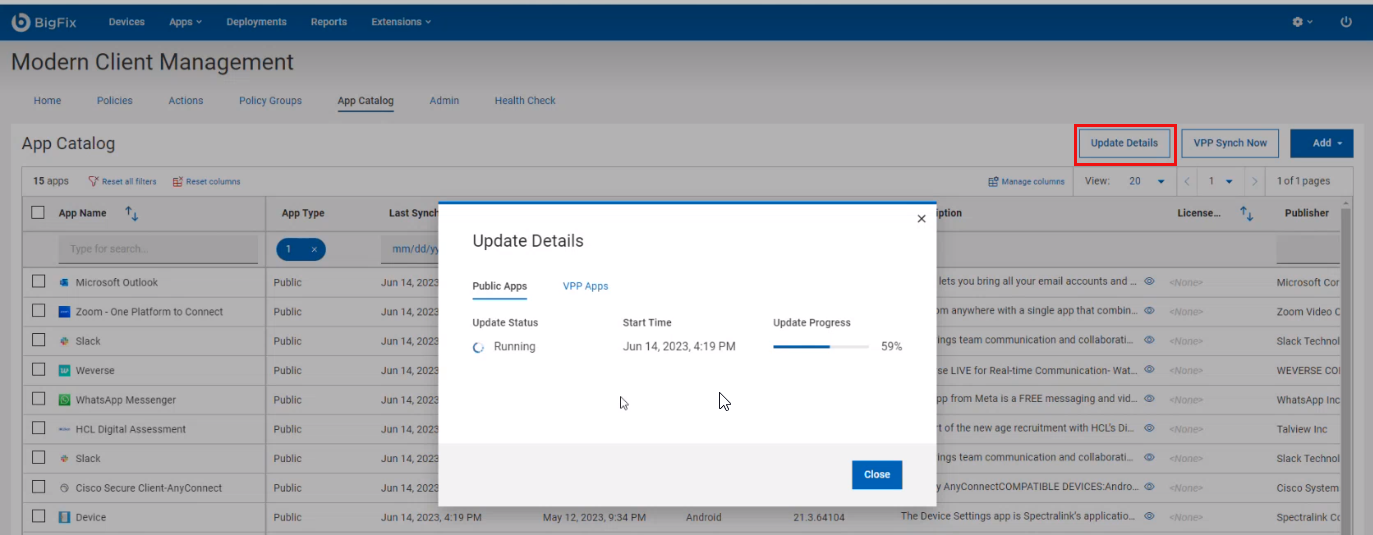 You can see the Update Status as
Running
when the update is in progress. When the update finishes, the update status shows as
Completed. Depending on the status, you can also
see further details such as the percentage of progress or the time taken to complete
the update, start
time,
or finish time.
You can see the Update Status as
Running
when the update is in progress. When the update finishes, the update status shows as
Completed. Depending on the status, you can also
see further details such as the percentage of progress or the time taken to complete
the update, start
time,
or finish time.If there are any issues during the update, an error message is displayed under Last Error, and you can debug with the details captured in the log file.
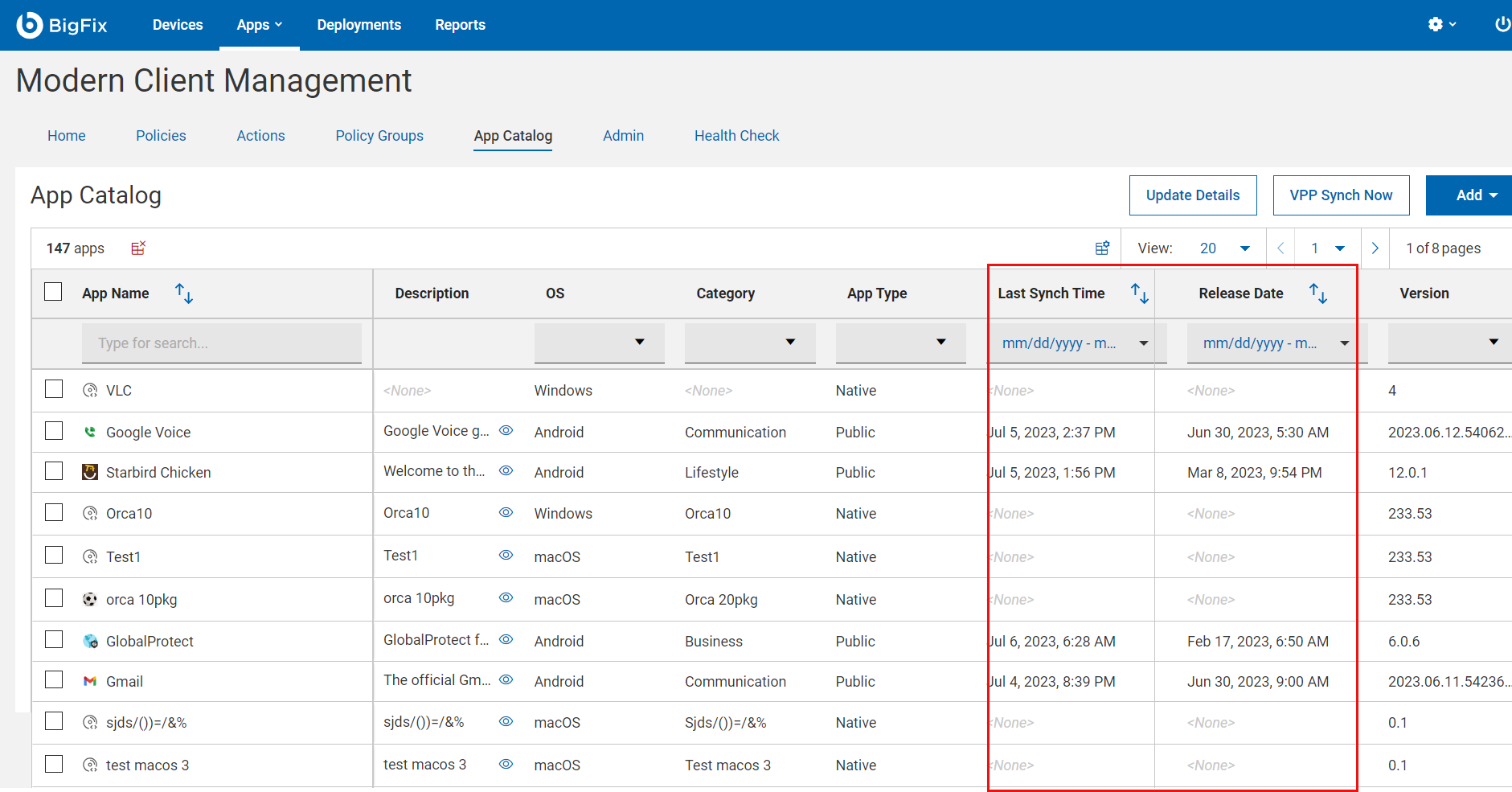
Release Date: Displays the current release date of an app. The app catalog derives this information from the Google Play Store and Apple App Store.
Configure the app catalog language
The catalog lists all the apps in a single language that you can configure at MCM app level by using this global setting: _WebUIAppEnv_APPSTORE_UPDATE_APPS_DELAY.