Deploying custom checklist
Procedure
Perform the following steps to deploy a custom checklist:
-
Navigate to the SCM App landing page and click the Custom
checklist tile to deploy.
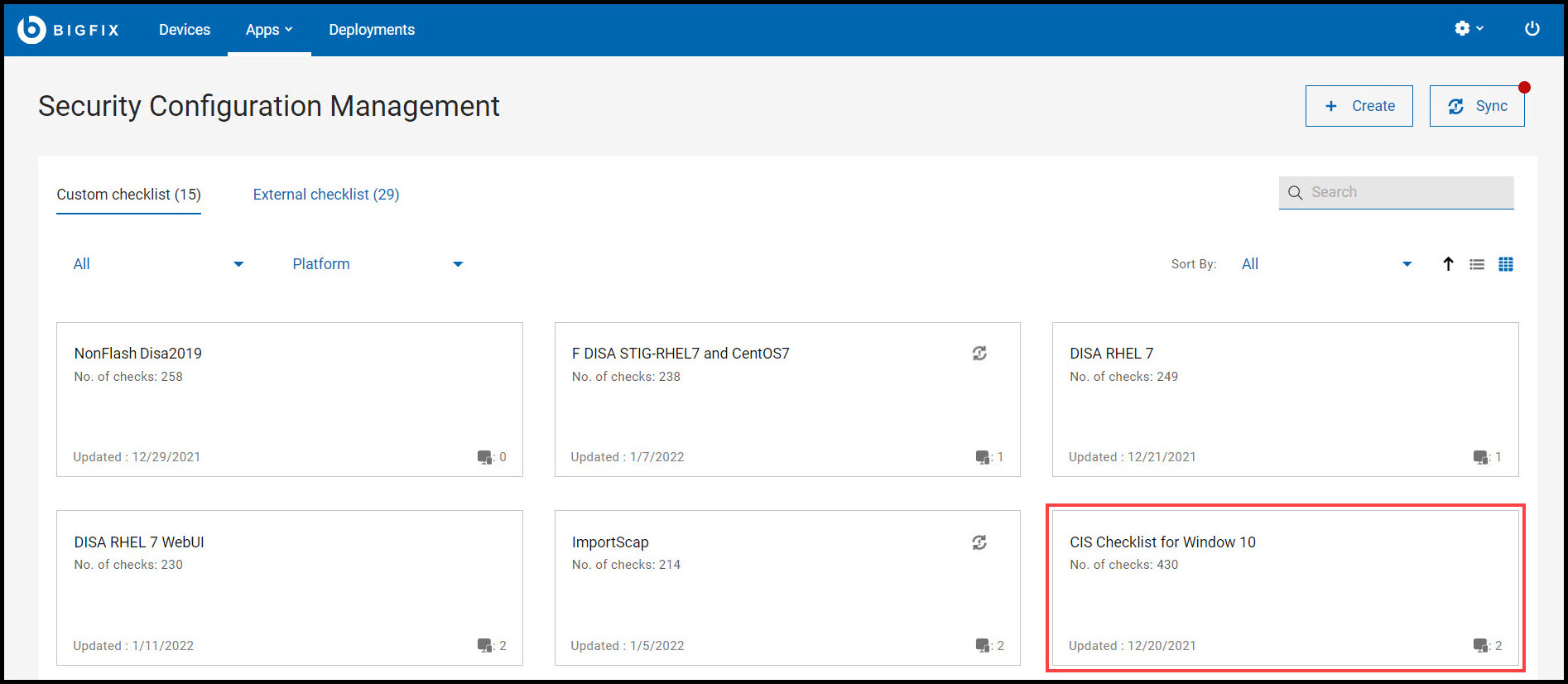
-
Select the Checks and click
deploy.
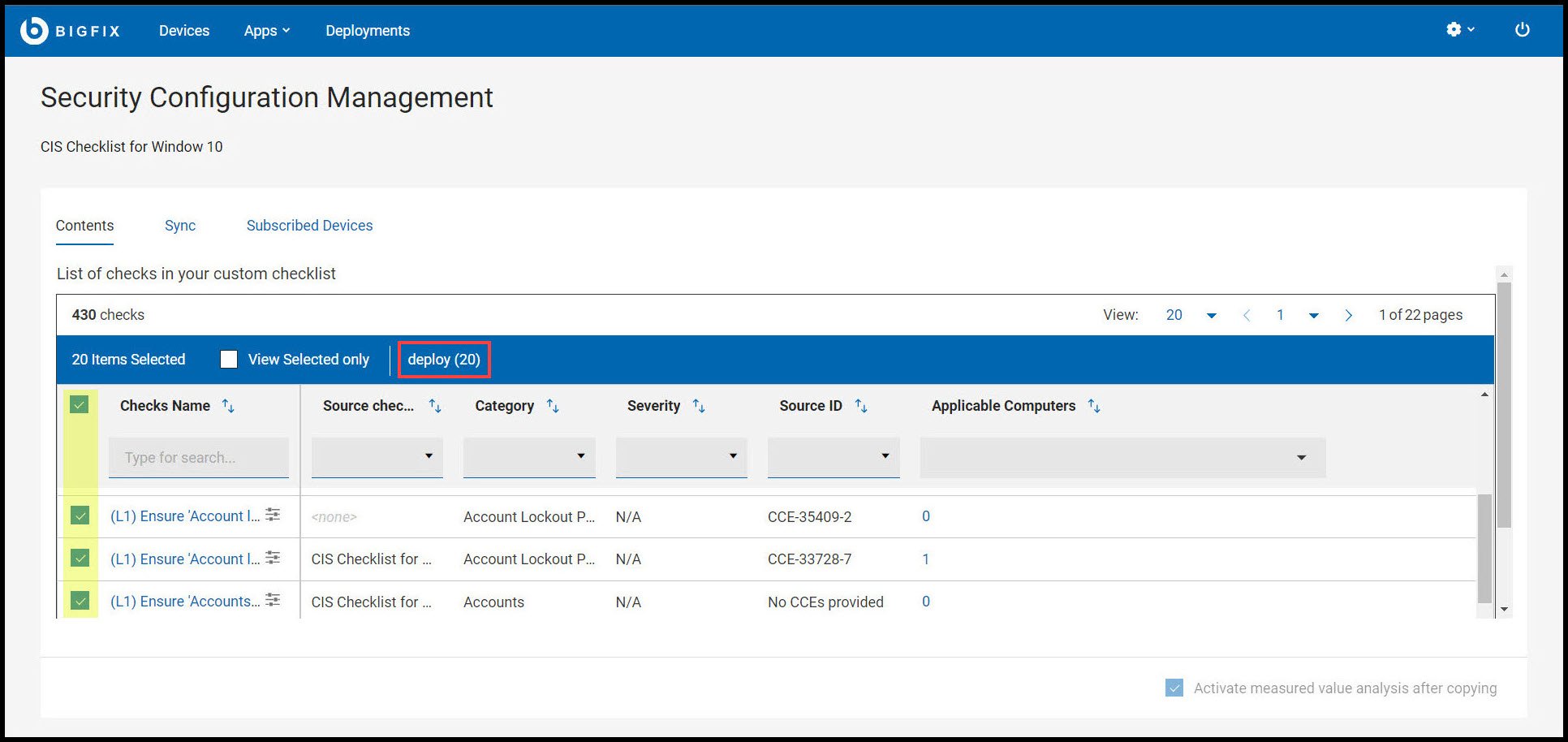
Note:- If required, you can modify the parameters using Edit
parameter
 icon. For more
information on modifying parameters, see Modifying check parameters.
icon. For more
information on modifying parameters, see Modifying check parameters. - Not all checks in custom checklist can be parameterized. For example, check such as Ensure Latest SQL Server Service Packs and Hotfixes are Installed will only confirms if the devices meet the described criteria. So this check cannot be parameterized.
- If required, you can modify the parameters using Edit
parameter
-
Review the available tasks and click Next.
Different icons display the state of the tasks:
 : The task is not associated with the
action. Click the delete icon to remove the task.
: The task is not associated with the
action. Click the delete icon to remove the task. : Check the parameter of the task. You
can click the
: Check the parameter of the task. You
can click the  icon and edit the parameter
of the task.
icon and edit the parameter
of the task.
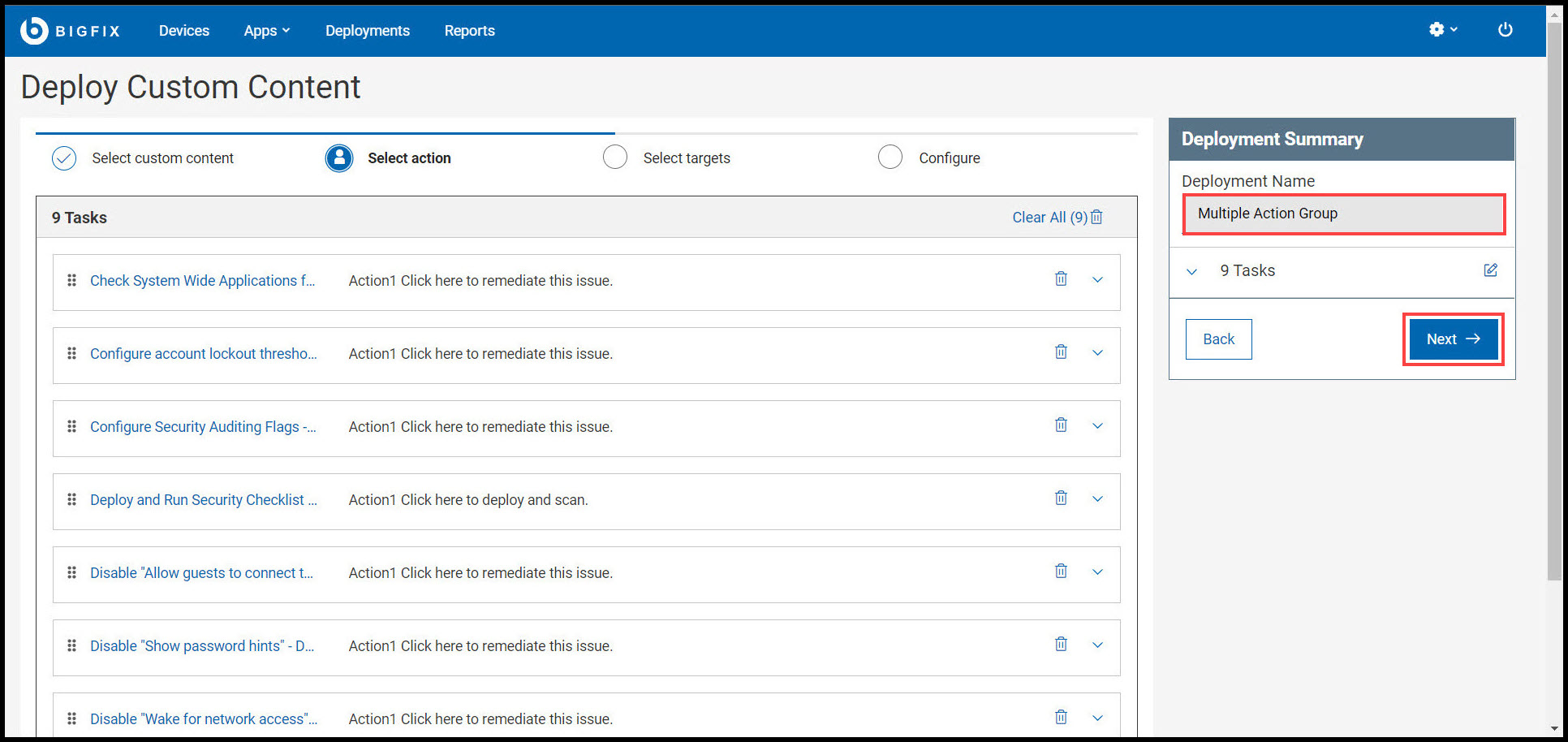
Note: You can also rename the Deployment Name in Deployment Summary panel. -
Select the Target and click
Next.
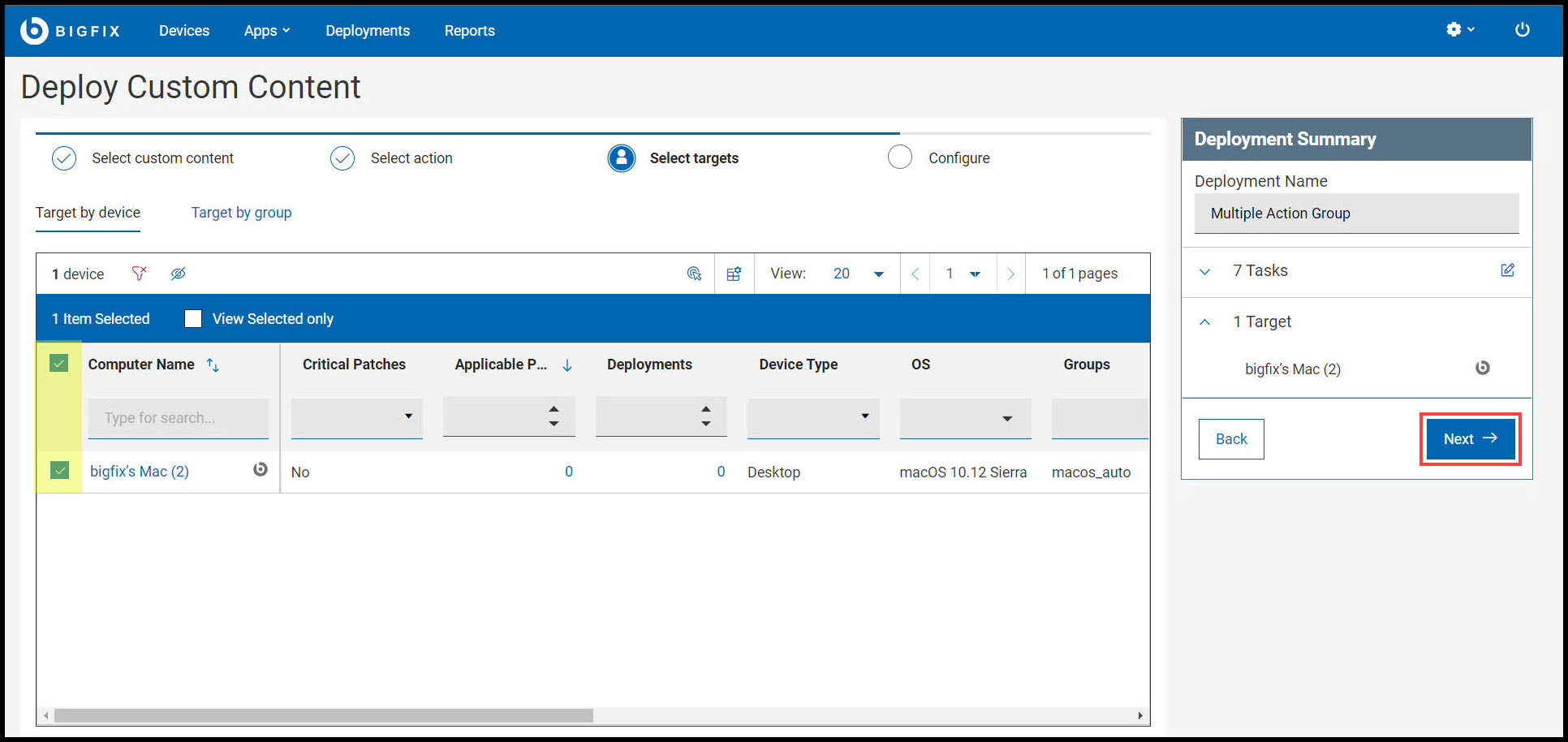
Note: You can use the Target by Device and Target by Group subtabs for selecting the targets. -
Customize your deployment and click Deploy.
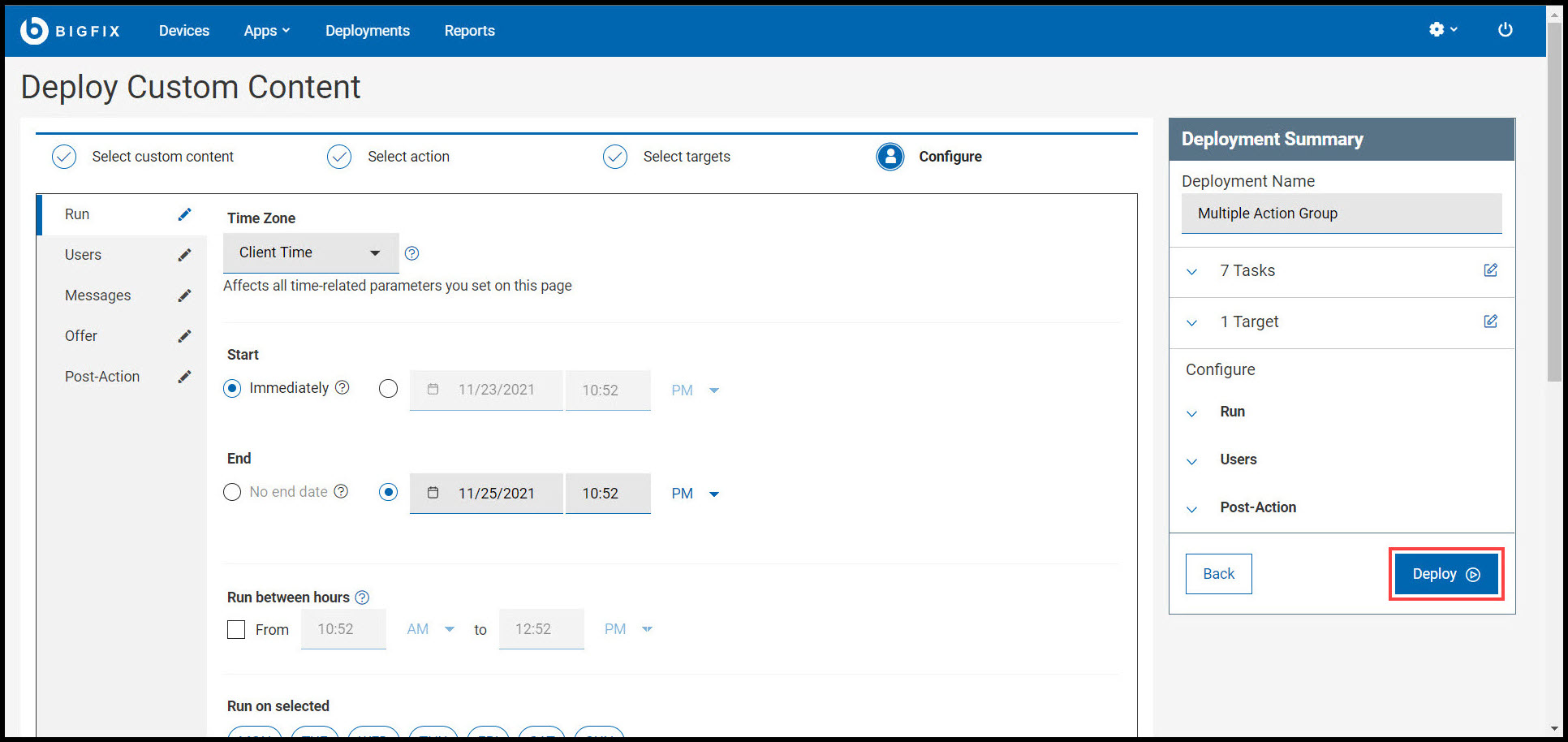
Note:- Use the Edit icon in the subtabs (Run, Users, Messages, Offer, and Post-Action) on the left panel to further fine-tune the deployment. For more information on the subtabs, see Configuration Options.
- Use the Edit icon in the Deployment Summary panel to modify tasks and targets.
Results
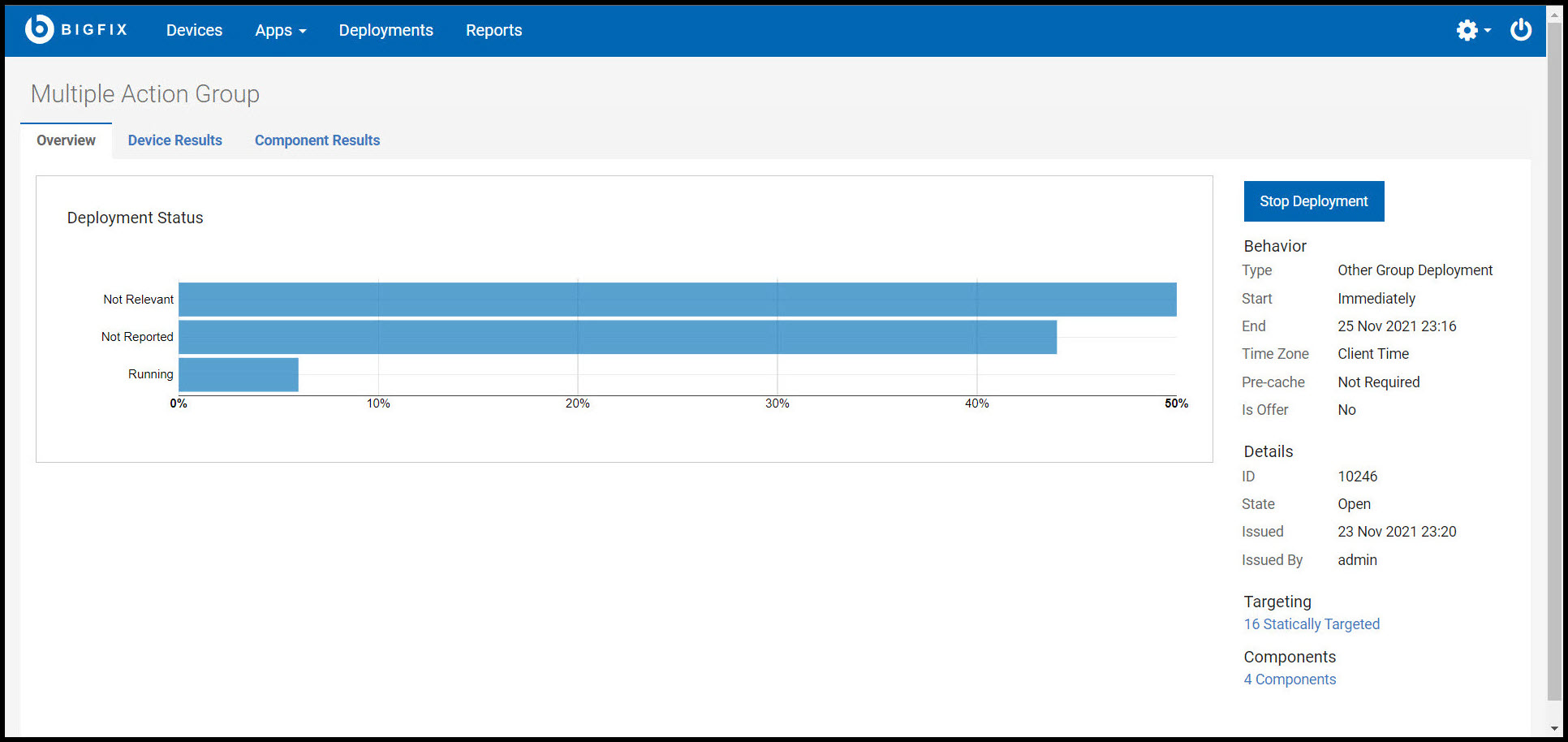
- Overview: Detailed description of the selected deployment status, behavior, targeting, and more.
- Device Results: Target status, which is - the state of the deployment on each endpoint.
- Component Results: For content with multiple actions: the deployment status of each component on targeted devices is expressed as a percentage of completion.
You can also view the status of the current or previous deployments in WebUI by
clicking Deployments in the navigation bar. For more information on
deployments, see The Deployment List.
Important:
SCM deployments are categorized under the Other application type. Use Deployment Name, Issued Date, or other criteria to find deployments.