Synchronizing custom checklists
About this task
Use Synchronize custom checklist to update custom checklists in your deployment whose sources (external checklists) have been updated.
An out of sync ![]() icon is displayed on the custom checklist tile and
those checklists must be synchronized with their sources (external checklists).
icon is displayed on the custom checklist tile and
those checklists must be synchronized with their sources (external checklists).
Procedure
-
Navigate to the SCM App landing page and click
Sync.
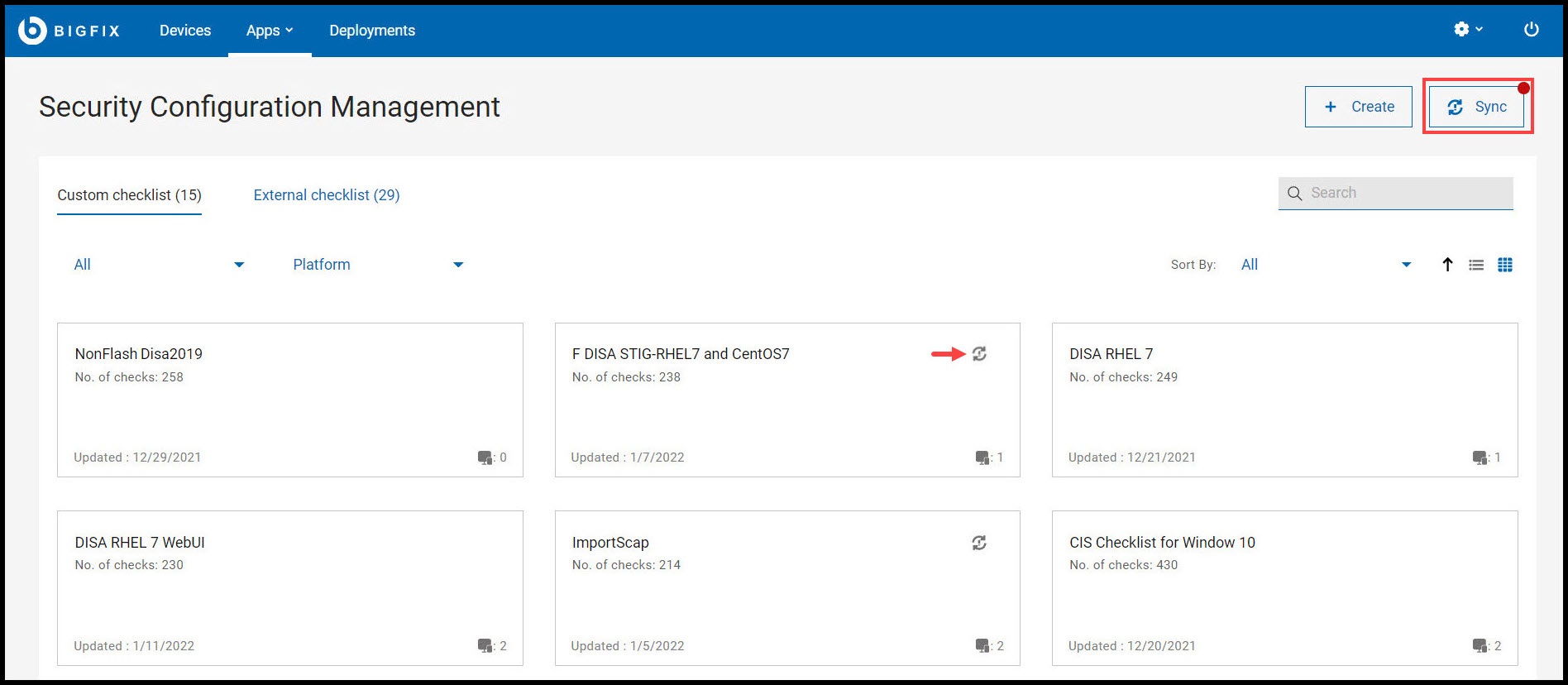
-
Click View and sync on any checklist to sync.
The Synchronize custom checklist page gives an overview of the checklists that are to be synchronized.
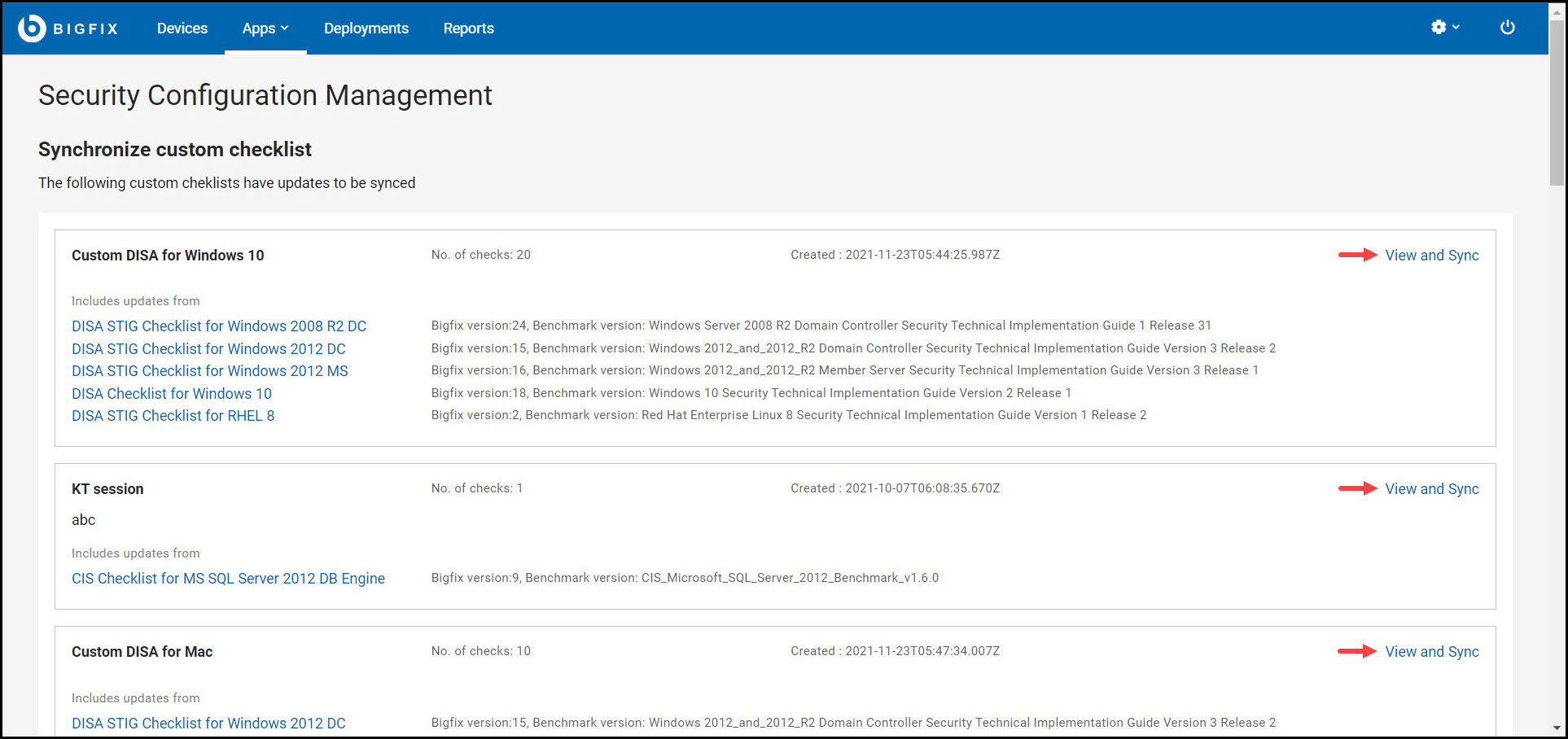
-
Select the required Check or use the select
all option to select all available checks and click
Sync Selected.
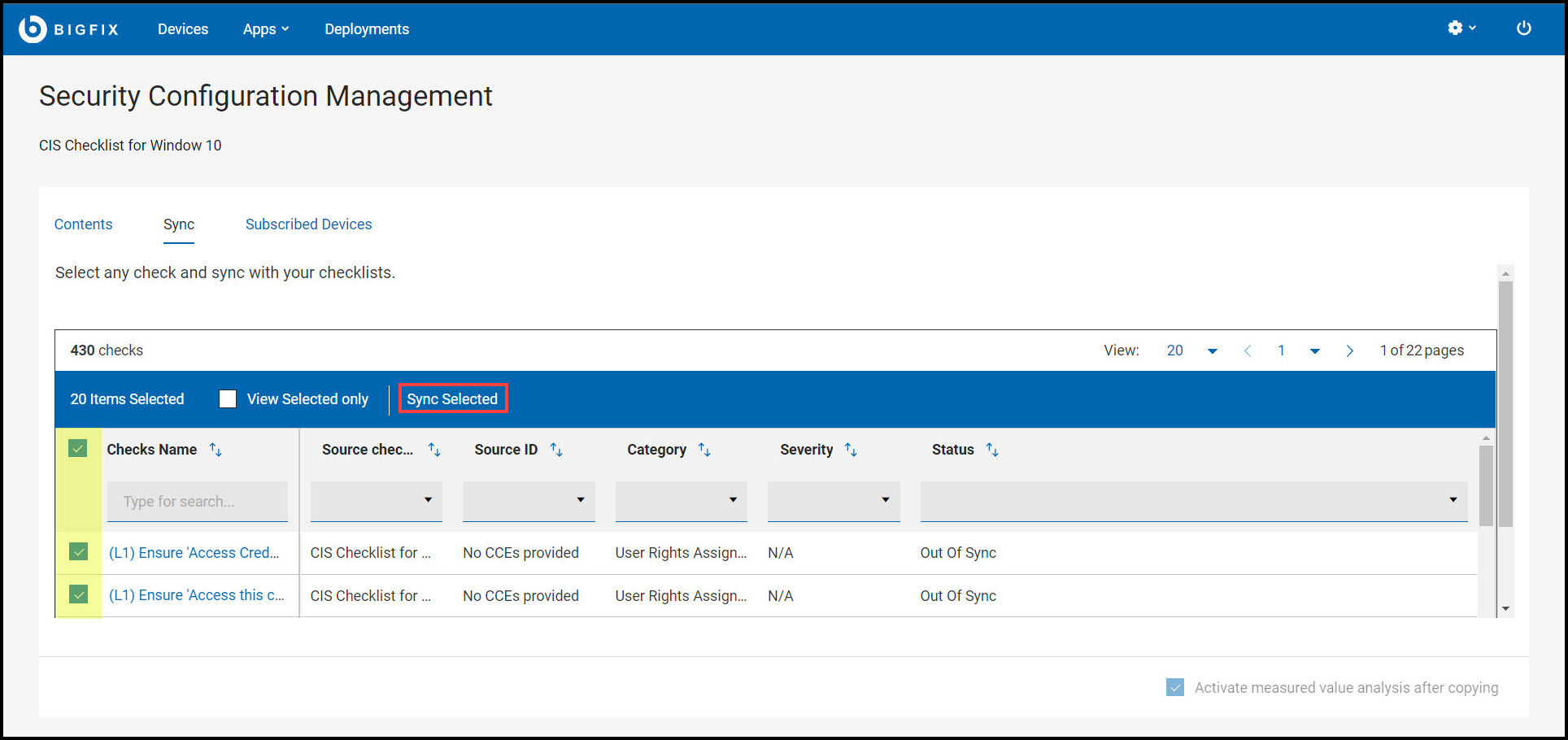
Attention: Currently you cannot synchronize checks of multiple status (Added, Removed, and Out of Sync) together. For example, if you synchronize checks with Added and Removed status, only checks with Added status will be synchronized. We recommend you to filter checks based on any one of the status and perform synchronisation. -
If a selected check has no associated parameters, the synchronisation starts.
If the checks have associated parameters, you are prompted with the following
dialog box:
- Click Sync.
During synchronization, special indicators shows the status such as in progress or error of each individual check.
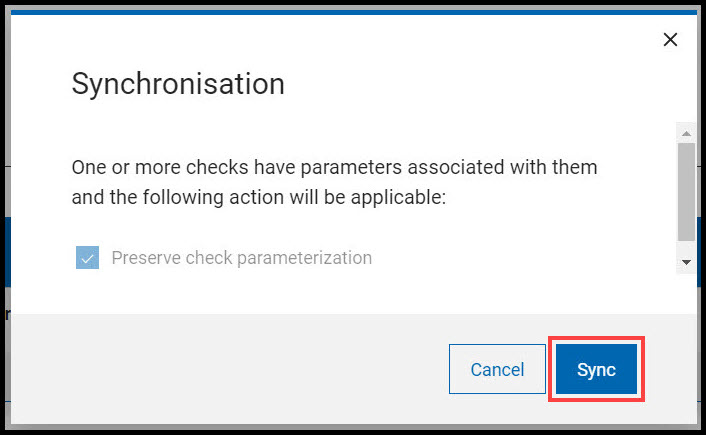
- Click Sync.
Results
 : Successfully updated the check to the
custom site.
: Successfully updated the check to the
custom site. : Failed to
updated the check to the custom site.Note: In some cases, successfully synchronized check will be removed from the data grid.
: Failed to
updated the check to the custom site.Note: In some cases, successfully synchronized check will be removed from the data grid.