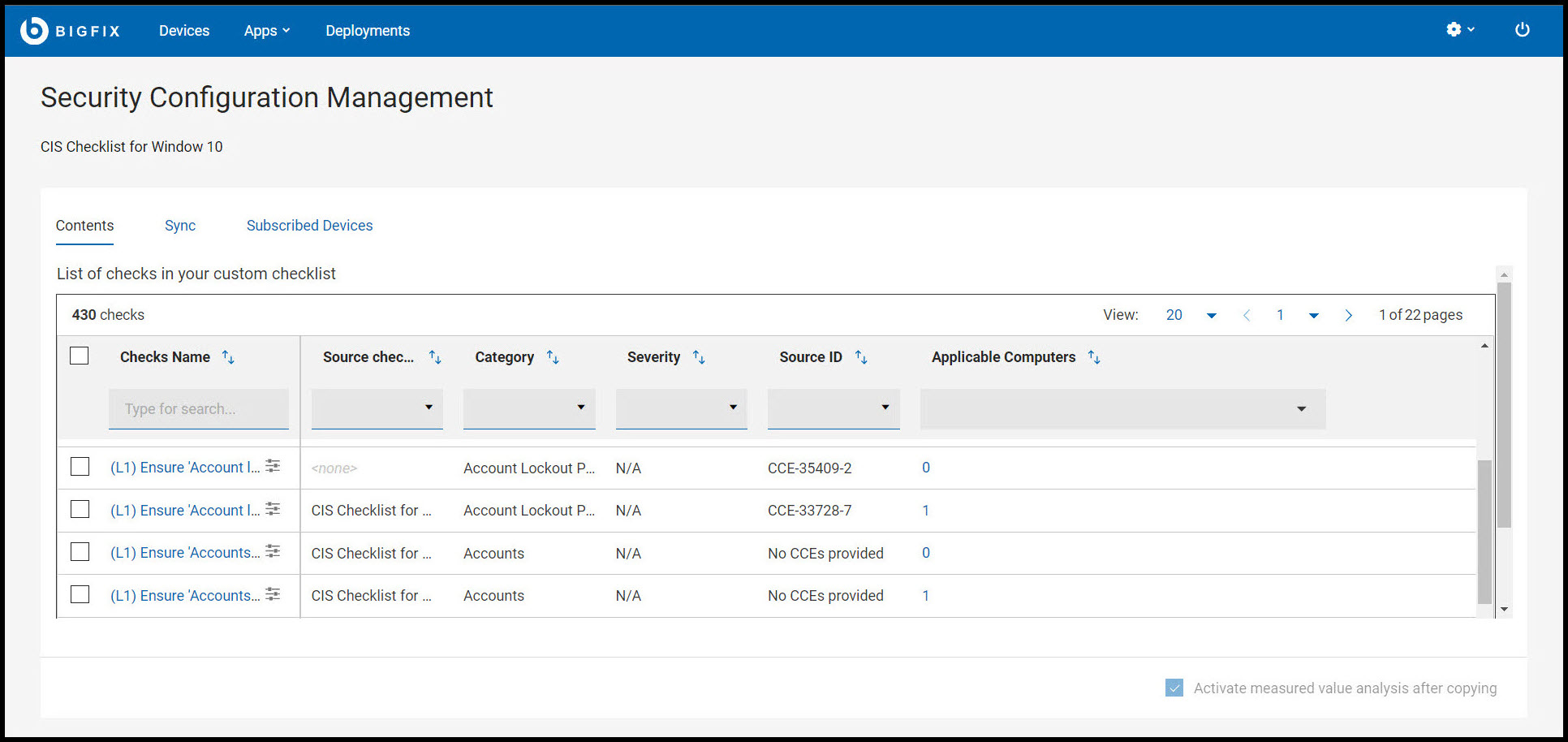Creating custom checklist
Before you begin
- You must be subscribed to SCM Reporting.
- You must have Master Operator (MO) access to create custom checklist.
Procedure
-
Navigate to the SCM App landing page and click
Create.
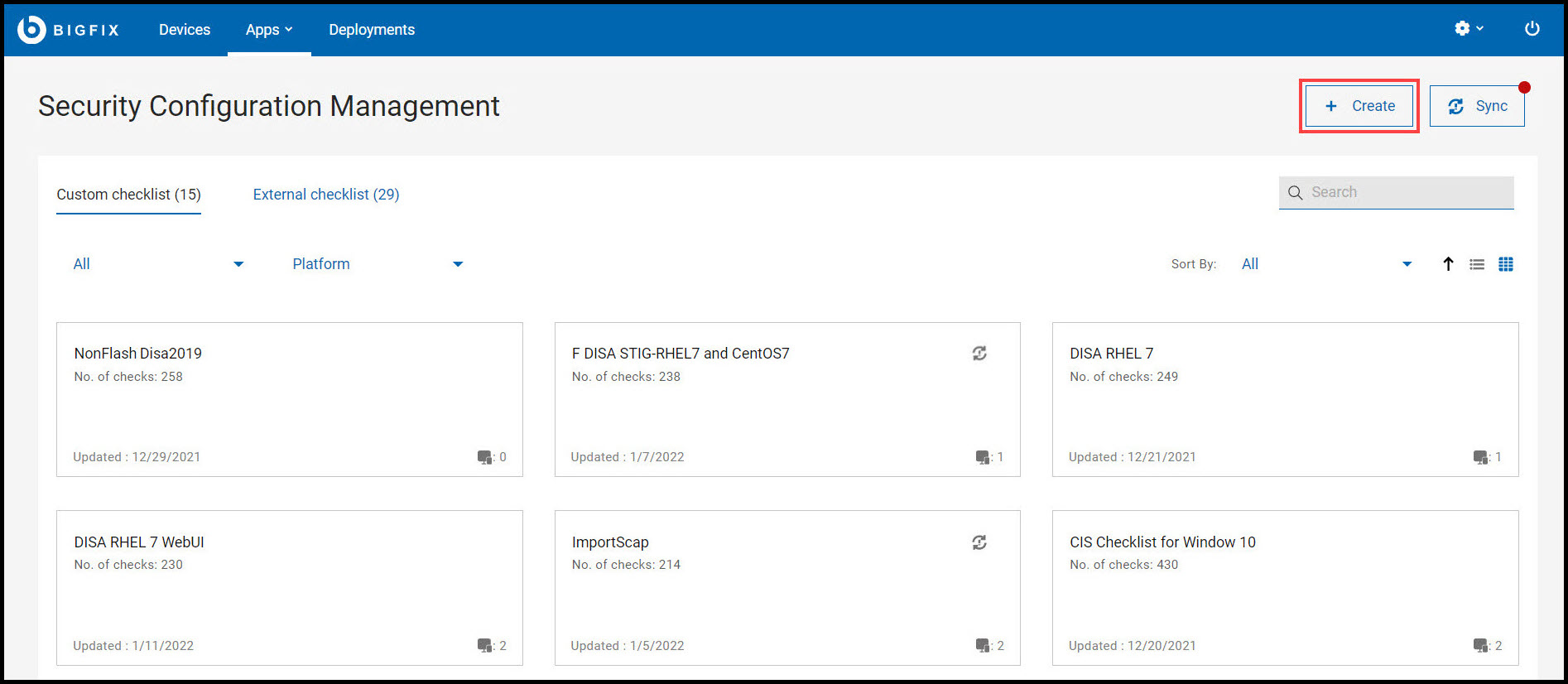
-
Enter the Name and Description of the
new checklist and click Next.
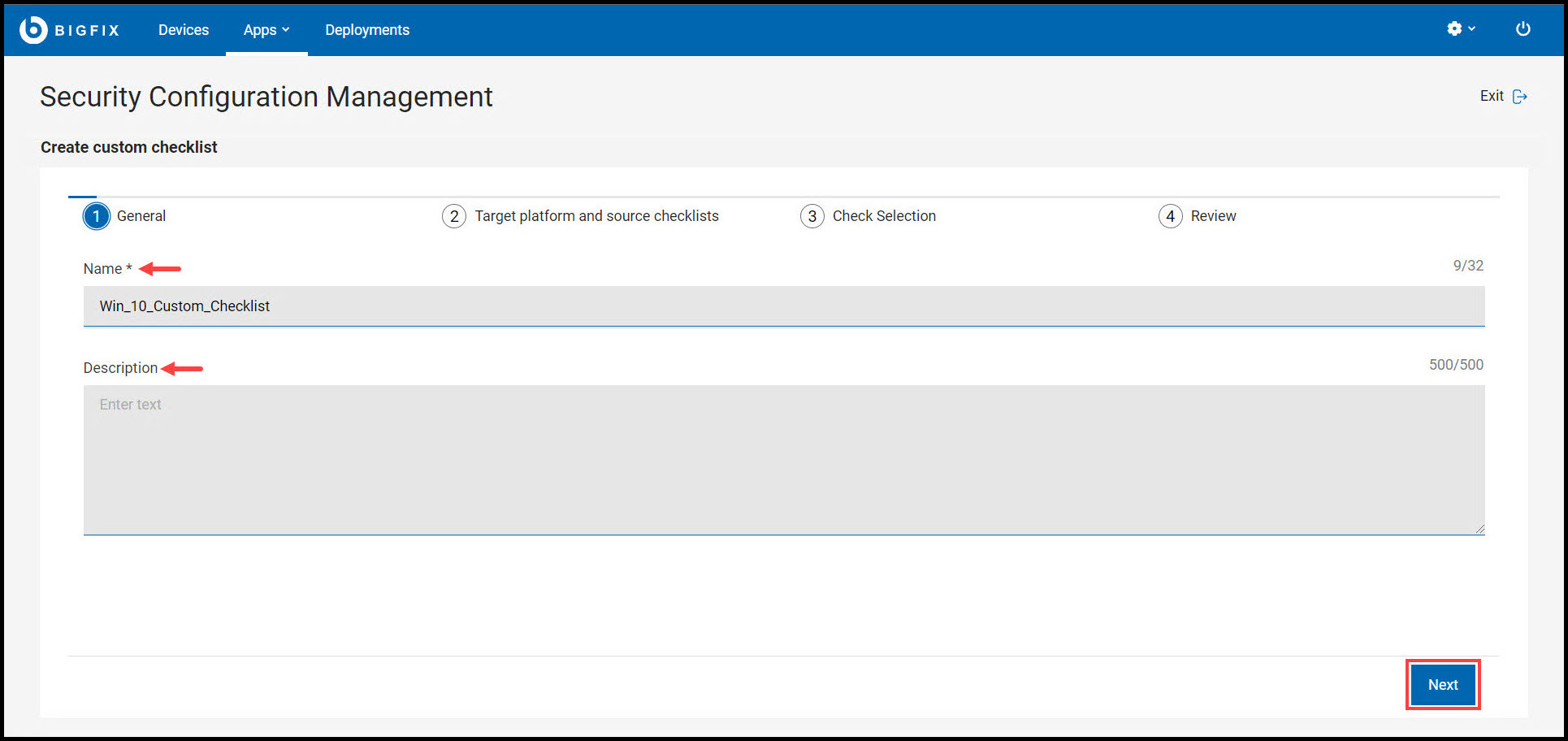
Important: The Name field has text validation enabled. It notifies you when an existing checklist name is used. In the Description field, you can add information related to the custom checklist. You cannot use characters such as double quotation, tabs, and new lines or carriage returns in either fields. -
Select the Target Platform,
Benchmark from the drop-down, select the
Checklist, and click Next.
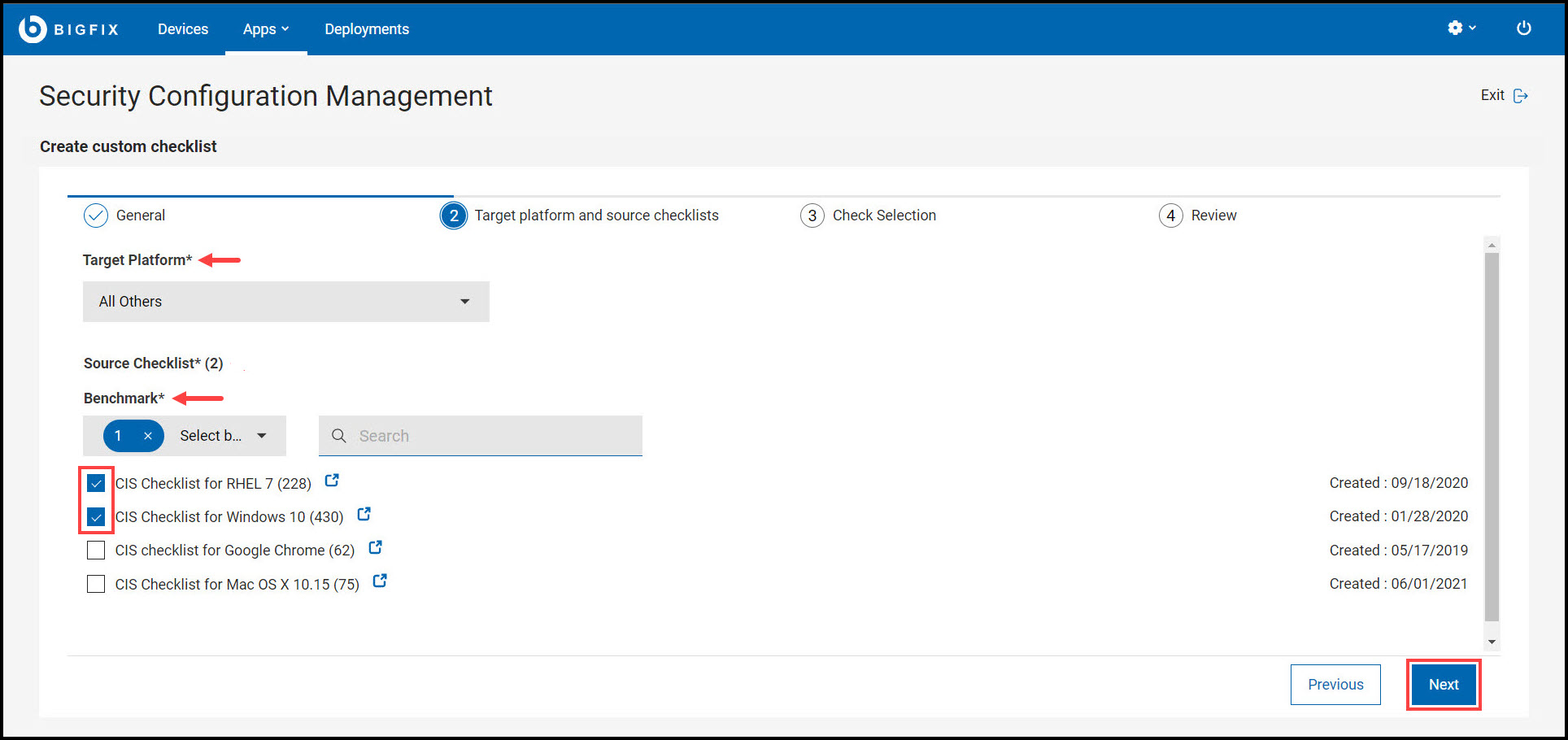
Note: The benchmarks in the Source Checklist entries vary with the Target Platform selection. Each target platform has different benchmarks linked to them. You can also use Search to find the benchmarks. -
Select the Checks to include in the new custom checklist
and click Review.
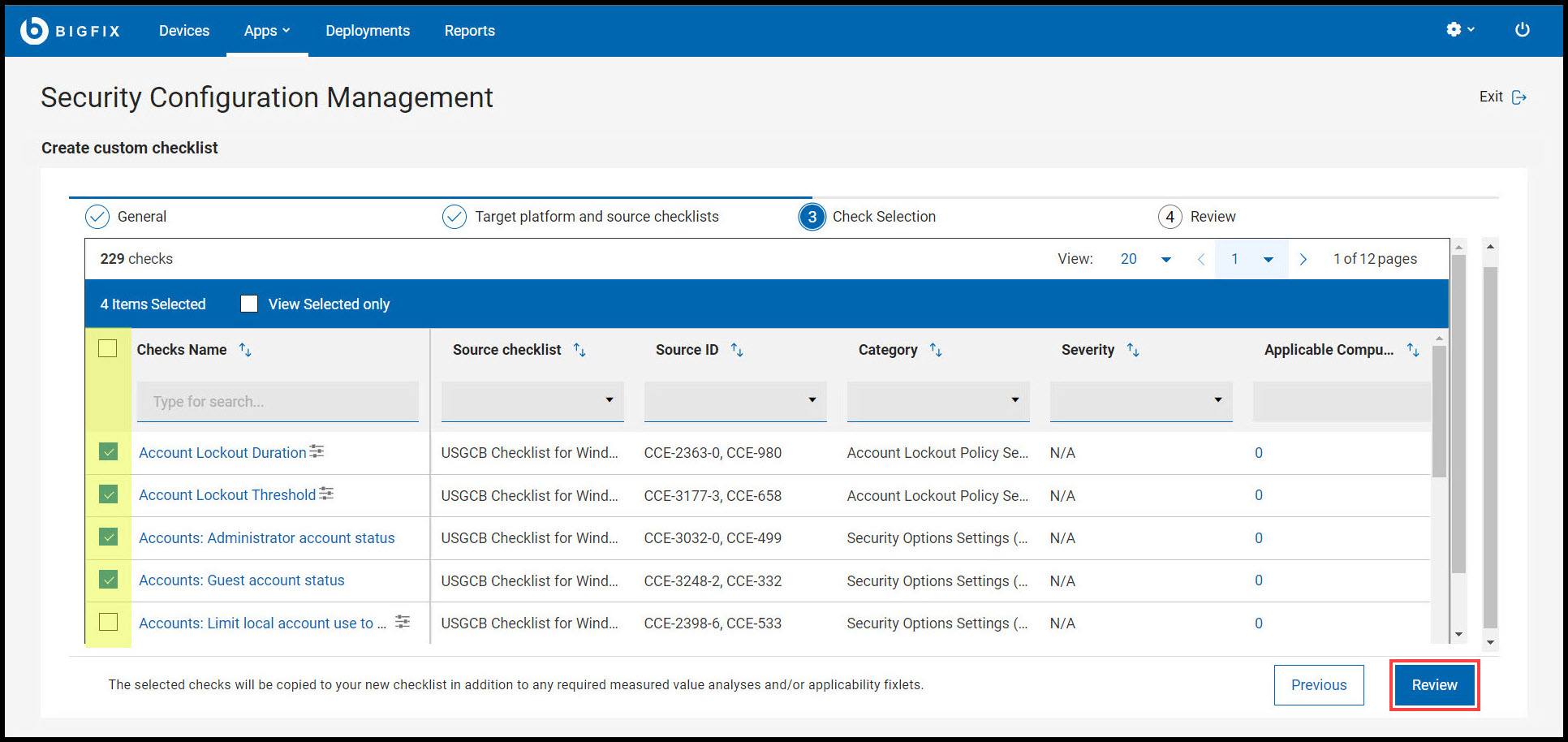
Note:- If required, you can modify the parameters using Edit
parameter
 icon. For more
information on modifying parameters, see Modifying check parameters.
icon. For more
information on modifying parameters, see Modifying check parameters. - Not all checks in custom checklist can be parameterized. For example, check such as Ensure Latest SQL Server Service Packs and Hotfixes are Installed will only confirms if the devices meet the described criteria. So this check cannot be parameterized
- If required, you can modify the parameters using Edit
parameter
-
Review the selected parameters and click Create
Checklist.
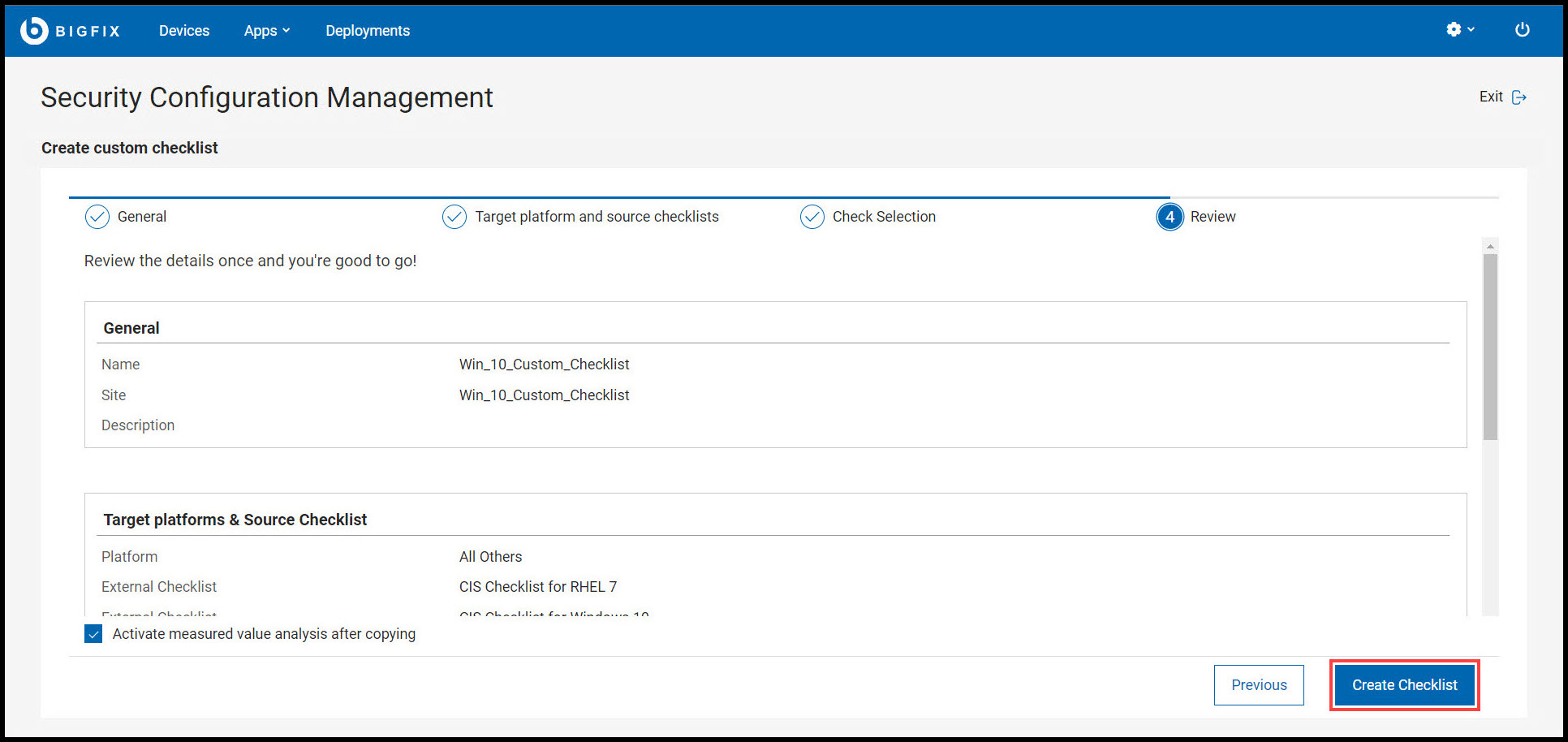
Note: If required, select Activate measured value analysis after copying before you create the checklist.Checklists include analyses that provide the actual values of the items being checked. Measured values are retrieved using analysis properties. By default, measured value analysis will be added to the custom checklist while creating a custom checklist. When Activate measured value analysis after copying is enabled it makes the measured value analyses to be activated globally.
By default, measured value analysis is added to the custom checklist while you create a custom checklist. When Activate measured value analysis after copying is enabled, it activates the measured value analyses globally.
Results