Managing Connections for iOS on managed devices
The first step in managing the Connections for iOS app is to define your EMM device policies that are important for your organization. A device policy is required to manage any native iOS app. When a user provisions their device with the device policy, any applications that are installed using the EMM enterprise app catalog or listed in the EMM enterprise app catalog will be installed as managed apps. Managed apps get access to resources such as per app custom configuration and per app VPN tunnels which can only be accessed by your enterprise apps.
About this task
- Device passcode
- Restricting access to managed files
- Per App VPN for app tunneling
- Disable screen capture
- WiFi provisioning
- Prevent app data backup
The steps for defining and assigning a device policy to an Apple iOS device will vary for each EMM provider. See your EMM provider’s documentation to determine exactly how to create and assign a device policy.
Procedure
- For HCL’s MaaS360 EMM, select the Security view and use the Add Policy action.
-
Select a Type of iOS MDM for the policy type and complete the required
fields.
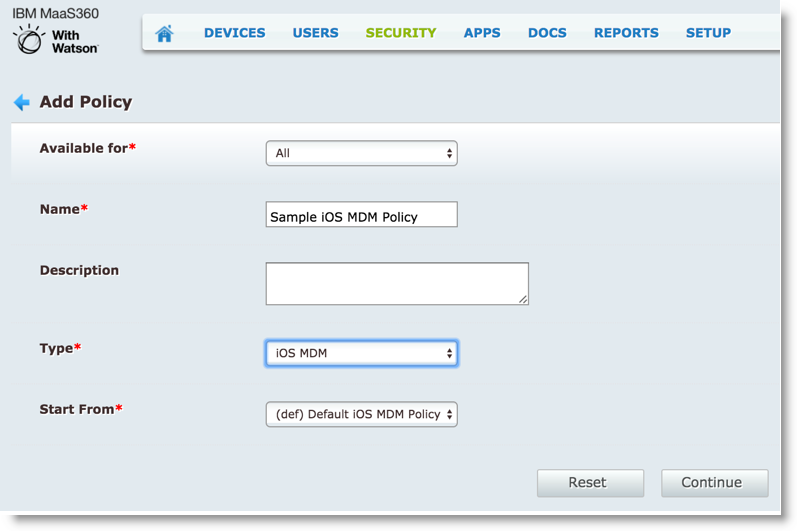
-
Once the policy is created in MaaS360, you can define device and advanced settings such as
Passcode, Restrictions, Application
Compliance, VPN and many others.
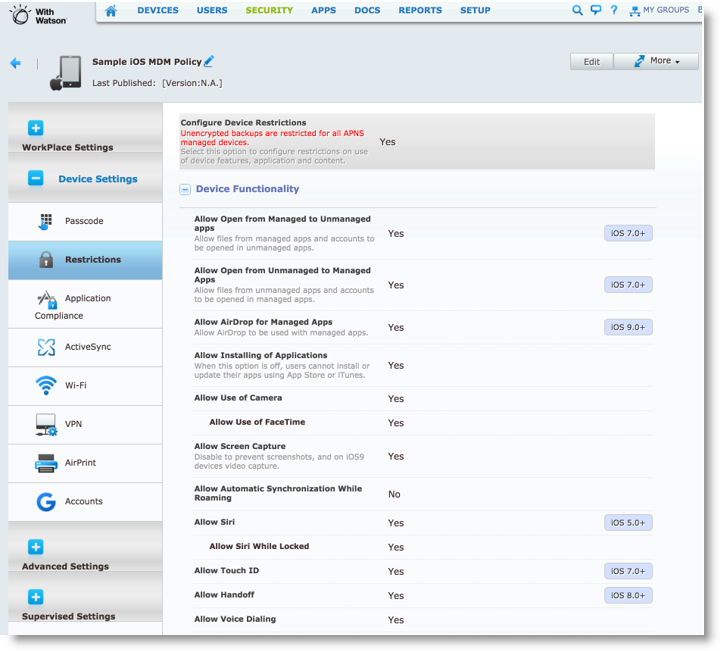
- Once your options are defined, save and publish the policy to users or devices.