Distributing Connection for iOS to devices
Connections for iOS must be placed into your EMM provider’s enterprise app catalog for it to properly managed on an Apple device. Once the app is available in the app catalog, users can easily install it from your EMM provider’s app catalog on the device. Or, if you have enabled a setting to enforce management of all apps listed in the app catalog, then even if a user were to install Connections for iOS directly from Apple iTunes (or even Apple TestFlight), then the app will still become a managed app and behave like a managed app.
About this task
The steps will vary from one EMM to another on how the app is loaded into the enterprise app catalog, so consult your EMM provider’s documentation. For HCL’s MaaS360, follow these steps:
Procedure
-
Enable the option that converts apps in the app catalog to managed on
devices where the app is installed from another source. This setting is found under
Settings > Deployment Settings.. Note that while this is a global setting for
MaaS360, some EMM providers ask that you make this decision for each app as you add it to the
enterprise app catalog.
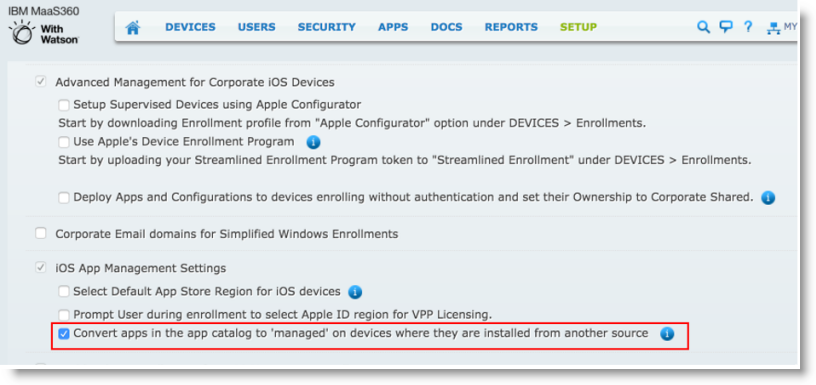
- Navigate to Apps > Catalog.
- Select Add > iTunes App Store App..
- For the App Name, enter HCL Connections and select HCL Connections from the list when it is found.
-
Select the Policies and Distribution tab and enable desired policies and
define the users or devices to receive this app.
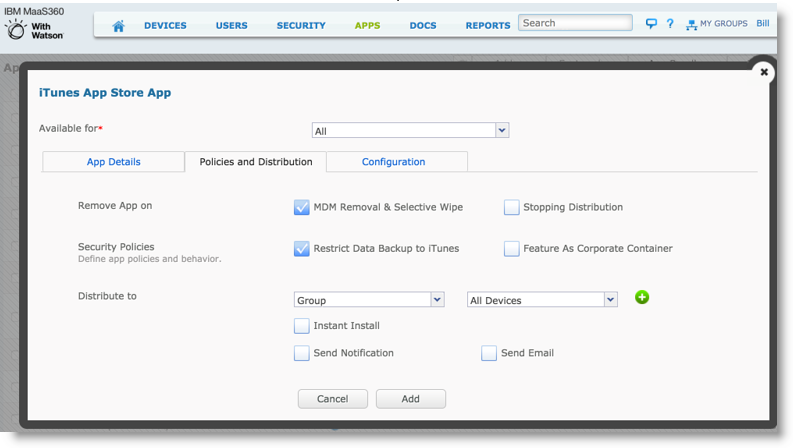
- The configuration tab could be completed at this point or can be done later. Review the section on custom app configuration in this document. Select Add and this app will appear in your enterprise app catalog for iOS devices.