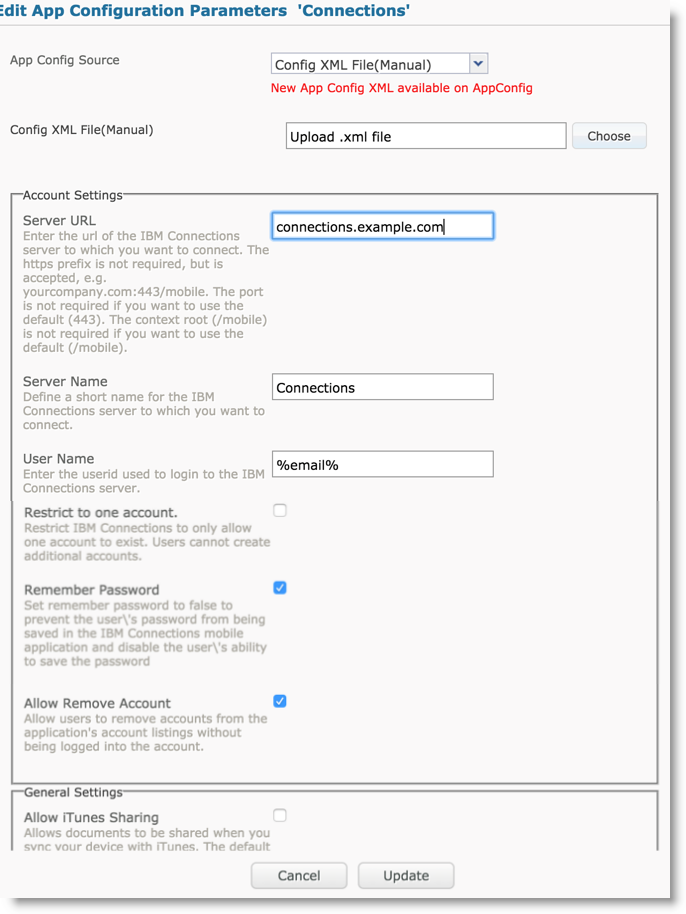Creating a custom app configuration profile
Connections for iOS supports custom managed configurations that allow the EMM administrator to configure many Connections for iOS settings. Any setting defined using the EMM takes precedence over a similar setting or policy defined at the Connections server. Setting custom app configurations will vary by EMM. All EMM providers support the concept of Apple-managed configuration using custom keys and values. However, some EMM providers now support definition of these parameters using an app’s AppConfig XML definition file as defined by the AppConfig Community.
About this task
Connections for iOS provides the file Connections_AppConfig.xml which defines the supported configuration settings for this app. If your EMM supports an AppConfig.xml file, it is recommended to use this file over manually entering in managed configuration keys and values. Not all EMM providers support AppConfig.xml, and if your provider does not support this format yet, you can still enter in configuration keys and values separately. See the Connections iOS App Configuration Reference for a listing of keys and values supported by Connections for iOS.
| Enterprise Mobility Manager | Managed Configuration Keys? | AppConfig XML? | Notes |
|---|---|---|---|
| HCL MaaS360 | Yes | Yes | MaaS360 supports direct upload of Connections_AppConfig.xml |
| MobileIron | Yes | Yes | |
| VMWare AirWatch | Yes | Yes | AirWatch supports direct upload of Connections_AppConfig.xml. |
| BlackBerry UEM | Yes | Yes | BlackBerry UEM supports direct upload of Connections_AppConfig.xml. |
| Citrix XenMobile | Yes | No | While Citrix XenMobile does not support the file format of Connections_AppConfig.xml, it can provide the same managed configuration data using a device profile. See Custom app configuration using Citrix XenMobile. |
If your EMM is not listed in preceding table, it may still support AppConfig.xml files and should support Managed Configuration Keys assuming it also supports Apple iOS device management. The following steps show how to set custom configuration for Connections using HCL’s MaaS360 EMM provider.
Procedure
- From the MaaS360 administration portal, navigate to Apps > Catalog. This procedure assumes you have already added Connections for iOS to the app catalog as described in Distributing Connections for iOS to Devices, but it is also possible to follow these steps when you add Connections for iOS to the app catalog.
- While viewing Connections for iOS in the app catalog, select More > Edit App Configuration Values.
- For App Config Source, verify that Config XML File is selected.
- For the Config XML File, select Choose and pick the file Connections_AppConfig.xml.
-
Fill out the desired configuration settings as shown in the following image. Make sure to
scroll down to review all available settings.