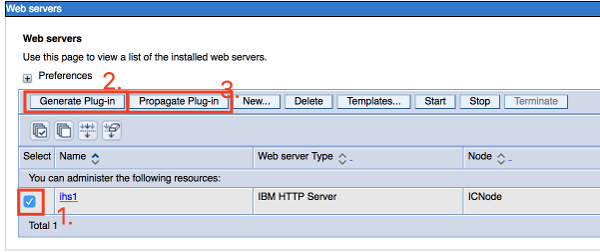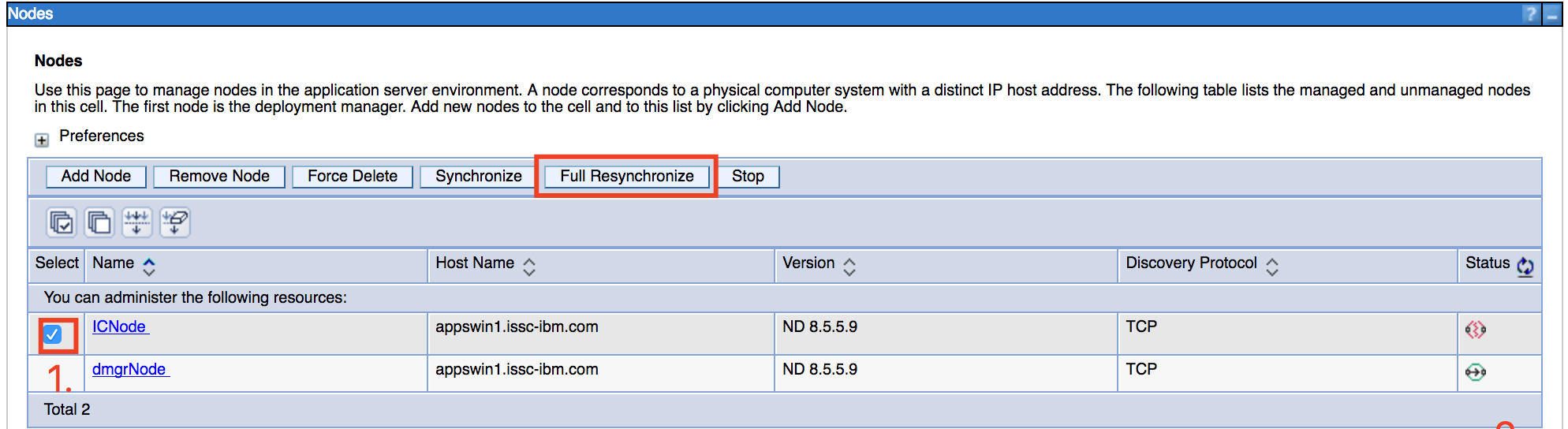Uninstall
Note: ICXT has to be manually uninstalled via the steps outlined below. This document refers to the manual uninstallation in case that ICXT was installed on its own independent server and cluster (see Installation Preparations). If the uninstallation is related to the PDF Export feature in Connections 7.0 and has been installed on a WebSphere server containing apps other than ICXT, please refer to the Uninstallation for Connections PDF Export.
Remove WebSphere components
Remove all servers and clusters
- Enter the WebSphere administrative console (e.g.: https://your.dmgr.host:9043/ibm/console) and navigate to Servers > Server Types > WebSphere application servers
- Select all servers where ICXT is installed on and stop them
- Select all servers where ICXT is installed on and delete them
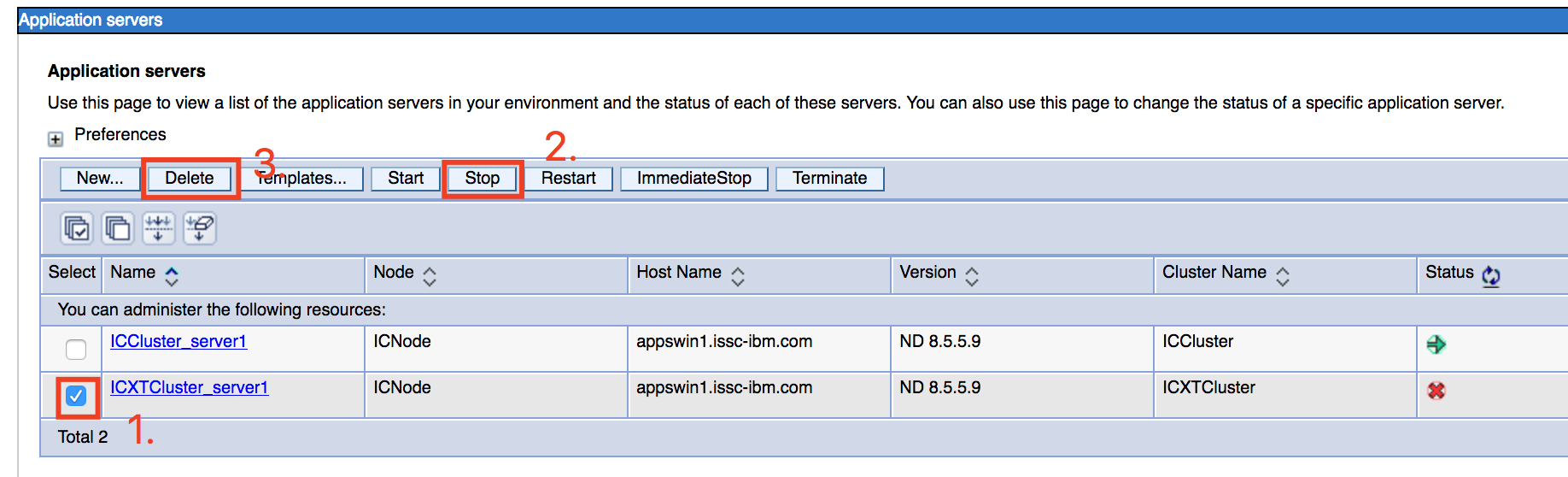

- Enter the WebSphere administrative console (e.g.: https://your.dmgr.host:9043/ibm/console) and navigate to Servers > Clusters > WebSphere application server clusters
- Select all clusters where ICXT is installed on and delete them

Remove security components
- Enter the WebSphere administrative console (e.g.: https://your.dmgr.host:9043/ibm/console) and navigate to Security > Global Security
- Navigate to Authentication > Web and SIP security > Trust association
- Navigate to Interceptors
- Select and delete the interceptor com.ibm.ess.ic.ic360.security.tai.Ic360ImpersonateUserTAI
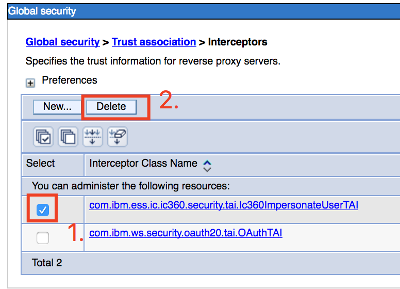
Remove files from the WebSphere profiles
- Enter the Servers file system and navigate to the Deployment Managers profile root (e.g. C:\IBM\WebSphere\ApplicationServer\profiles\Dmgr01
- Delete following folders (including its content):
- <DMGR_PROFILE_ROOT>/config/cells/<CELL_NAME>/autodeploy/classpath/DU-ic360-security
- Enter the Shared file system of Connections (e.g. C:\IBM\Connections\data\shared)
- Delete all folders that where created to store ICXT configuration parameters, logs or backups