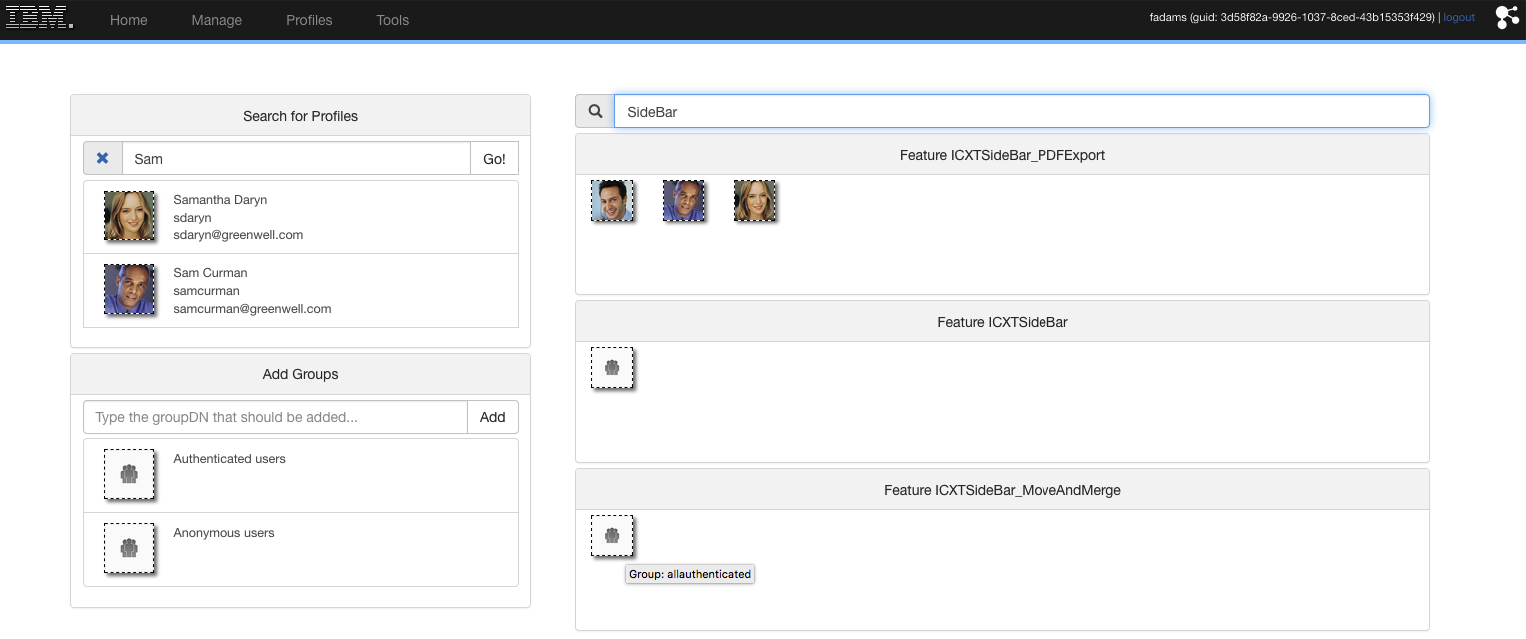ICXT Post-Setup Tasks
- Update the Webserver Plugin (Generate + Propagate)
- Verify Installation
- Set Access permissions
- Activate the ICXT Sidebar
Update the Webserver Plugin (Generate + Propagate)
If you installed ICXT for the first time, you might need to update the Webserver Plugin in order to map the application.
- In the WAS console, navigate to Servers > Server Types > Web servers
- Select all webservers and click Generate Plug-In
- Click Propagte Plug-In
Verify Installation
Verify if the selftests are running well: https://your.connections.host/ic360/ui/selftest.html. If there are boxes that are rendered red, click on the box to get more information on what caused the issue and how it can be solved.
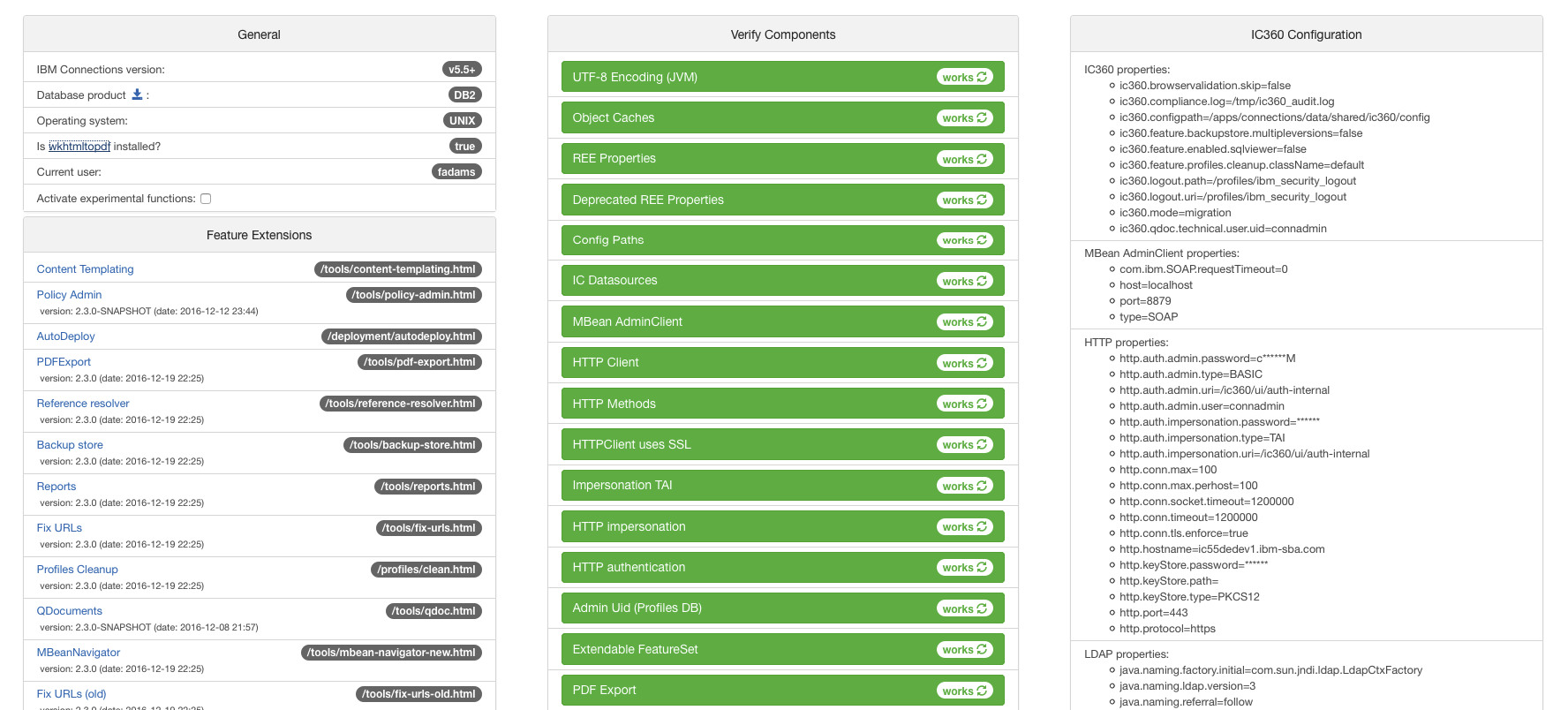
Set Access permissions
Change the access permissions by navigating to https://your.connections.host/ic360/ui/admin/acls.html
Ad detailed list of all ICXT roles and their functions can be found on the Access Rights page.
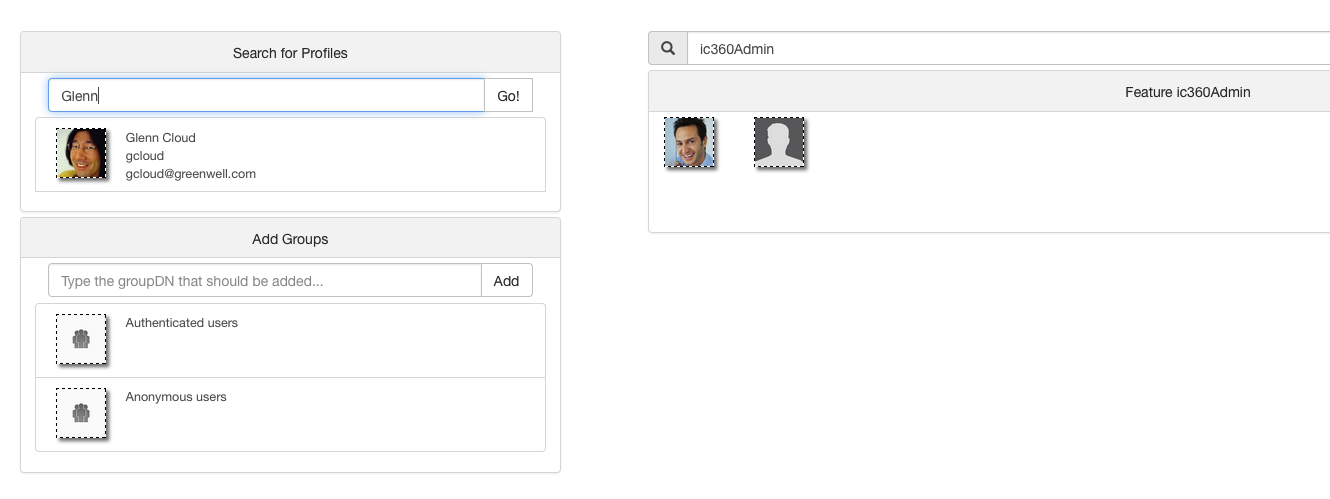
Activate the ICXT Sidebar
Note: this post installation step can only performed in on premise installations. For enabling the ICXT Sidebar in the cloud, we are utilizing the HCL Connections Customizer. With HCL Connections 6 CR1 and newer, the HCL Connections Customizer can be used for on premise installations as well.
Following snippet must be added to the file ${CONNECTIONS_CUSTOMIZATION_PATH}/common/nav/templates/footer.jsp:
<%-- ICXT Sidebar - START --%> <script src="/ic360/res/client/sidebar/scripts/icxt-sidebar.combined.js"></script><%-- ICXT Sidebar - END --%>
Note: This snippet might not be loaded for the Forums application from the footer.jsp customization. If this is the case, adjust the ${CONNECTIONS_CUSTOMIZATION_PATH}/forums/nav/templates/header.jsp to include the snippet as well.
If the footer.jsp file doesn’t exists, it must be copied from an installed application into the ${CONNECTIONS_CUSTOMIZATION_PATH}/common/nav/templates/ directory (e.g. from <APPSRV_PROFILE_HOME>/installedApps/<CELL_NAME>/Common.ear/connections.web.resources.war/nav/templates/footer.jsp)
After restarting the Connections servers, the ICXT Sidebar will be rendered for all users that are assigned to the ICXT role ICXTSideBar
![]()
The ICXT Sidebar can be expanded by clicking on the ICXT icon on the right border of the browsers page:
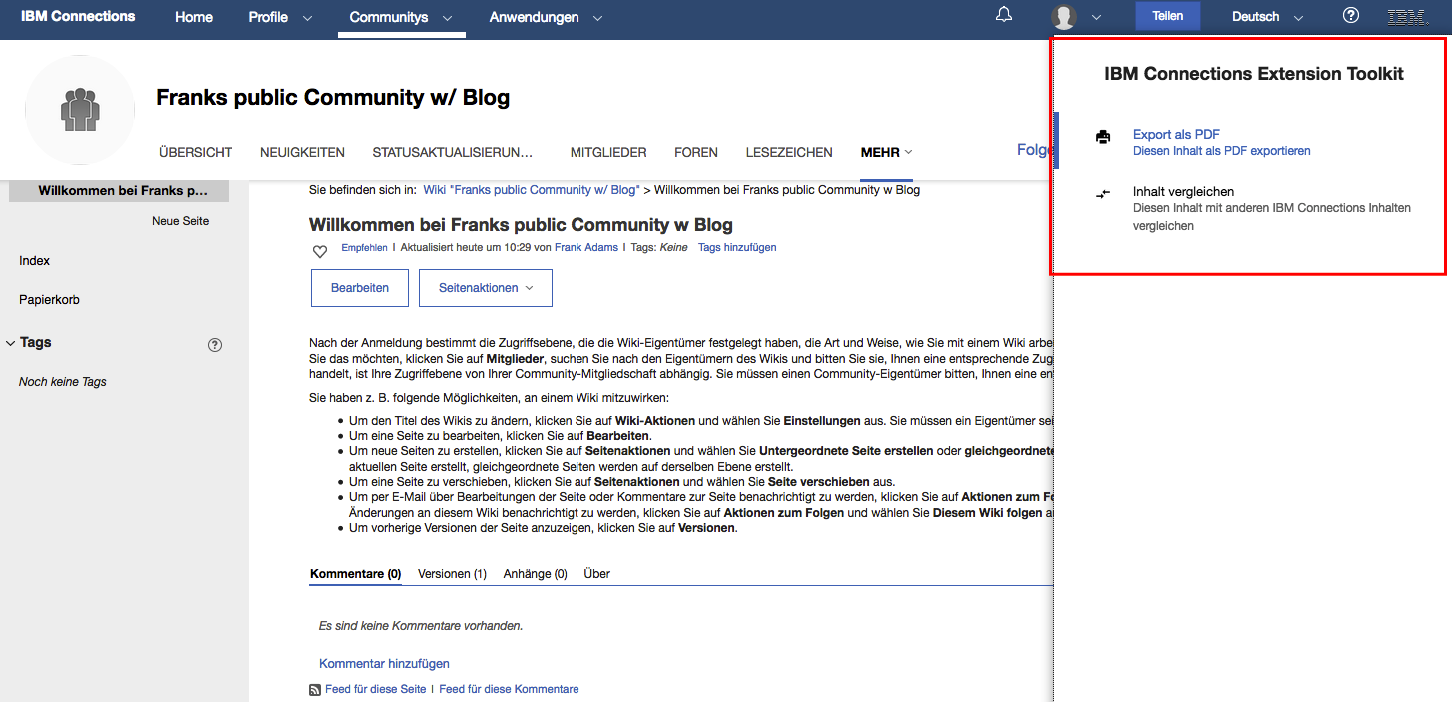
After activating the Sidebar, the ICXT administrator can assign and remove access on specific SideBar features by using the ICXT ACL page: