Module overview
BackupStore
The module BackupStore provides following features:
- Ability to backup and restore Connections contents, such as Communities (Including Subcommunities), Wikis, Blogs, Forum, File libraries and Activities
- The backup contains a full representation of the content item:
- XML + Binaries backup
- Transform standalone apps like Blogs, Wikis or Forums to a Community
- Compare multiple apps of the same type on content level, and merge / move content between them
- Ability to download a backup as a ZIP archive
- CCM Support:
- Ability to download CCM-Library content as ZIP
- Ability to re-assign CCM-Lib during Community restore
UserManagement
The module UserManagement provides following features:
- Manage owners and members of standalone Communities, Wikis and Activities
- Manage Profiles (including a compare view)
- Inactivate, Swap, Activate, Sync, Merge Profiles
- Cleanup (Identify duplicates)
- Manage external Users
- Convert external users to internal
- Assign role employee.extend to users
- Transfer personal files that are shared with a community to the Community
Note: For enabling all features, the LDAP must be accessible (read-only). A custom LDAP Connector must be implemented, if the Profile fields PROF_GUID, PROF_UID, PROF_SOURCE_UID, PROF_MAIL, PROF_DISPLAYNAME can not be mapped by the out-of-the-box implementation (effort: max 1 person day).
FixUrls
- Fix broken URLs throughout all Connections content - on item, app or global scope
- Find all occurrences of an fully qualified URL, or just words, protocol types or domain names within this URL
- View results on an item and app base with a direct reference to the Connections item for easy Cross-Checking
The HCXT Fix-URLs module provides all necessary tools to identify and change URLs within your HCL Connections environment. This may be useful if the domain of HCL Connections or any connected system changes and in turn breaks links kept within HCL Connections.
To fix all links in this scenario, open the HCXT homepage and navigate to Tools > Fix URLs. The Fix-URLs module (refer to the image below) expects a source URL and a target URL for searching and replacing the content. Once the URLs are entered, click on the “Search!” button. This will list all occurrences of the link in the various content types Fix-URLs differentiates.
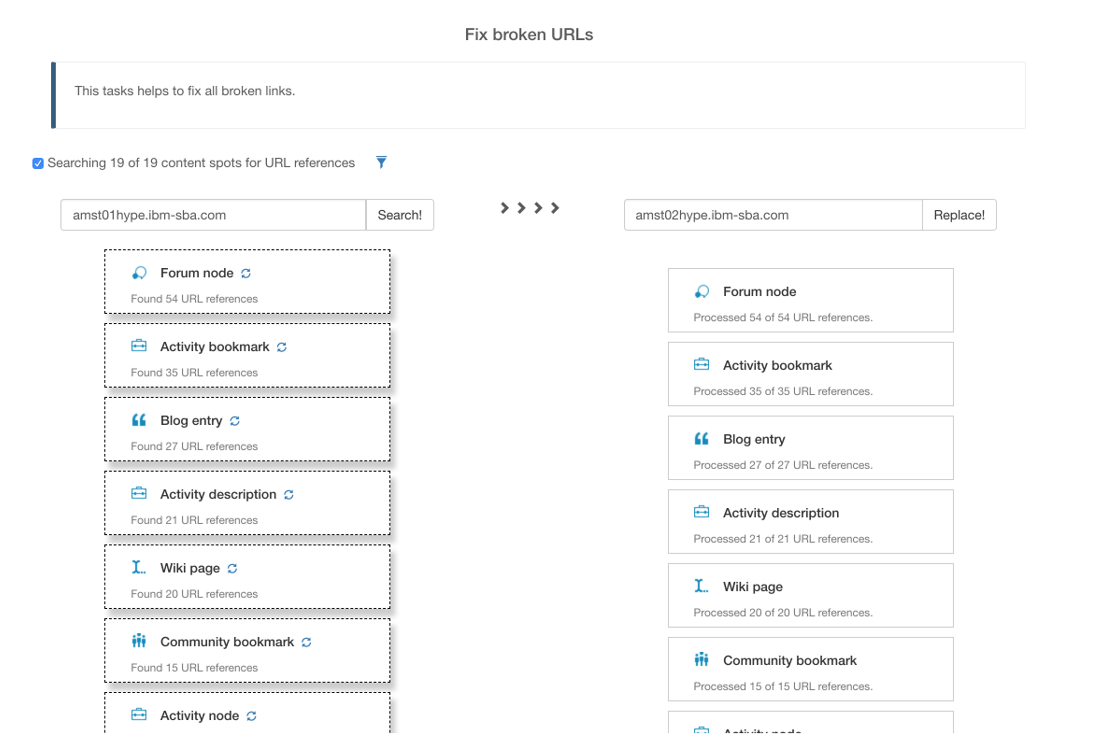
The search can also be scoped to only certain content types, via the ![]() -icon (refer to the image below). Once
the links are identified, you can replace them via the “Replace!” button.
-icon (refer to the image below). Once
the links are identified, you can replace them via the “Replace!” button.
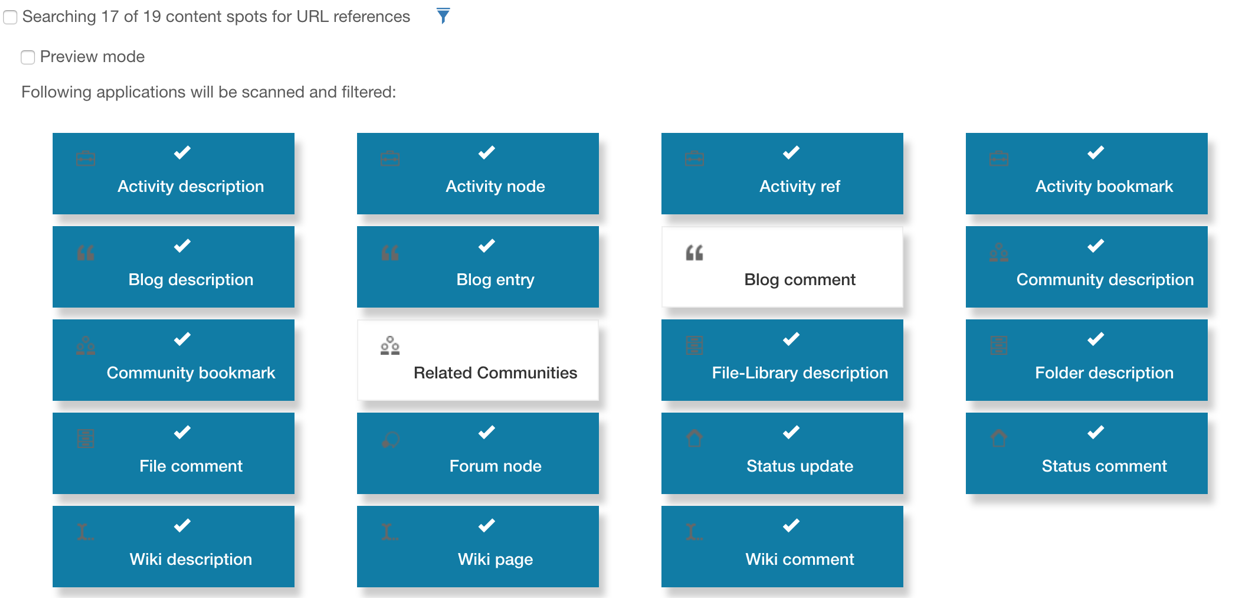
In case only certain occurrences of a link should be handled, check the “Preview mode”-box in
the scope filtering menu. This will add an ![]() -icon to each category in the search results, allowing you to select specific items
for link replacements (refer to the image below).
-icon to each category in the search results, allowing you to select specific items
for link replacements (refer to the image below).
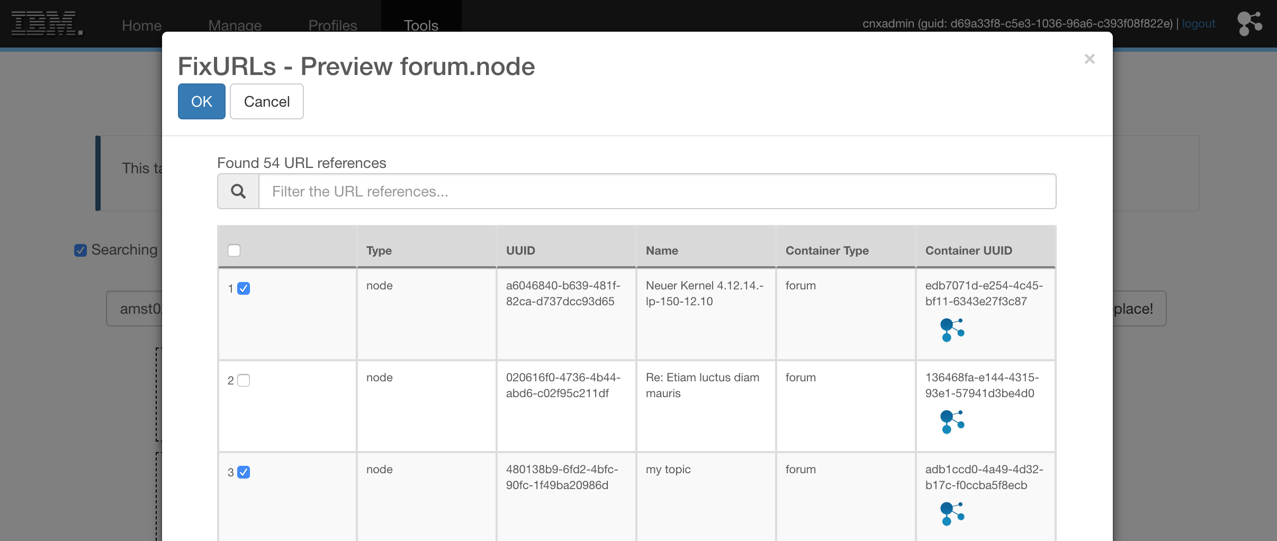
Pagination and Batching
The Pagination option, when enabled, allows the system to send multiple, smaller search requests. This approach ensures that the searches are completed within the timeout limits.
The Batching option, when enabled, allows the system to perform searches in batches. This method helps to avoid timeout or memory issues when dealing with large data sets.
Both Pagination and Batching can be used individually or in conjunction with each other, providing flexibility based on the specific requirements of the search operation.
User Guide: How to Use Pagination and Batching
Step 1: Enable Pagination and Batching
To use the Pagination and Batching options, open the HCXT homepage and navigate to Tools > Fix URLs. select the respective checkboxes labelled Enable paging and Enable batching on Fix broken Urls page.
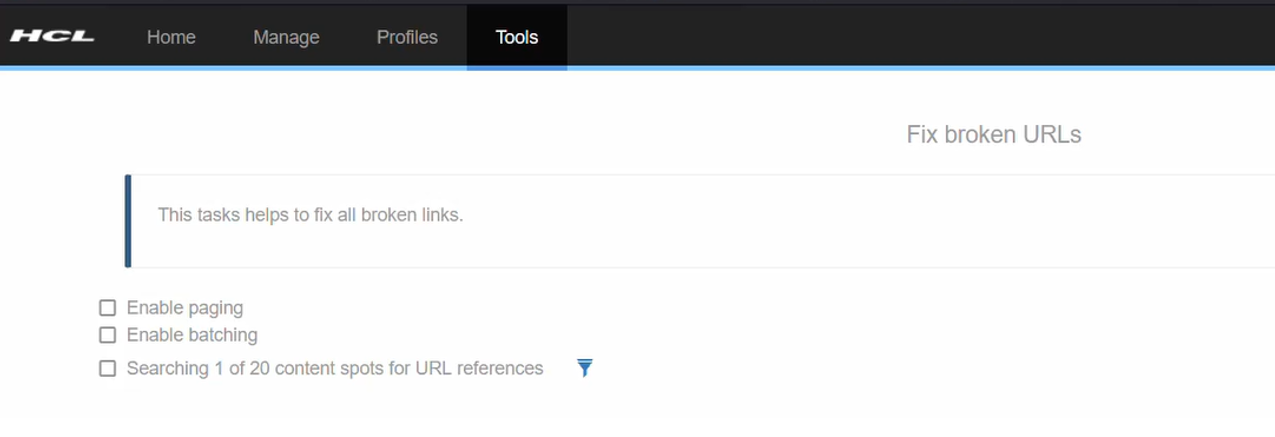
Step 2: Set input parameters
After enabling the options, input the desired numbers in the text boxes below each checkbox.
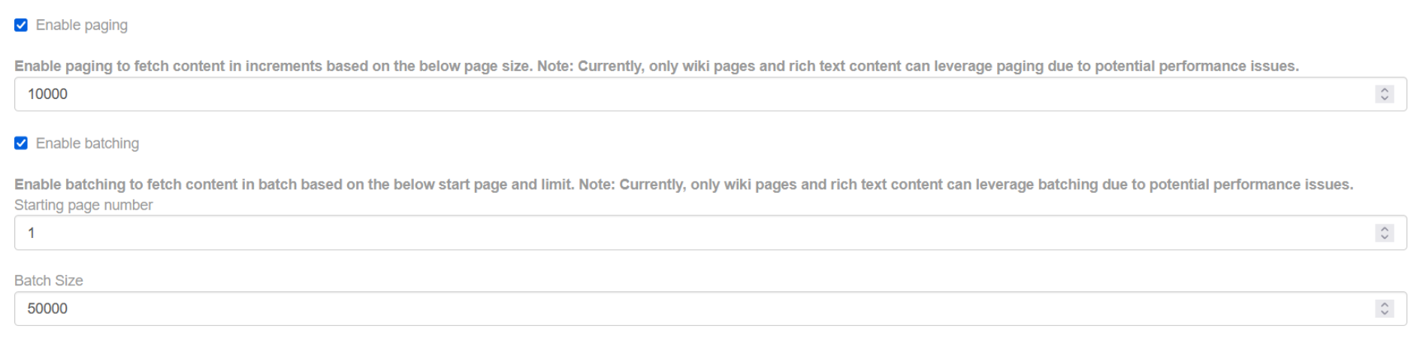
For example shown in the image above, if you set the Pagination size to 10000, the system will send multiple search requests, each handling 10000 records. The search operation will start with the first 10000 records, followed by the next 10000, and so on.
If you set the Starting Page Number to 1 and the Batch Size to 50000, the system will start from the first record and continue until it has processed 50000 records.
When both Pagination and Batching are enabled, the system will send five requests, each searching 10000 records, until a total of 50000 records have been processed. The search results will then be returned.
Step 3: Adjust for Next Batch
For the next batch as shown in the image below, you can adjust the Starting Page Number to 50001 (which is the sum of the previous batch size and the previous start page number). It is recommended to keep the Batch Size the same as before (50000) to keep track of processed records. The Pagination Size can remain the same or be adjusted based on performance.
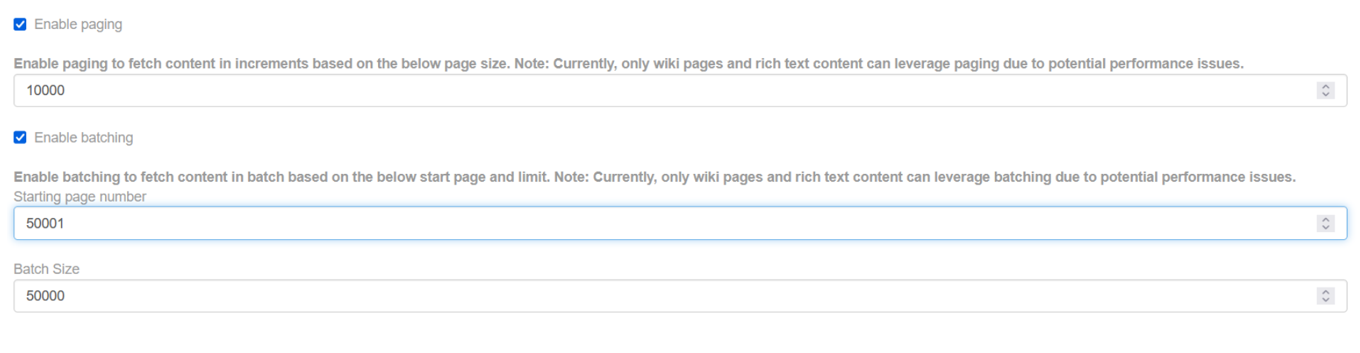
PDFExport
- View and download/export Connections content like Wikis, Forums, Blogs or Activities as PDF
- Decide on the content of the print (Table of Contents, Summaries, Authors, Modify Dates, Comments, Tags)
- Design templates that alter the header, footer, wording and general styling of your print
- Select the template from a menu and directly apply them to your printed objects (e.g. use different templates for Customer, Confidential, Department branding based on the situation)

