Installation guide (scripted installation)
Setup ICXT with scripts
Note: If this ICXT installation is an update to an existing installation, please make sure to read through the known Upgrade Changes to be aware of any potentially required changed specific to your upgrade scenario.
Preparations
Ensure that all Pre-Installation steps are executed or verified.
Understanding the release archive
Each ICXT release is shipped within a release archive that contains all binaries and the configuration items. After unzipping the archive you’ll find following folder structure:
ic360.deployment-VERSION-PACKAGE_TYPE.zip |- deployment-units |- META-INF |- icxt-install_default.properties |- icxt-install-cli.bat |- icxt-install-cli.sh |- icxt-install-comp-<module>.py |- icxt-install-comp-... `-LICENSE.txt
Within the folder deployment-units you’ll find all application binaries and XML descriptions of all installable units.
Following files are going to be used during the scripted installation:
- icxt-install_default.properties: provides default property values (e.g. Cell name, WAS installation path, …)
- icxt-install-cli.bat: The executable script that installs ICXT (Windows)
- icxt-install-cli.sh: The executable script that installs ICXT (Linux)
- icxt-install-comp-<module>.py (e.g: icxt-install-comp-core.py): Jython scripts that are invoked by the root script, for installing WAS components (ObjectCaches, ResourceEnvironmentEntries, …)
Note: the file icxt-install_default.properties should be copied and adjusted. Please enter customer specific values and preserve this file for upcoming update installations of ICXT
Install the release archive
-
Copy the release archive to the server where the DeploymentManager is installed on.
- Linux: use WINSCP or the scp command: scp /some/local/path/ic360.deployment-8.0.0-full.zip some-valid-user@your.dmgr.host:/opt/IBM/installs
-
Open a Remote Desktop Session and navigate to ICXT release package
- Windows
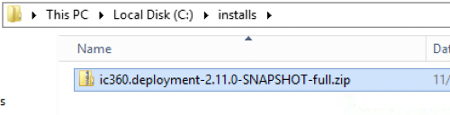
- Linux: cd /opt/IBM/installs
- Windows
-
Extract the archive and navigate into the extracted folder
- Windows
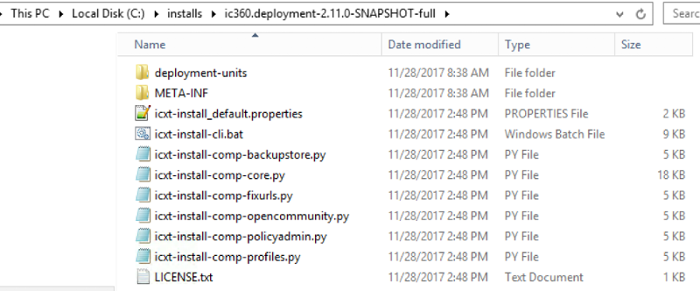
- Linux:
- unzip -d ic360.deployment-8.0.0-full ic360.deployment-8.0.0-full.zip
- chmod +x ic360.deployment-8.0.0-full/icxt-install-cli.sh
- Windows
-
Create a copy of icxt_install_default.properties in the parent folder, or re-use a file from a previous installation
- Windows

- Linux: cp ic360.deployment-8.0.0-full/icxt-install_default.properties icxt-install_mycustomer.properties
- Windows
-
Open the file and adjust all values that are differ from the defaults
- Windows

- Windows
- Linux: vi icxt-install_mycustomer.properties
| Name | Description | Default |
|---|---|---|
| DMGR_PROFILE | Specify the path to the DMGR profile | C:\IBM\WebSphere\AppServer\profiles\Dmgr01 |
| WAS_HOME | Specify the path to the WebSphere AppServer installation root | C:\IBM\WebSphere\AppServer |
| DMGR_SOAP_PORT | Specify the SOAP port that is used to access the MBeans of the DMGR process | 8879 |
| CELL_NAME | Specify the cell name of the Connections installation. This value can be retrieved by looking into the config directory dir %DMGR_PROFILE%\config\cells | NO VALUE SET PER DEFAULT |
| ICXT_CLUSTER_NAME | Specify the cluster name of the ICXT cluster. This value can be retrieved by looking into the config directory dir %DMGR_PROFILE%\config\cells\%CELL_NAME%\clusters | ICXTCluster |
| WASADMIN_USER | Specify the username of the wasadmin user (e.g.: wasadmin) | NO VALUE SET PER DEFAULT |
| WASADMIN_PASSWORD | Specify the password of the wasadmin user | NO VALUE SET PER DEFAULT |
| ICXT_BASE_PATH | Specify the base path of ICXT. this path will be used to store all configuration items. Use double-baskslashes instead of backslashes here | NO VALUE SET PER DEFAULT |
| IC_CUSTOMIZATION_DIR | Specify the base path of IC share folder. this path will be used to copy provision and customization file. Use double-baskslashes instead of backslashes here | NO VALUE SET PER DEFAULT |
| ree.http.hostname | Set the Connections hostname | NO VALUE SET PER DEFAULT |
| ree.http.auth.admin.user | Set the name of the Connections administrative user | NO VALUE SET PER DEFAULT |
| ree.http.auth.admin.password | Set the password of the Connections administrative user | NO VALUE SET PER DEFAULT |
Note: All properties that are starting with ree. will be created as Resource Environment Entry properties. Therefore, this property file can be used to setup the ICXT behavior. These properties can be used to adjust the installation according to your environment and preferences. The available options are listed in the Configuration parameters section.
-
Open a Windows Command Shell and navigate to the install folder and invoke the install command
- Windows ic360.deployment-8.0.0-full\icxt-install-cli.bat icxt-install_mycustomer.properties

- Linux: ic360.deployment-8.0.0-full/icxt-install-cli.sh icxt-install_mycustomer.properties
- Windows ic360.deployment-8.0.0-full\icxt-install-cli.bat icxt-install_mycustomer.properties
-
Enter the WebSphere administrative console (e.g.: https://your.dmgr.host:9043/ibm/console) and navigate to System administration > Nodes, select all nodes and click Full Resynchronize
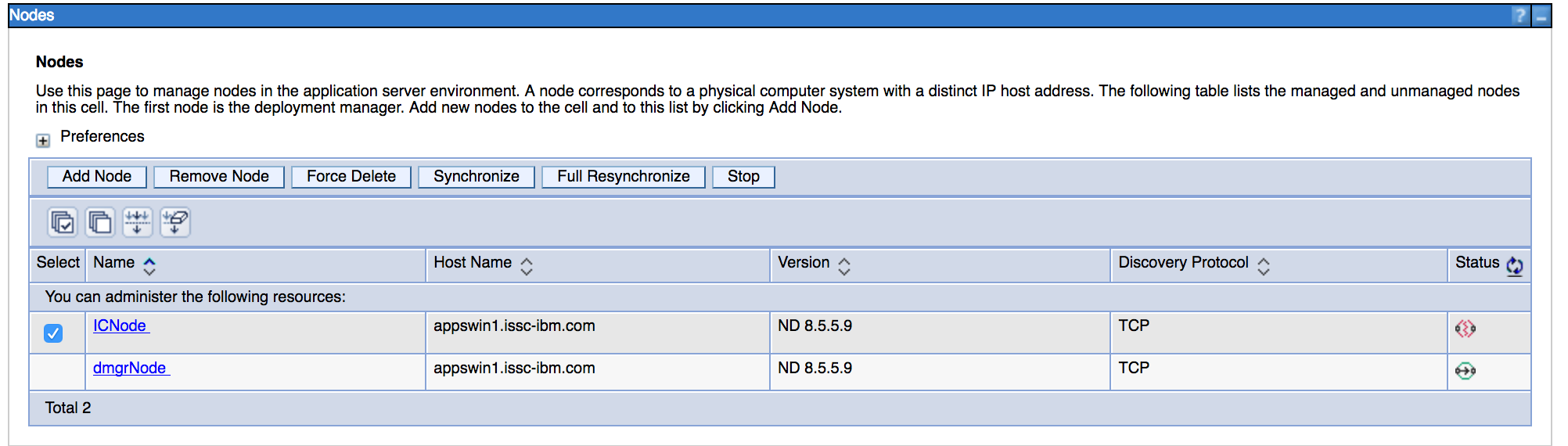
-
Restart all ICXT servers
Post-installation tasks
Ensure that all Post-installation Tasks steps are executed or verified. Refer to this document for first steps as well. If you encounter any issues or unexpected behavior, please check the Known Issues or reach out to your HCL/ICXT contact.

