
Natural Language Processing is enabled using the
NLP_ENABLE_LANGUAGE_CODE environment variable. The user needs
to set the default value to be able to use the NLP functionality. This variable is
described in
Environment data in Vault. To enable NLP
for other supported languages, add the language code to the variable in both NIFI
and Query service containers. For Docker Compose, this process is described in
Deploying HCL Commerce Version 9.1 with Elasticsearch-based search and an IBM Db2 database using Docker Compose. You can also
add languages in the
values.yaml file, as an environment
parameter (the language code is not
case-sensitive):
nifiApp:
envParameters:
NLP_ENABLE_LANGUAGE_CODE:en,es
HCL Commerce NLP supports
English, French, and Spanish by default. You can add German or Chinese by appending
the
de and
zh codes to the list, for example:
en,es,fr,de,zh. To enable support for more than one language,
add a comma separated value from this list. For example, adding
en,es will enable NLP for both English and Spanish.

Only English (code
en) is supported during the
initial deployment of
HCL Commerce described in
Deploying HCL Commerce Version 9.1 with Elasticsearch-based search and an IBM Db2 database using Docker Compose. To add an
additional language, create new Docker images to accommodate the new languages for
both the Ingest and Query services. Ensure that you use only Version 4.4.0 language
models, as 4.4.0 is the only supported version.
- For NiFi
-
- Create the following subdirectory structure in a working
directory:
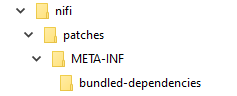
- Download the
stanford-corenlp-4.4.0-models-*.zip
file for your new language from the Release History page
of the Stanford Core website, into the
bundled-dependencies subdirectory.
- Create the following Dockerfile in
the nifi directory. Replace the sample
stanford-corenlp-4.4.0-models-*.jar
with the name of your downloaded language file. (Note that the
server name, myserver.example.com, is an
example; replace it with the address appropriate for your
site.)
FROM myserver.example.com/9.1.13.1/search-nifi-app:latest
COPY --chown=nifi:nifi patches/ /patches
USER root
RUN cd /patches && \
jar uvf /opt/nifi/nifi-current/extensions/commerce-search-data-nar-9.1.13.0.nar META-INF/bundled-dependencies/stanford-corenlp-4.4.0-models-*.jar && \
chmod 0755 /opt/nifi/nifi-current/extensions/commerce-search-data-nar-9.1.13.0.nar && \
chown nifi:nifi /opt/nifi/nifi-current/extensions/commerce-search-data-nar-9.1.13.0.nar && \
rm -rf /patches/META-INF
USER nifi

From Version 9.1.14 onwards, create the Dockerfile using the
comuser user, as
follows:
FROM myserver.example.com/9.1.14.0/search-nifi-app:latest
COPY --chown=comuser:comuser patches/ /patches
USER root
RUN cd /patches && \
jar uvf /opt/nifi/nifi-current/extensions/commerce-search-data-nar-9.1.14.0.nar META-INF/bundled-dependencies/stanford-corenlp-4.4.0-models-*.jar && \
chmod 0755 /opt/nifi/nifi-current/extensions/commerce-search-data-nar-9.1.14.0.nar && \
chown comuser:comuser /opt/nifi/nifi-current/extensions/commerce-search-data-nar-9.1.14.0.nar && \
rm -rf /patches/META-INF
USER comuser
- Run the following command:
docker build -t myserver.example.com/9.1.13.1/search-nifi-app:custom-image.
A
new Docker NiFi image will be created that includes the new
language file.
- For the Query service
-
- In a working directory, create a directory named
query, and inside that directory, a
subdirectory named patches.
- Download the
stanford-corenlp-4.4.0-models-*.zip
file for your new language from the Release History page
of the Stanford Core website, into the
patches subdirectory.
- Create the following Dockerfile in
the Query directory. Replace the sample
stanford-corenlp-4.4.0-models-*.jar
with the name of your downloaded language
file.
FROM myserver.example.com/9.1.13.1/search-query-app:latest
COPY patches/stanford-corenlp-4.4.0-models-*.jar /profile/patches
RUN chmod -R 0755 /SETUP/bin && \
/SETUP/bin/patch.sh
- Run the following command:
docker build -t myserver.example.com/9.1.13.1/search-query-app:custom-image.
A
new Docker Query service image will be created that includes the
new language file.
 Natural Language Processing is enabled using the
NLP_ENABLE_LANGUAGE_CODE environment variable. The user needs
to set the default value to be able to use the NLP functionality. This variable is
described in Environment data in Vault. To enable NLP
for other supported languages, add the language code to the variable in both NIFI
and Query service containers. For Docker Compose, this process is described in Deploying HCL Commerce Version 9.1 with Elasticsearch-based search and an IBM Db2 database using Docker Compose. You can also
add languages in the values.yaml file, as an environment
parameter (the language code is not
case-sensitive):
Natural Language Processing is enabled using the
NLP_ENABLE_LANGUAGE_CODE environment variable. The user needs
to set the default value to be able to use the NLP functionality. This variable is
described in Environment data in Vault. To enable NLP
for other supported languages, add the language code to the variable in both NIFI
and Query service containers. For Docker Compose, this process is described in Deploying HCL Commerce Version 9.1 with Elasticsearch-based search and an IBM Db2 database using Docker Compose. You can also
add languages in the values.yaml file, as an environment
parameter (the language code is not
case-sensitive): Only English (code
Only English (code 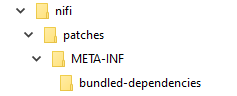
 From Version 9.1.14 onwards, create the Dockerfile using the
comuser user, as
follows:
From Version 9.1.14 onwards, create the Dockerfile using the
comuser user, as
follows: