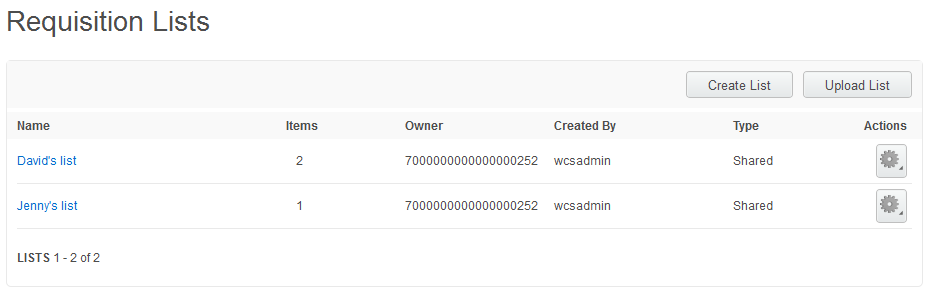Verifying the store widget customization in the storefront
In this lesson, you verify
the customization that you made to the widget in the storefront in
the previous lesson.
Procedure
- Open the Aurora B2B starter store in a web browser. Go to https://localhost/webapp/wcs/stores/servlet/en/aurorab2besite.
- Click Sign In/Register and log in
to the store as a Site Administrator.For example, wcsadmin.
- Click My Account to load the My Account page.
- On the left pane, click the Requisition Lists tab under the Order section.
-
Review the requisition lists.
The Last Updated table column is now replaced by Owner: