 E-Marketing Spots
E-Marketing Spots
E-Marketing Spots reserve space on your store pages for displaying marketing information to your customers. Using web activities, you can control what displays in e-Marketing Spots without having to involve store developers.
E-Marketing Spots can display the following types of marketing information:
- Content, such advertisements for promotions
- Category recommendations
- Catalog entry recommendations, including merchandising associations
Here is an example of a store home page with several e-Marketing Spots that display different types of marketing information:
| Name of e-Marketing Spot | What it displays |
|---|---|
 HomePageRow1Ads HomePageRow1Ads |
Content, in this case, an advertisement for an order discount. |
 HomePageRow2Ads HomePageRow2Ads |
Four different category recommendations. |
 HomePageRow3Ads HomePageRow3Ads |
Content, in this case, two different advertisements. |
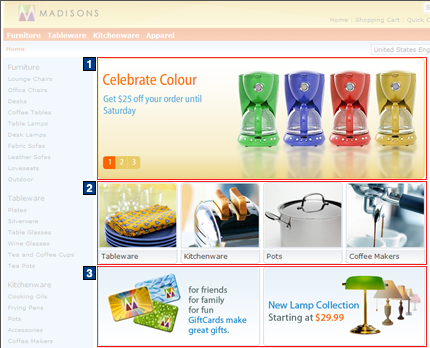
web activities control what to display in each e-Marketing Spot. In the previous example, a web activity is set up to specify that the HomePageRow2Ads e-Marketing Spot must display category recommendations for Tableware, Kitchenware, Pots, and Coffee Makers. Each e-Marketing Spot typically has one or more web activities that are associated with it. web activities can target different types of customers with different advertisements or recommendations, so each customer viewing the e-Marketing Spot might not see the same thing. In this way, the content of an e-Marketing Spot is dynamic.
Default content in e-Marketing Spots
In most cases, having an available e-Marketing Spot on a store page that displays nothing to a customer is a wasted marketing opportunity. To avoid this, you can specify default content for each e-Marketing Spot. The server displays the default content when:
- There are no web activities currently running
- The customer viewing the page is not targeted by the web activities that are currently running
 IBM Product Recommendations, formerly
known as Coremetrics Intelligent Offer does
not return any recommendations to the e-Marketing Spot for the customer
viewing the page. This applies only when the e-Marketing Spot is running
a web activity that uses the Display IBM Product Recommendations action.
IBM Product Recommendations, formerly
known as Coremetrics Intelligent Offer does
not return any recommendations to the e-Marketing Spot for the customer
viewing the page. This applies only when the e-Marketing Spot is running
a web activity that uses the Display IBM Product Recommendations action.
You can specify catalog entries, categories, and content as the default content.

E-Marketing Spot titles
You can specify a title for an e-Marketing Spot to display to customers on your storefront. e-Marketing Spot titles can be any type of marketing content, for example, text or an image. To set a title for an e-Marketing Spot, you can choose one or both of the following options:- You can set the default title content directly in the e-Marketing Spot properties view. This default title content is displayed only when the e-Marketing Spot displays data, either from a web activity or from e-Marketing Spot default content.
- You can create a web activity that includes the E-Marketing Spot Title action to set title content for an e-Marketing Spot. This title content overrides the default title content that is specified directly in the e-Marketing Spot properties view.
E-Marketing Spot planning and implementation
When you plan the purpose and location of e-Marketing Spots on store pages, the following people are typically involved:
- The store developer responsible for creating the JSP files for the store pages
- The Marketing Manager responsible for the marketing activities that use the e-Marketing Spots
- The media designer that is assigned to create any graphics or text that is displayed in the e-Marketing Spots
This collaboration ensures that the e-Marketing Spots are implemented in a way that provides adequate space and retains the site design's aesthetics.
To include an e-Marketing Spot on a store page, the store developer must create a JSP file for the e-Marketing Spot. Among other things, this JSP file specifies:
- The name of the e-Marketing Spot
- The types of marketing information to display (that is, content, or category recommendations, or catalog entry recommendations, or a combination of these types)
- The maximum number of each type of marketing information that the e-Marketing Spot can display at one time
If the e-Marketing Spot snippet is generic, then these details are passed in as parameters to the JSP file for the store page and they are not in the JSP file for the e-Marketing Spot.
In the Management Center, you must create the e-Marketing Spot by using the Marketing tool. This adds the e-Marketing Spot to the marketing database so that you can specify it in web activities to display your marketing messages.
Names of e-Marketing Spots
Name e-Marketing Spots descriptively so that the name includes the location and purpose, for example, HomePageRow1Ads or CheckOutPageRecommendation. This helps to reduce confusion about which page the e-Marketing Spot is on and what it displays. If necessary, add numbers to the name to differentiate between two e-Marketing Spots appearing on the same page.
Mapping between e-Marketing spots in WebSphere Commerce Accelerator and Management Center
There are several changes in behavior in e-Marketing Spots with the move to the Management Center. If you have used WebSphere Commerce Accelerator in the past to manage e-Marketing Spots, you can review this section to understand the differences.
| WebSphere Commerce Accelerator differences | Management Center differences | What this means to you |
|---|---|---|
In the WebSphere Commerce Accelerator user interface,
you can specify the following display types for e-Marketing Spots:
|
The Management Center supports similar display
types for e-Marketing Spots; however, the terminology that is used
in the user interface is different. The Management Center display
types are:
|
You can change e-Marketing Spots that were originally
created in WebSphere Commerce Accelerator in Management Center; however,
if the supported display type in WebSphere Commerce Accelerator is
Product merchandising association, you will not see this displayed
in the Management Center user interface. This does not affect the
behavior of any web activities that are scheduled for this e-Marketing
Spot. If you want to display a merchandising association in an e-Marketing Spot created in Management Center, then specify that the e-Marketing Spot displays catalog entries. |
| You cannot specify default content for an e-Marketing Spot in WebSphere Commerce Accelerator. | You can specify default content for an e-Marketing Spot in Management Center. | The advantages of specifying default content are described earlier in this topic. |
| WebSphere Commerce Accelerator supports Content spots. | Management Center does not support Content spots. | In Management Center, you can use an e-Marketing
Spot with default content as a simple replacement for a Content spot;
however, you cannot specify a start and end date for the default content.
If a Content spot needs a schedule, then replace it with a web activity
that uses an e-Marketing Spot with default content. Content spots that are created in WebSphere Commerce Accelerator will continue to work after you move to Management Center. The recommendations in the previous paragraph are appropriate if you stop using WebSphere Commerce Accelerator. |