 Store preview
Store preview
You can use store preview to ensure
that changes made in Management Center show
up in your store as expected. You can use preview in production,
 authoring, and staging environments.
authoring, and staging environments.
For example, your marketing team decides to promote a line of leather coats. You create an e-Marketing Spot for the new coats in the Management Center. By using store preview, you can ensure that the e-Marketing Spot shows the ad in your store as you expect.
Here is an example of the store preview that is showing a starter store:

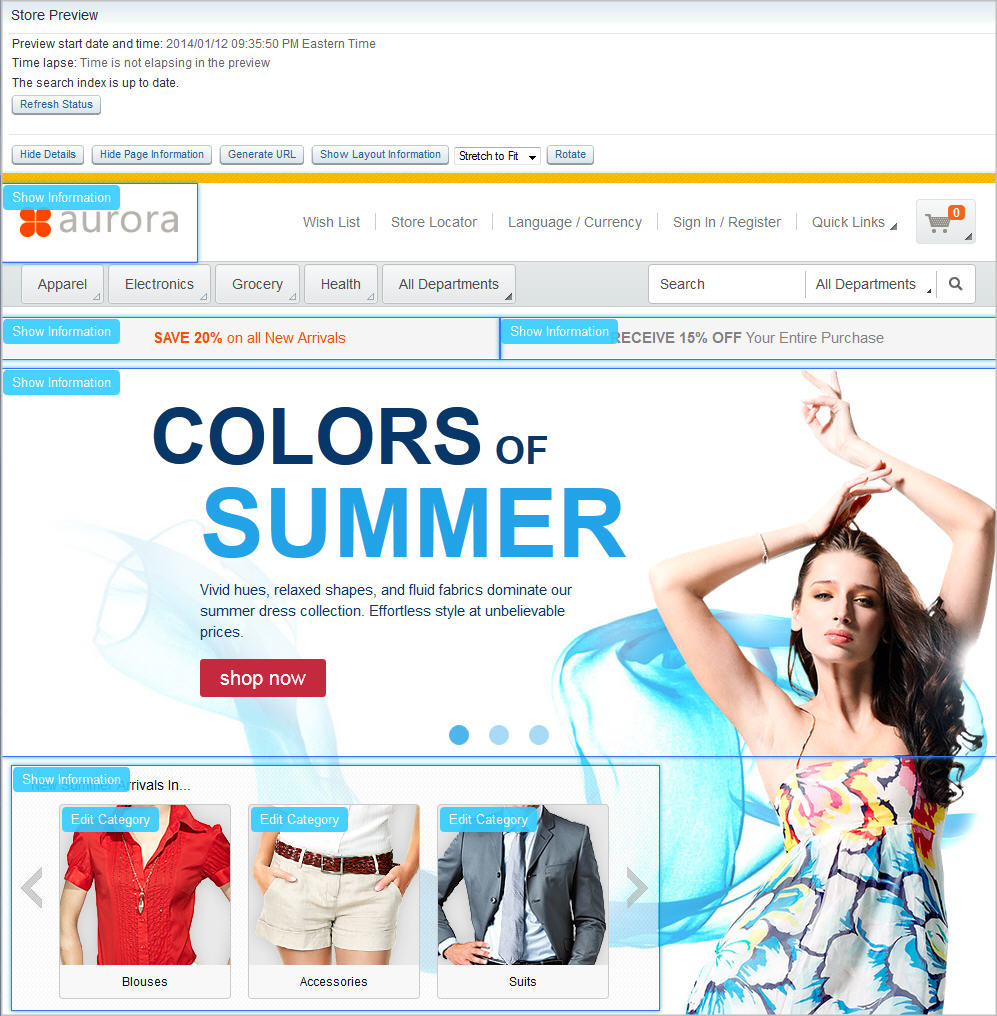

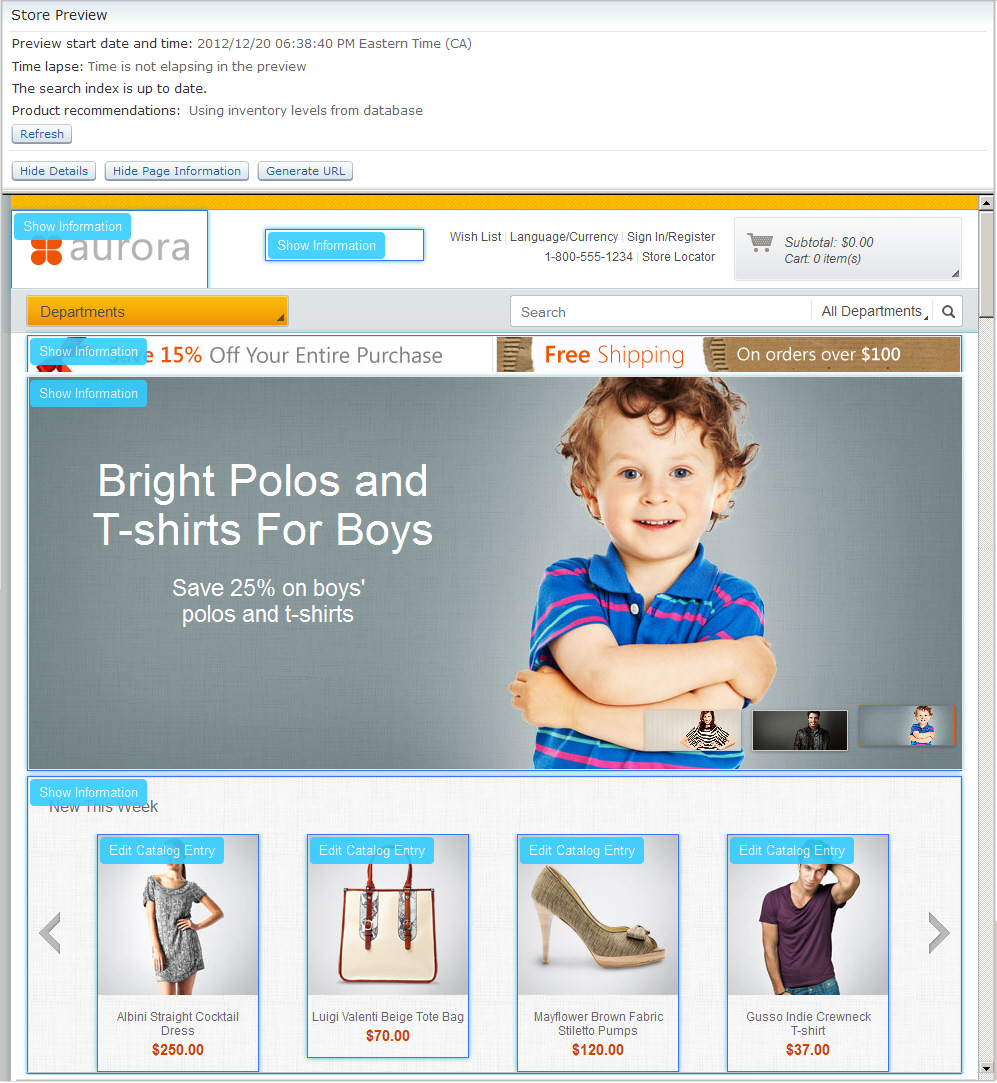






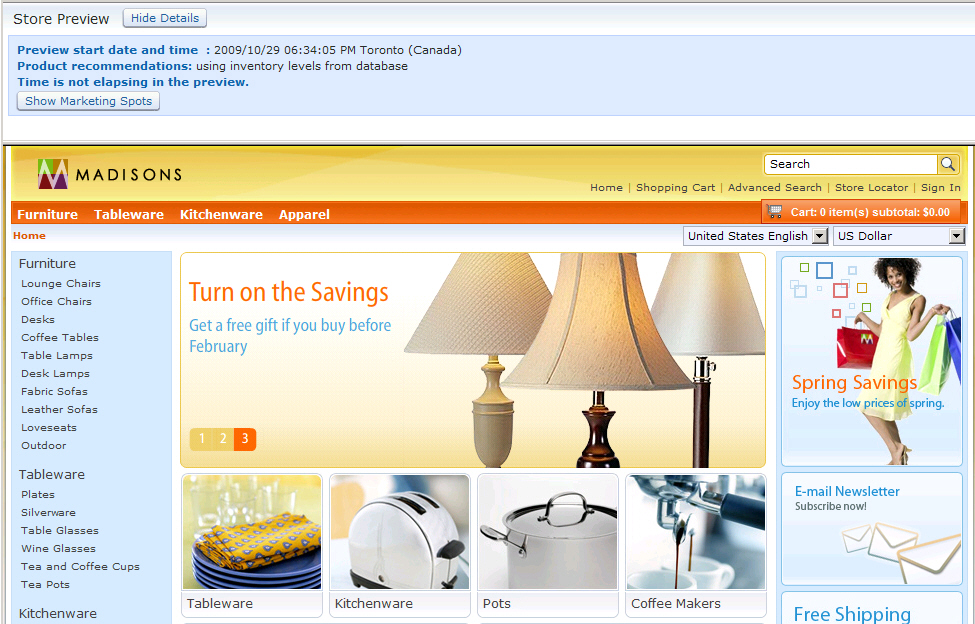
What you can do with store preview
| Task | For more information |
|---|---|
| Ensure that product and category information is accurate and correctly formatted on store pages. | Previewing a store |
| Test whether marketing information is displayed
as expected in e-Marketing Spots. You can view the name of each e-Marketing Spot in store preview, and review processing information about web activities that are scheduled for the e-Marketing Spot. |
Previewing a store |
Test that time-sensitive content, such as a
promotion, web activity, contract, or a price change, is displayed
only when expected. For example:
|
Previewing a store Select the option View your store at a virtual date and time. |
| Test marketing campaigns that are targeted at
specific customers. Within preview, you can create a new registered user by following your store's registration process. This user will exist in your database after you close the preview. For more information, see How operational and transactional data is handled. You can also test prices under different contracts by logging in as two customers that belong to different contracts or accounts. |
Previewing a store In the storefront, click Sign In/Register to create a user with the characteristics that you want to test. |
| Ensure that shipping charges are correctly displayed on store pages. | Previewing a store In the storefront, click Sign In/Register to create a user with the characteristics that you want to test. |
| Test inventory filters. A store developer can enable a web activity inventory filter. As a result, catalog entry recommendations in e-Marketing Spots display only if the inventory level for the catalog entry is above a configured amount. For example, if a developer sets the inventory level to 100, only catalog entries with at least 100 units in stock are displayed to customers. This filter is off by default. |
Previewing a store In the preview options, leave the Product recommendations option set to Use the inventory level as in the database (default). To change the inventory filters in the database, store developers can follow the instructions in Setting up filters to control whether to display marketing information in an e-Marketing Spot. |
| Test web activities, promotions, and search
rules that target a specific customer segment. Preview the store from the perspective of customer who belongs to that customer segment. This way, you can see how the store looks and operates for those specific customers. |
Previewing a store as a customer in a customer segment |
| Test the effect of search rules on search results. | Working with search rules |
| Verify that search terms and synonyms produce the results you expect. | Improve storefront search results by using search term associations |
| Verify that search engine optimization metadata is added to store pages as expected. | Changing the SEO properties for categories and catalog entries Changing the SEO properties for categories and catalog entries |
| Verify that the default catalog is displayed. If the store has multiple store catalogs, you can set a default catalog. Customers in your store see content from the default catalog. |
Setting the default catalog |
| Share store preview URLs with people who might not have access to Management Center, and preview your store on different browsers and devices. | Generating and sharing store preview URLs |
| Create and edit catalog entries, categories,
e-Marketing Spots, web activities, marketing content, and search rules
directly from store preview.
|
Click-to-edit function in store preview |
For pages managed in the Commerce Composer tool,
open pop-up windows that provide the following details about the current
page:
|
Viewing information about pages and layouts in store preview |

In-context preview
When you are working on certain business objects in Management Center, store preview opens directly to the associated store page, rather than to the home page. For example, if you are editing a bicycle product and you launch store preview, the store opens directly to the product details page for the bicycle. In-context preview saves you time because you do not need to browse to a specific store page from the home page to preview your changes.In-context preview is available for the following Management Center tools and business objects:
- Catalogs tool:
- Categories
- Catalog entries (products, SKUs, bundles, and kits)
 Page Layout tool:
Page Layout tool:- Category pages
- Catalog entry pages (products, SKUs, bundles, and kits)
- Static (content) pages
 Commerce Composer tool:
Commerce Composer tool:- Pages (category, catalog entry, and content pages)
- Layouts
 As you work with any of the business
objects in the previous list, you can click a Save and
Preview button. This button launches store preview in
the following states, to help you work more efficiently:
As you work with any of the business
objects in the previous list, you can click a Save and
Preview button. This button launches store preview in
the following states, to help you work more efficiently:- For a catalog entry, category, or page, store preview opens directly to the page. The date inside store preview is the current date.
- For a layout, store preview opens directly to the page to which
the layout is assigned. The date inside store preview is the start
date for the layout. Note: If the layout is assigned to multiple pages, the Store Preview Options window is displayed. From this window, you can choose which page to view. In this case, if the layout start date is in the future, you must set the date inside store preview to the future date.

Previewing at different resolutions
At the top of the preview window, you can select a resolution at which to view your page. Each resolution simulates how the page is rendered for a specific screen width. If you have pages that use a responsive web design pattern, you can check multiple resolutions for the same page. Store preview also has a Rotate button so that you can switch between portrait and landscape orientation for a specific resolution.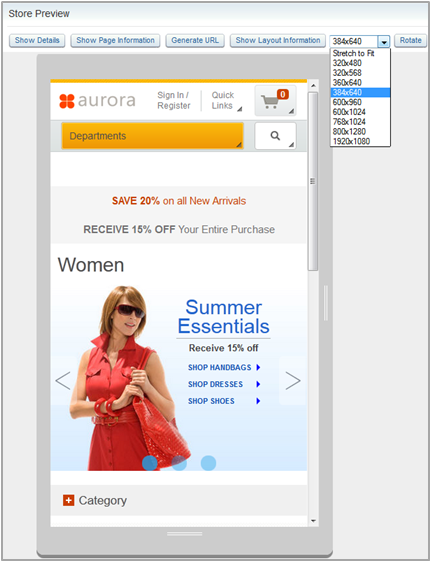

Preview delays during reindexing
When you preview your changes to the catalog in store preview, there might be a delay before you see your changes. The delay is required so that your changes can be reindexed by WebSphere Commerce search. The delay can be anywhere from a few seconds to a few hours, depending on how many changes you made and how busy the system is.To check whether the reindexing is complete, the store preview header shows its status. You can refresh the status at any time by clicking Refresh Details.
How operational and transactional data is handled
While you are previewing your store, you can perform actions that modify operational and transactional data, for example, registering new users, placing orders, and redeeming coupons. When operational and transactional data is modified, the information is recorded in the database, just as when a real user performs these actions. For example, new users will still exist in the database after you exit from preview. You can log in as these users in the store inside or outside of a preview session. Another example is if you redeem coupons within preview, the redemption counts toward any defined redemption limit. If you collect analytical information from this data, your actions during preview might affect your analytics.- When you preview your store on an authoring server, operational and transactional data on the authoring server is treated differently, depending on the context of the preview.
- When you preview your store from the production-ready data, operational and transactional data is treated the same as described previously. The store preview reflects the state of the store in the production-ready data. You cannot see changes that are made to managed assets in workspaces.
- When you preview your store from a workspace, the store preview reflects changes that are made to managed assets only in the selected workspace. For order activities, the store preview reflects only order activities in the workspace. Any order activities in the production-ready data are not visible the store preview. Activities in the store preview that are related to member data occur directly in the production-ready data because member data is not a managed asset. Examples are the creation of new users and organizations.

 To prevent operational
and transactional data from being changed, you can restrict certain
commands from running within a store preview.
To prevent operational
and transactional data from being changed, you can restrict certain
commands from running within a store preview.
Restricting commands in preview
You can prevent commands from running within preview. For more information, see Commands and view restrictions in preview.Restrict commands in preview to prevent them from affecting your production server data. An order that is completed in preview affects the production data. The order might also affect inventory levels and cause fulfillment centers to be notified of a transaction. Coupons might be redeemed and even payment authentication might be started on a production server.
Preview Best Practices
- Do not hardcode your custom store URLs to use the store ports nor context path. The port and
context paths that are required for preview to work are different from the ones that are used in the
normal store flow. For example, the common ports for preview are 8006 and 8007, whereas for the
store they are 80 and 443. For store preview to work properly, your store must use either relative
URLs throughout or
wcf:urltag. These tags generate different URLs that are relative to specific stores. - Management Center store preview assumes that your store must define a view that is called StoreView that is mapped to your store's home page.
- Custom struts actions in the
Stores.warmust allow for preview port, context root, and cookies to be maintained when a request comes to the store front. For example, if you mapStoreViewto a custom struts action, processing can occur on the request. This processing can remove your preview session by changing session cookies, connection type, port number, and context root. - The web server
HostNamedeclaration within your wc-server.xml must be consistent with the host names for store preview, Management Center, and the business context call from the search server.
Preview Limitations


 Previewing store changes that are made in workspaces is not
supported. That is, only approved content is displayed in store preview.
Previewing store changes that are made in workspaces is not
supported. That is, only approved content is displayed in store preview. Previewing store changes that are made in workspaces is supported by
default.
Previewing store changes that are made in workspaces is supported by
default.- When you are previewing a store from within a workspace, attempting to process an order might cause errors that prevent you from completing the order.
Mobile store previews
You can preview your mobile store by using store preview. The mobile store is displayed immediately following the regular store: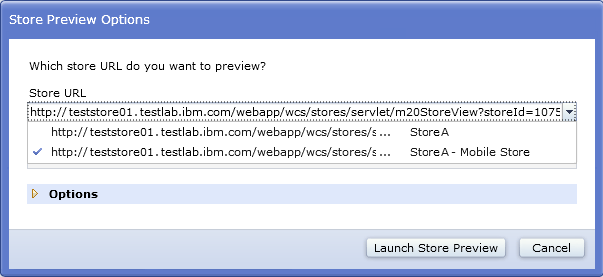
When you choose a mobile store from the list, the mobile store opens in store preview.
 This example shows the Aurora mobile store in
store preview:
This example shows the Aurora mobile store in
store preview: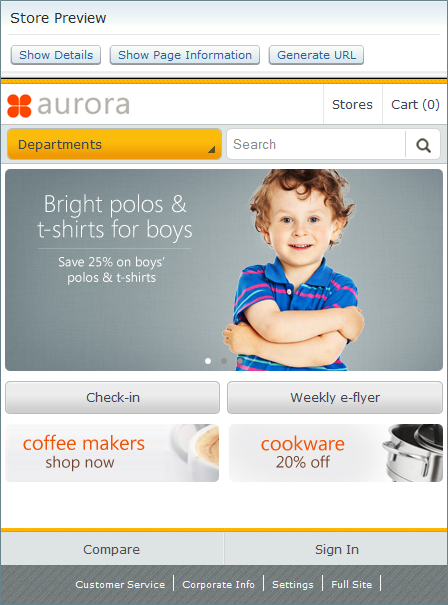

 Store preview is not supported for smartphone
and tablet starter stores.
Store preview is not supported for smartphone
and tablet starter stores.
 Store preview
is supported for smartphone starter stores, but not for tablet starter
stores.
Store preview
is supported for smartphone starter stores, but not for tablet starter
stores.