Installing a server with remote database SQL authentication
To install a BigFix server with a remote database, perform the following steps:
- On the computer where you want to install the BigFix server, run the installation.
- During the server installation, select Single or Master Database as
database replication.
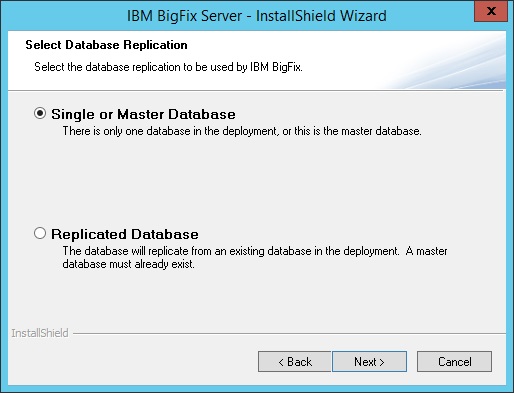
- Select Use Remote Database as the type of database.
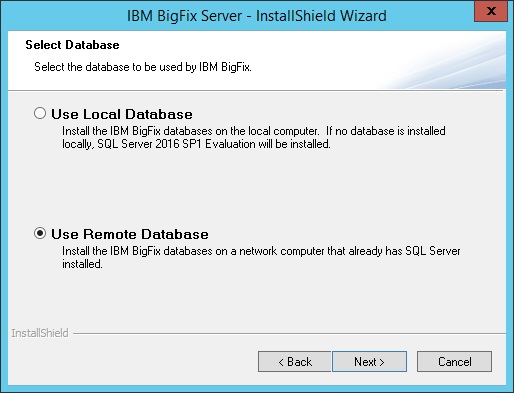
- In the Database Server window, click Browse and select the database
server instance you want to use.Note:
During the installation on Windows Servers, when the installer must connect to the remote SQL Server database engine, the computer might display a message related to the Computer Browser Service:
Computer Browser Error with Windows AuthenticationTo correct this issue, enable the file and printer sharing option by following these steps:
- Go to .
- Click Change advanced sharing settings.
- Click the down arrow next to the network you want to enable file and printer sharing for.
- Select Turn on file and printer sharing.
- Save the changes.
- Select the authentication method. If you select SQL Server Authentication using the
login ID and password below, provide the credentials of the user with SA
privileges.Note: These credentials are stored in clear text in the Windows registry but they get obfuscated after the first time the service using these credentials is started again.
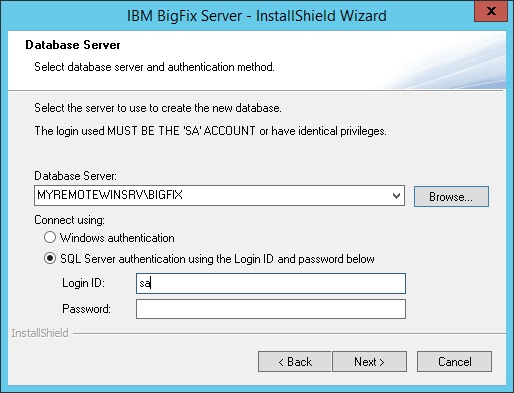
The database is created on the remote computer where the Microsoft SQL Server is installed. On the computer where the BigFix Server is installed, the registry is updated with the database authentication credentials.
Note: If you choose to connect to a remote SQL Server database using the Windows authentication,
ensure that you:
- Specify a Windows domain user that can access both the local and the remote computer.
- Specify a Windows domain user that has sysadmin privileges on the database engine, at least during this installation and during the following upgrade.
Moreover, if you choose the Windows authentication, the user chosen to access the remote database will run the BigFix Server services and also the Web Reports server service (if present on the same computer).