Viewing data in the widgets
Users can present the data on a widget in various views such as a bar chart, pie chart, line charts, or tabular view. On selecting a widget following icons appears at the top of the widget:
Functions of the icons appeared on the top of the widget:
-
 Export-
Exports the files to the pre-defined source (excel/PDF/csv) in a
pre-defined format (bar/line) which is already defined in the
filter parameter.
Export-
Exports the files to the pre-defined source (excel/PDF/csv) in a
pre-defined format (bar/line) which is already defined in the
filter parameter. -
 Refresh-
Refreshes the data visualized by the widget in accordance to the
parameters/filters set by the user.
Refresh-
Refreshes the data visualized by the widget in accordance to the
parameters/filters set by the user. -
 Filters-
Allows to set the filter on the data to be presented by the
widget.
Filters-
Allows to set the filter on the data to be presented by the
widget. -
 Allows to
change the view of the widget to either graph or table.
Allows to
change the view of the widget to either graph or table.
Click on three dots in the widget, that will open the following options.
-
 Allows you to
change the settings of the current widget.
Allows you to
change the settings of the current widget. -
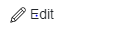 Allows you to
edit the widget and redirects you to the report builder
screen.
Allows you to
edit the widget and redirects you to the report builder
screen. -
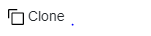 Allows you to
make a copy of the widget by customizing the settings of the
widget.
Allows you to
make a copy of the widget by customizing the settings of the
widget. -
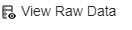 Allows you to
view the raw data of the widget.
Allows you to
view the raw data of the widget. -
 Allows you to view filters
already applied on the widget.
Allows you to view filters
already applied on the widget. -
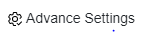 Allows you to apply advanced
settings like filters, group by feature, chart type feature
etc.
Allows you to apply advanced
settings like filters, group by feature, chart type feature
etc. -
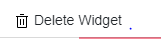 Allows you to delete the widget
from the dashboard.
Allows you to delete the widget
from the dashboard.