Multilingual Connector
Multilingual connector provides the ability to use translation services from any of the following providers:
- IBM Translation Services (Default Service)
- Google Translation
- Azure Translation
To be able to use this functionality ensure you have access to the global admin portal, the following steps will show how Multilingual connector can be enabled for an instance.
- Log into Global admin and navigate to Tenants page under Provider tab.
- Click on the configure button
.png) available in actions column.
available in actions column.
.png)
- In tenant’s configuration page, click on Open on “Choose Integrations” card.
.png)
- Click on open on “Multilingual” connector. If it is already enabled, it will have a green check, otherwise it will not have a check at all.
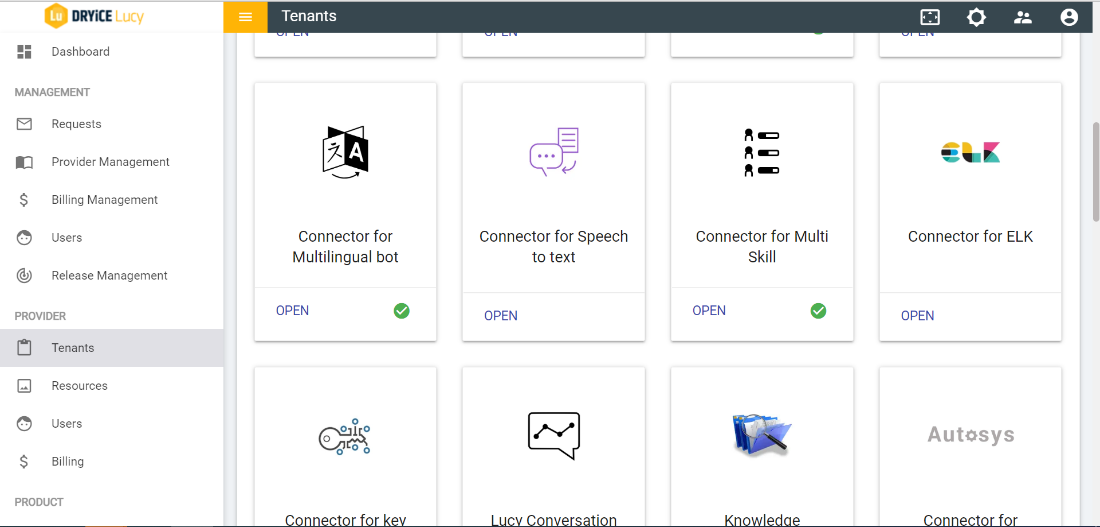
- Select “Fast Training with translator” option for “Training Mode” from the dropdown list.
- Fast Training with Translator – If any of the translator services (IBM/GCP/Azure) or a 3rd Party Translator, this option should be selected.
- Dedicated Training without Translator – If fast translation is not used, select this option.
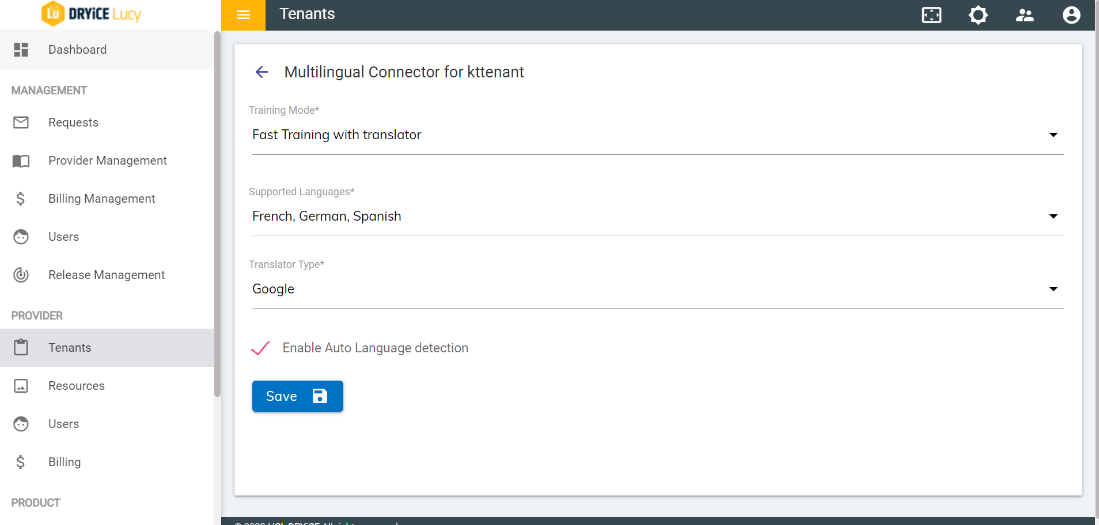
- Select Languages which are supported from the dropdown box. Here we are selecting the French and German as shown in the below figure.
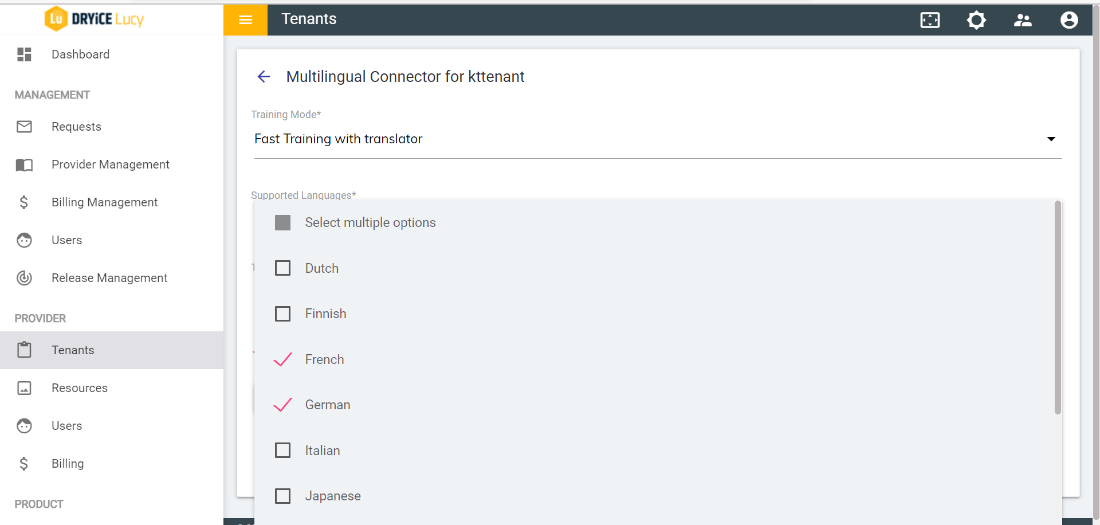
- Select required translator option for “Translator Type” from the dropdown box.
- Choose the appropriate translation service, these can be IBM Watson, Google, Microsoft or openwhisk (for custom rules).
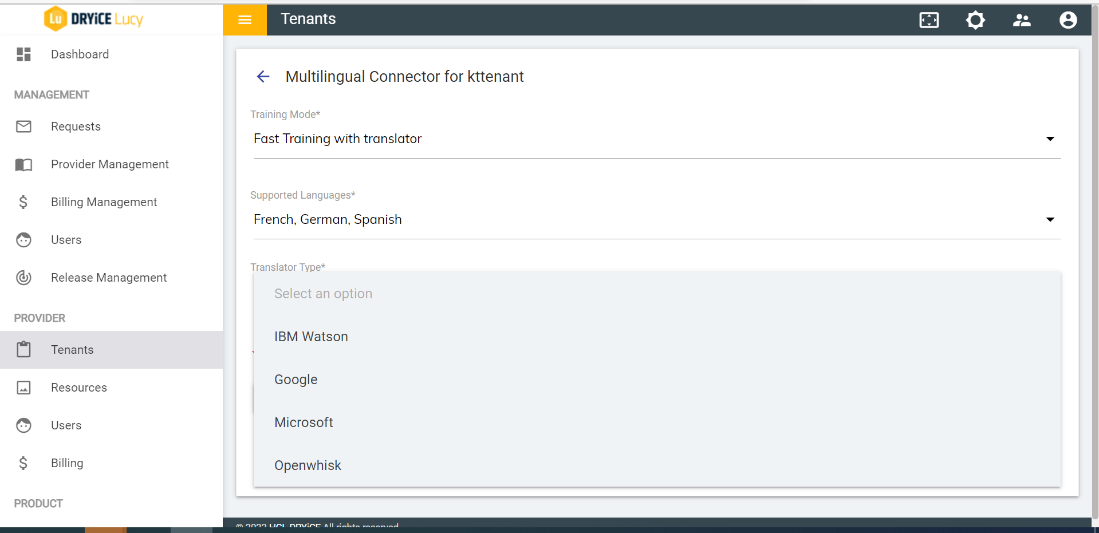
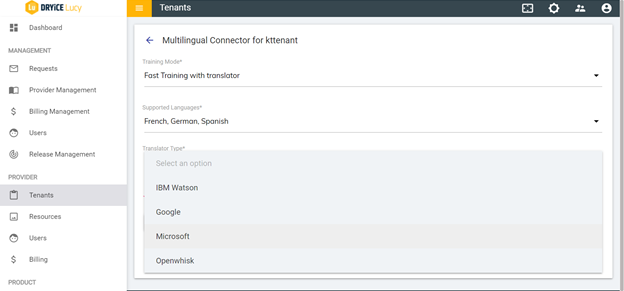
- Click “Save” button to update the details
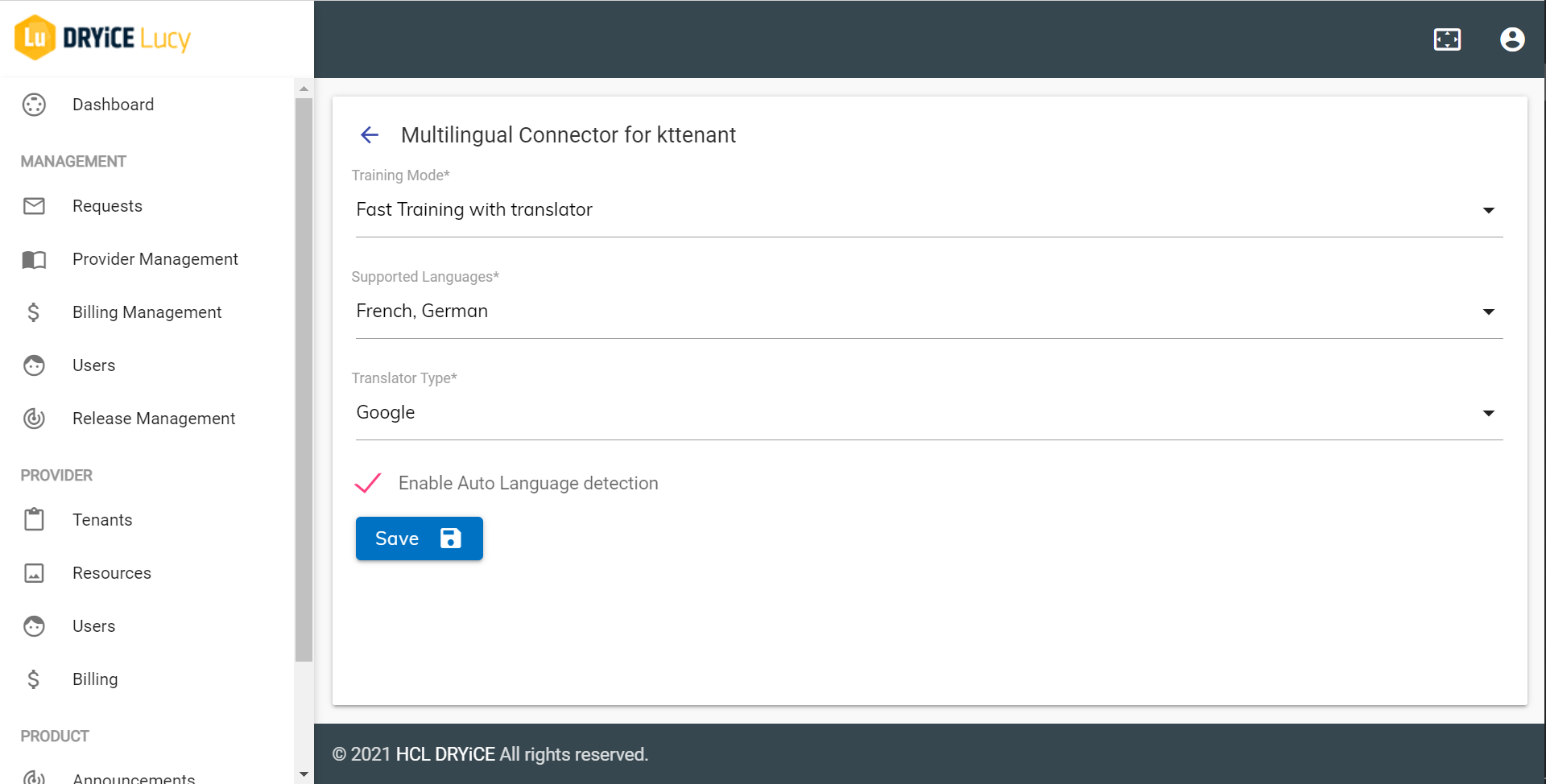
The configured translation service would be the default translator for the selected tenant.