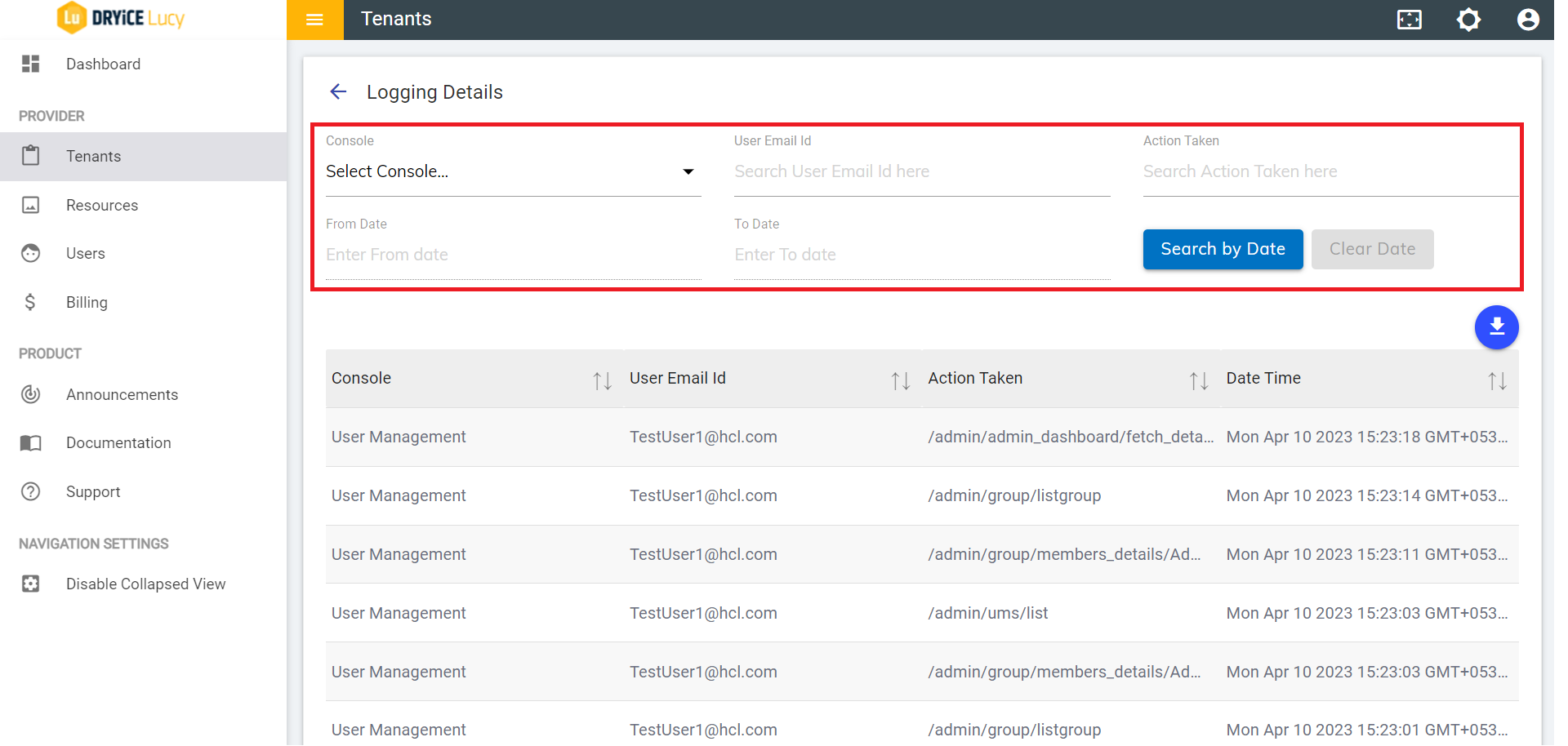Logging Integration
Logging Integration console maintains the logs for activities performed on each console for BigFix AEX cognitive console. It contains Console Name, User Email Id, Action Table and Date Time. There is a Logs Button on each Tenant. Clicking Logs will route logs list of corresponding Tenant. Perform the following steps for logging integration:
- Log into the BigFix AEX cognitive console and navigate to Tenants page under Provider tab.
- Click on Logs icon
 to navigate to the Logging
Details page of the corresponding tenant.
to navigate to the Logging
Details page of the corresponding tenant.
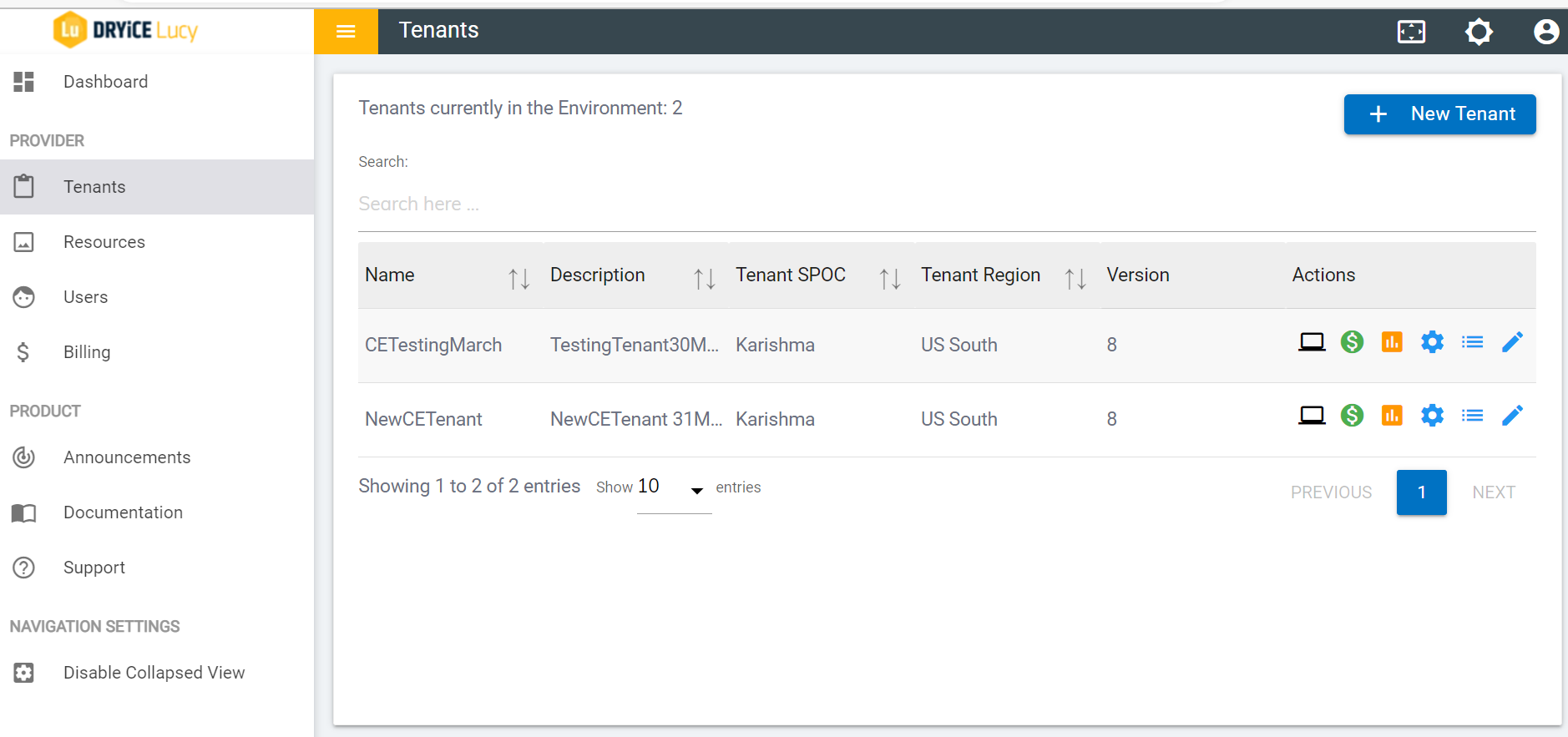
- The Logging Details page appears with the list of logs. The following columns are available:
Console: Name of The Console
User Email ID: Email id of User
Action Taken: URLs of consoles on which activity is performed
For example: If we have created a User on user management console, then it contains the URL: admin/admin_dashboard/create_user.
Date Time: Date and Time of the log
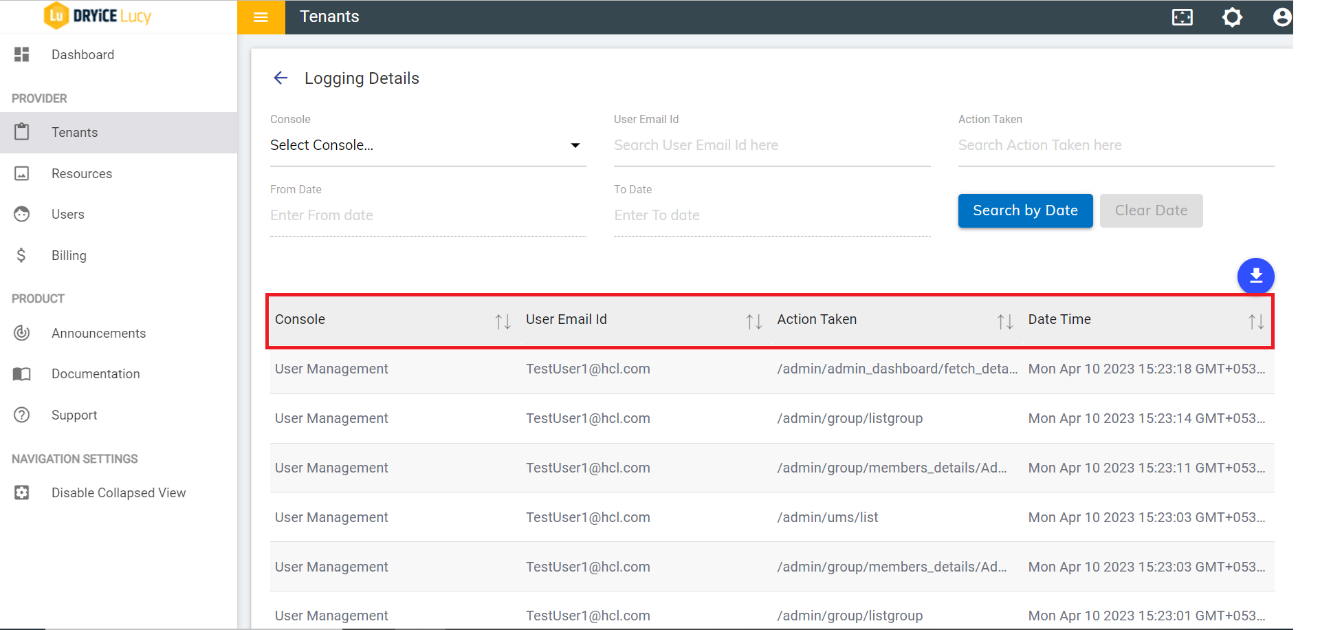
- You can export(download) the logs in Excel, CSV, and PDF format.
To Download Logs, click on Download Icon, there will be three buttons Excel, CSV, and PDF. Click on it to download in respective format.
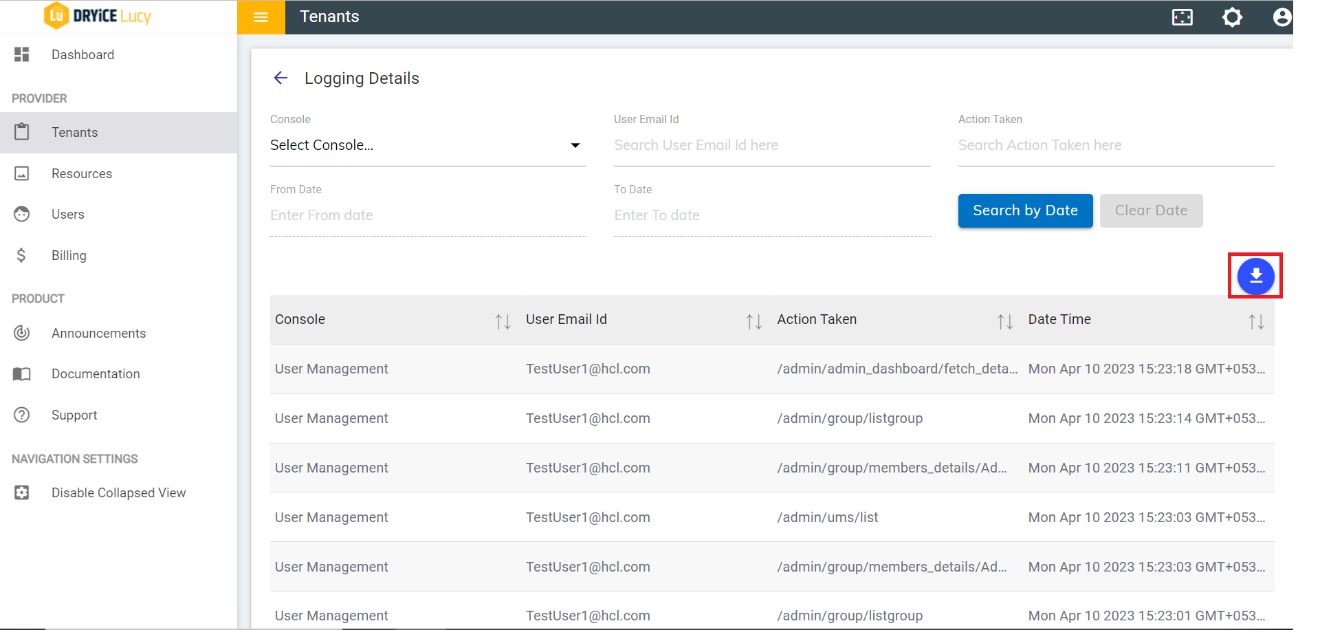
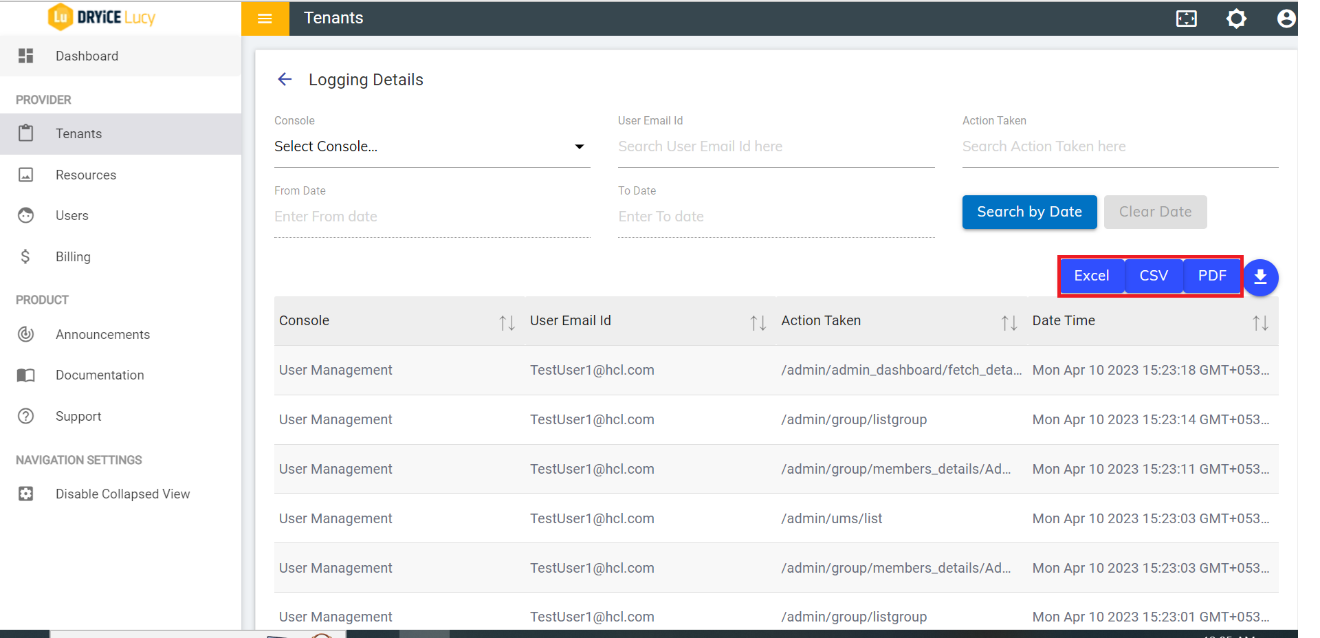
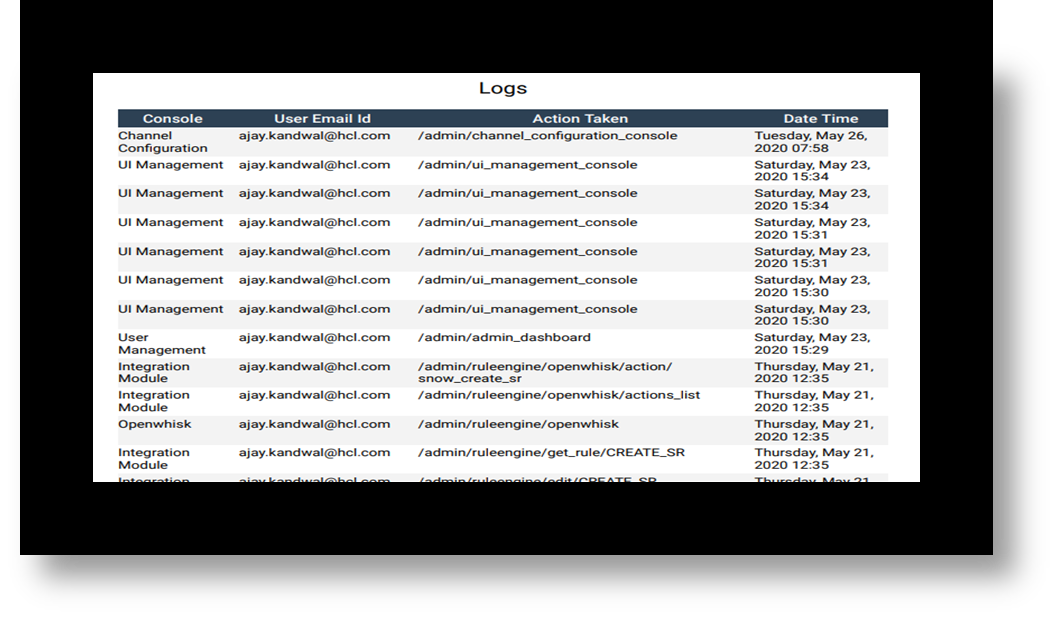
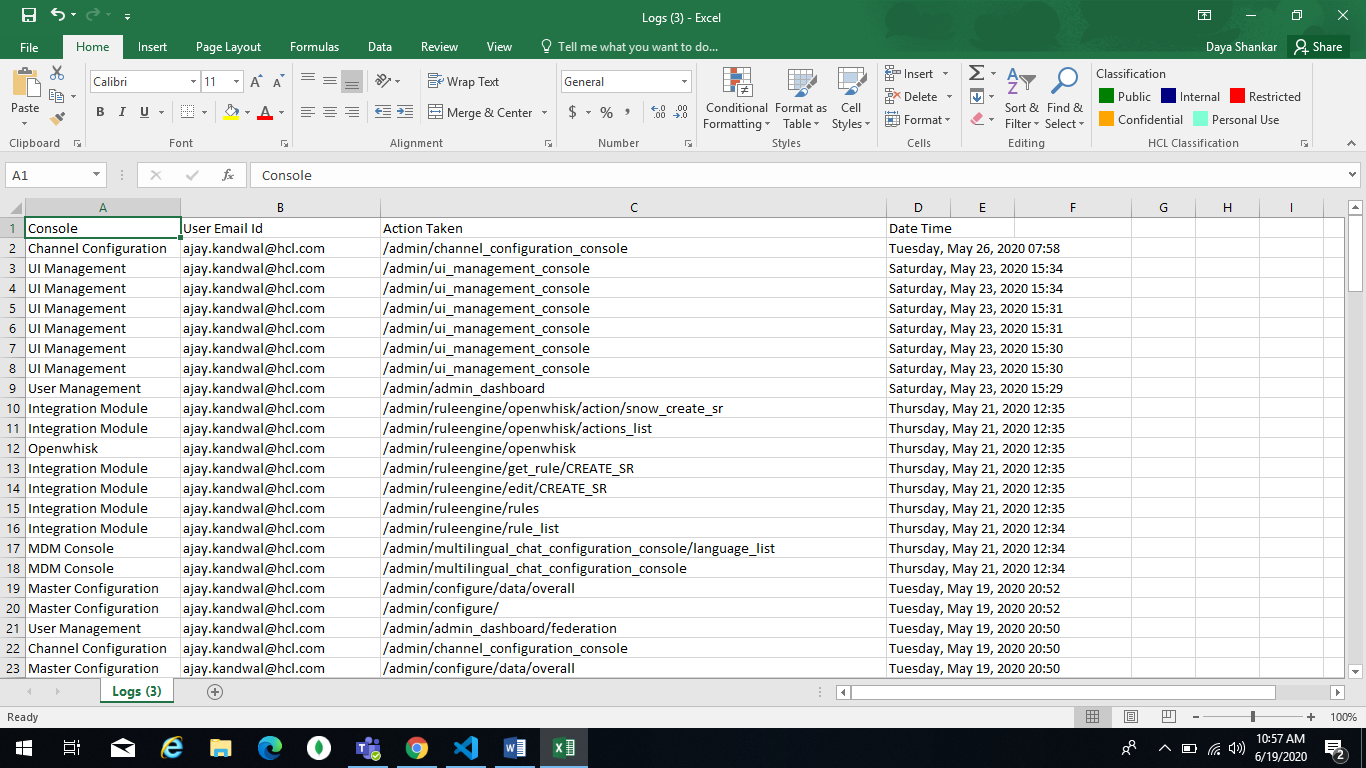
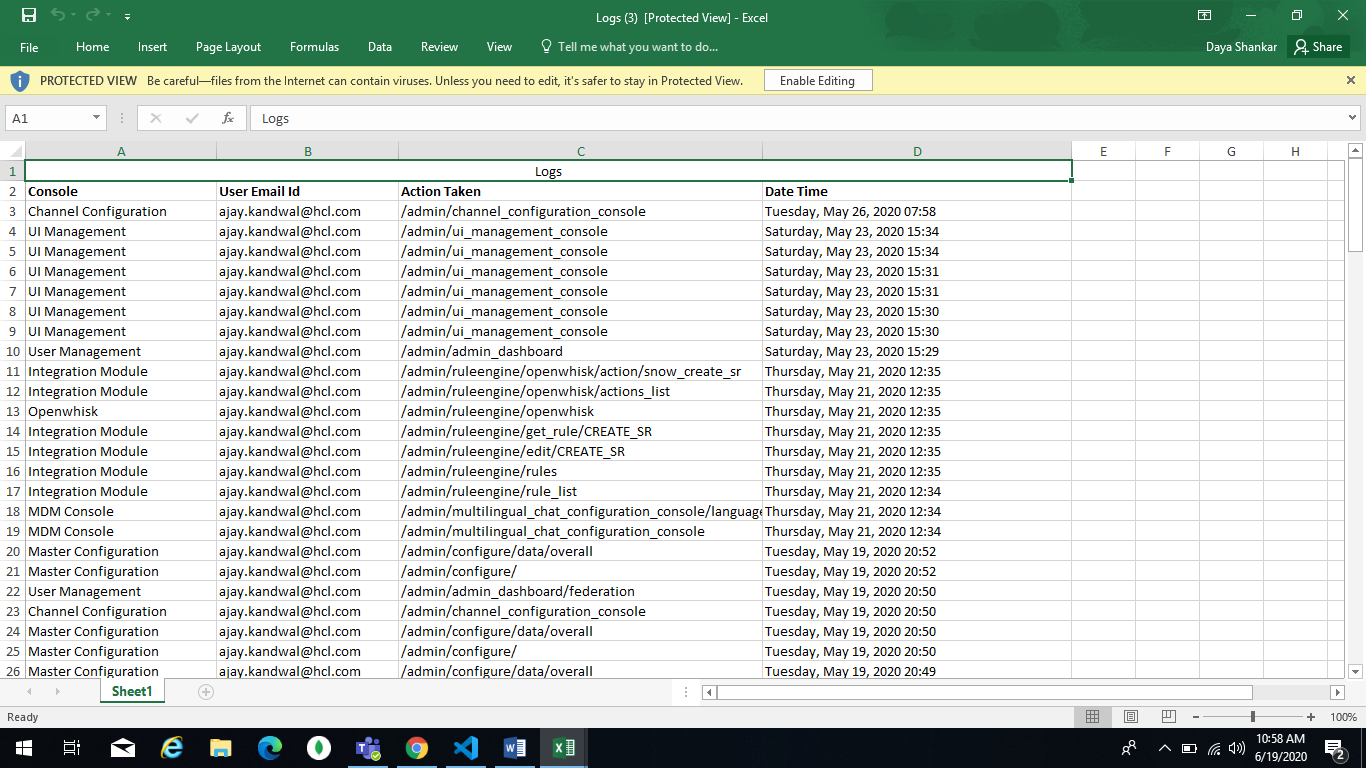
Users can download complete logs as well as filtered logs. To download filtered logs, users need to first apply filter and then download it.
Filters are available on the Logging Details page. The following filters can be applied:
Console filter: The Dropdown for console is a dynamic dropdown filter for consoles. It contains the consoles on which some activity is performed. There is also a generic console named “USER CONSOLE” which contains the logs the URL of which don’t come under any console.
Email Filter: It is a search Filter for Searching the logs on basis of email.
Action Filter: it is search filter to search the logs on basis of Action taken.
Date Range Filter: This filter searches the logs based on the range of date the user specifies in the From Date and To Date fields and then click on Apply Date Filter button. Clear Date button clears out the dates specified by the user.