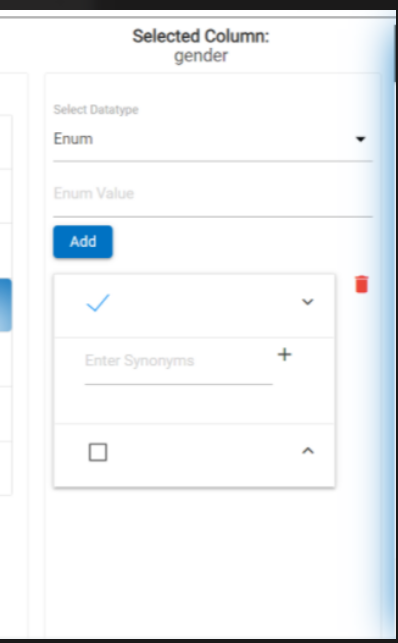Column Form
In the column form, when any column is selected, the name of that selected column will be displayed on top, and the form will be opened for that column. In the form, the user can edit the datatype of the particular column that is selected, and also add synonyms for the column. The NLP2SQL dashboard is trained to detect the datatype of a column initially, although the user has the freedom to change it as per their requirements. Also, the user can add synonyms for a column. For the “string” datatype, the user can choose between inserting synonyms or regular expressions by selecting a radio button.
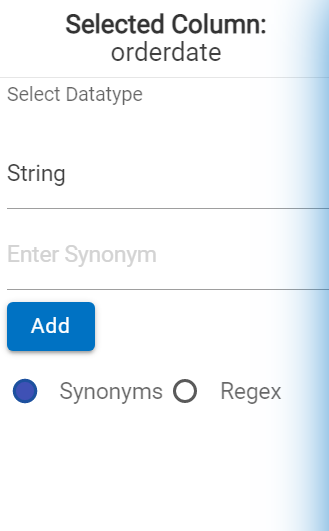
For datatype “Enum”, NLP2SQL console is trained to extract the values added to them and they will be listed out in the same column form.
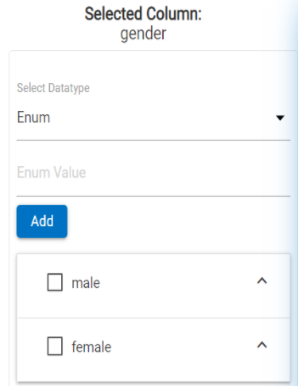
In the above image, column “status” is defined as “Enum”, and the values that are predefined and appended to it from the database, i.e.“male”,”female” are listed out. On clicking any of the Enum value will open the collapsible menu, and the user can add synonyms of the Enum values there.
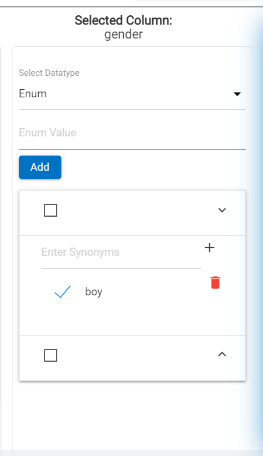
The user can select the Enum value or synonyms of the Enum value using the check boxes and can delete those selected items using the delete item button that will appear only when at least one item is selected.