Hold Chat
When an agent works with more than one user, he may need to put one user on hold. He can put one user on hold by clicking on the "Hold" icon in the agent chat dashboard. When an agent holds and resumes the chat, the hold and resume messages are displayed to the agent and the user as shown in the below image:
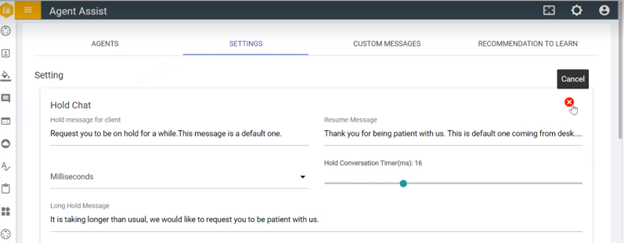
- The messages set by the supervisor reflect in the agent chat dashboard and BigFix AEX chat window.
- Supervisor can configure or update the messages.
- Once the agent clicks on the hold icon in the agent chat dashboard, a hold message will be displayed.
- Once the agent resumes the chat in the agent chat dashboard the chat resume message will be displayed.
- Once the hold conversation time is breached, the long hold message will be displayed.
- The supervisor can set the prompt time for the hold conversation time.