Build Multi Collection query
- Click on the Multi Collection Query button as shown in the figure.
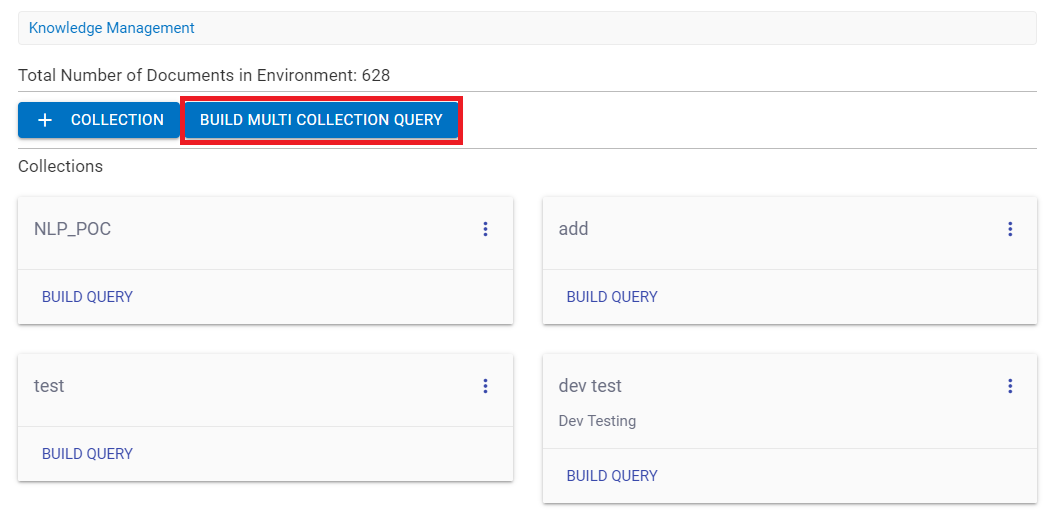
- A console appears that allows the user to choose the list of collection from the dropdown for which query can be asked.
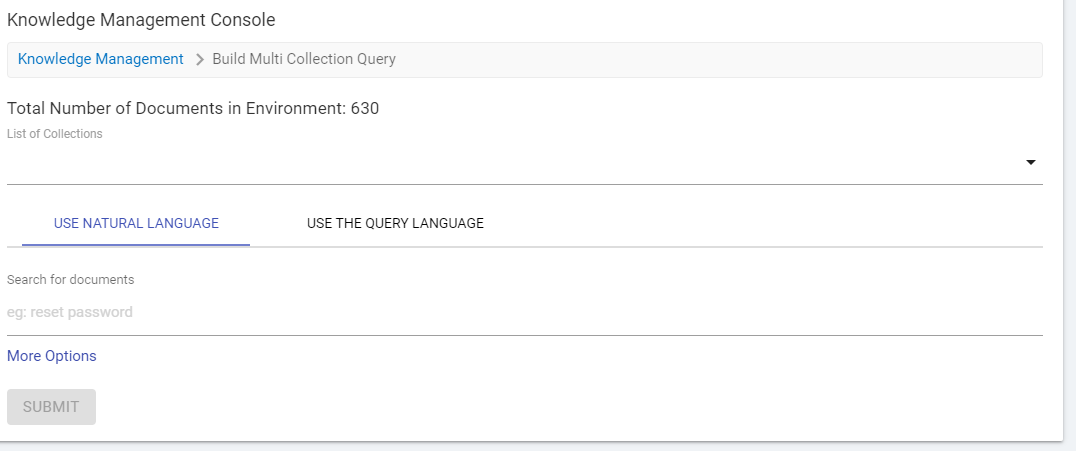
- The List of Collections field allows to select the collection.
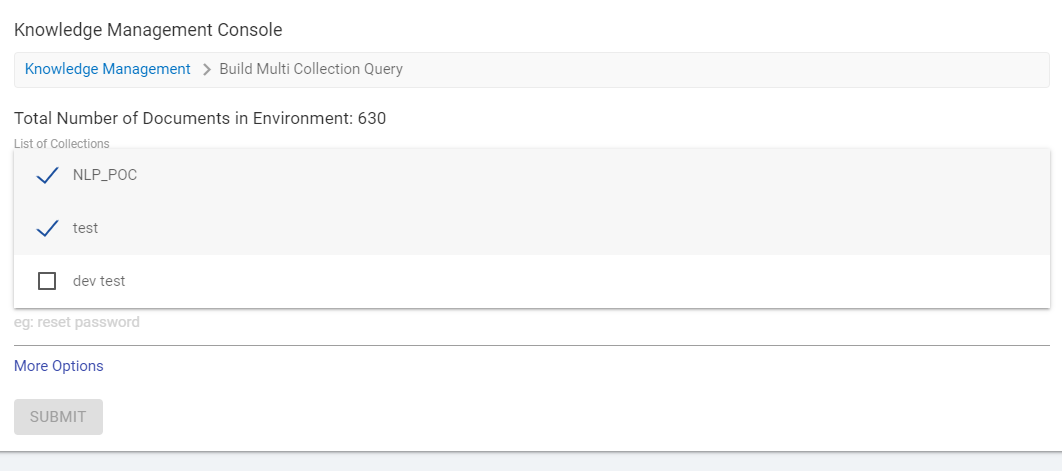
- Choose the collection and make a query from any of the selected collection.
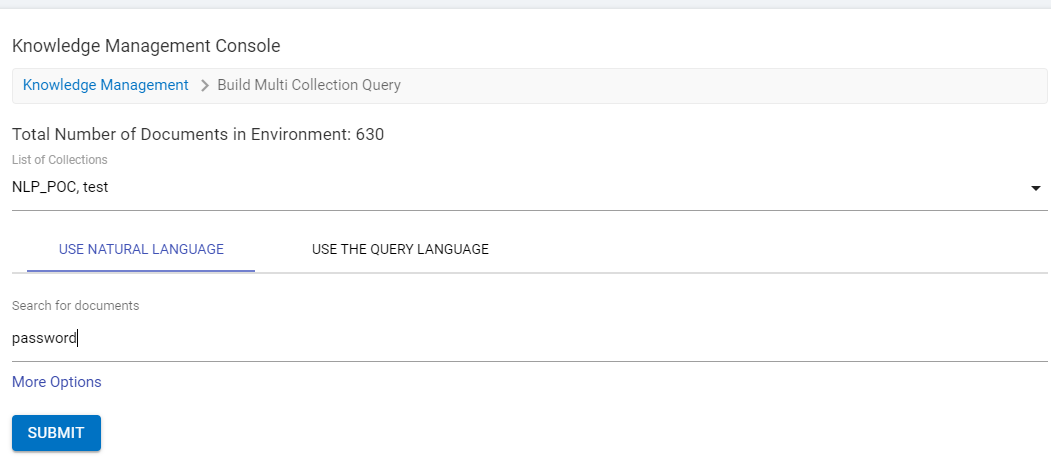
- Click Submit and get the result of the query in the QNA, summary and JSON.
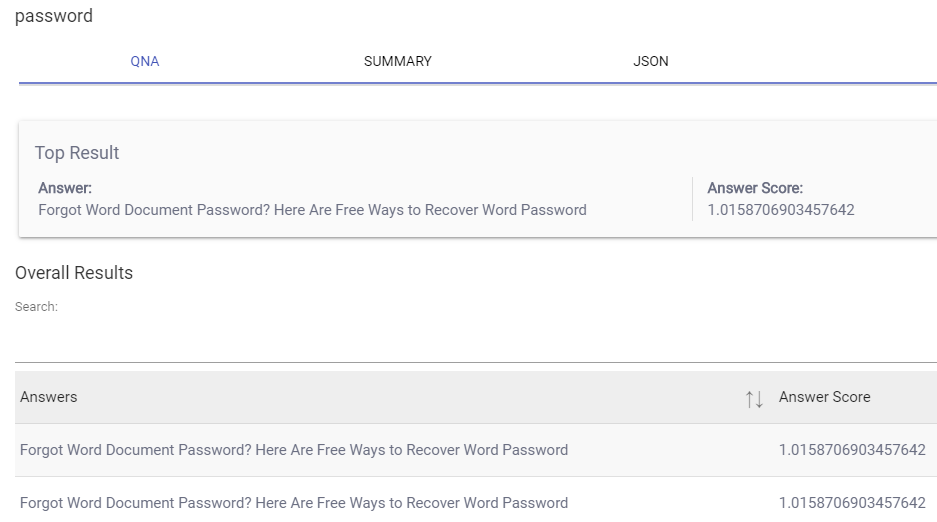
Use Natural Language and Use the Query Language work same for the individual collection.