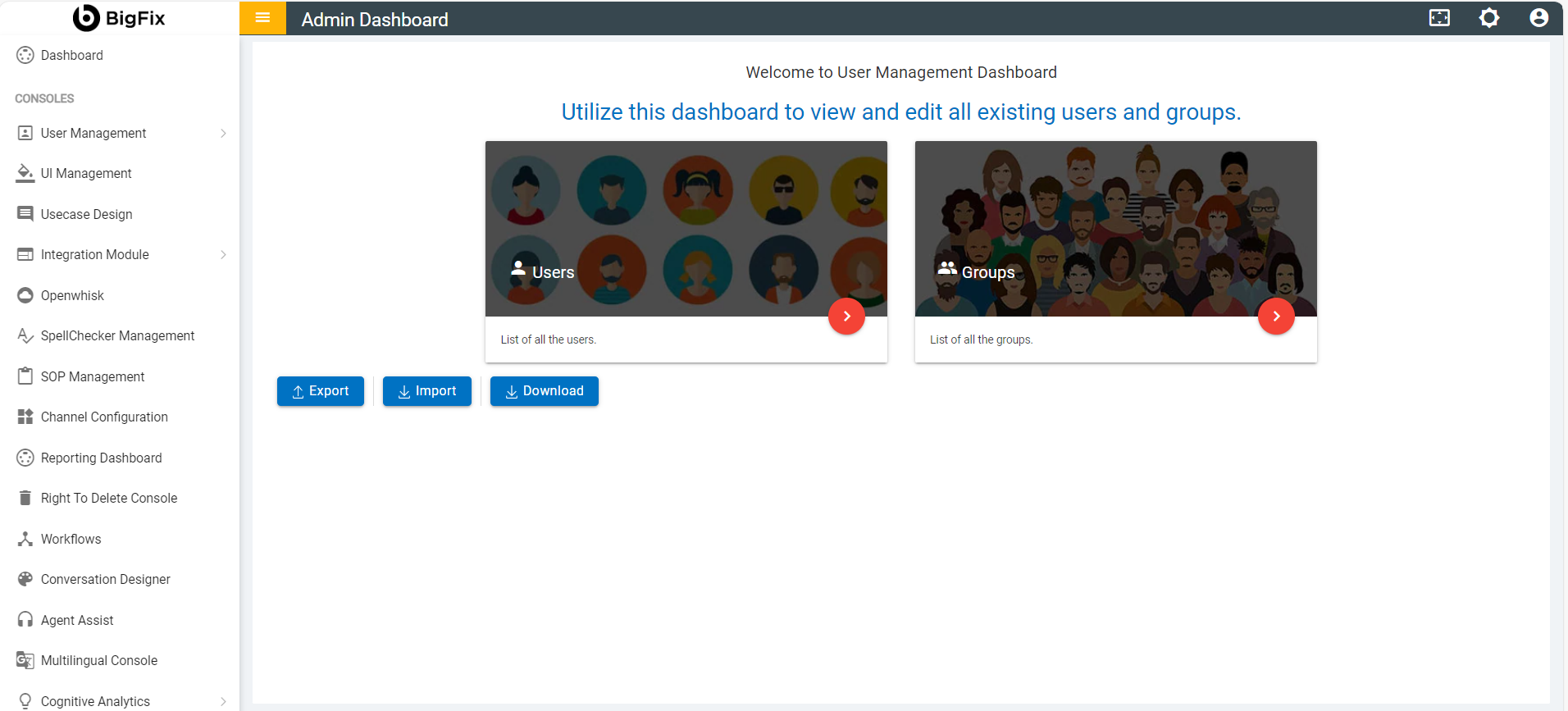Getting Started with BigFix AEX Cognitive Console
To access the Cognitive Console , you will need the “Administrative Credentials”.
To get the administrative credentials and license information about the platform you can do one of the following actions:
- Contact the tenant admin whose Cognitive Console you are trying to access.
- Write an email to your account manager from BigFix AEX, he is the authorized representative to issue credentials and license for BigFix AEX.
- Drop an email to the support group at BigFix AEXPSSupport@hcl.com.
There are three types of administrative logins for accessing the admin portal:
- Form based Authentication : This type of authentication is available for users where the “BigFix AEX” platform is not integrated with your organization’s Active Directory (AD).
- SSO/SAML based Authentication: This type of authentication is available for users where the platform is integrated with your organization’s AD . In this mode, you can use the credentials provided by your organization’s AD to login seamlessly to the “BigFix AEX” platform.
- Integration Connector based Authentication: This type of authentication is available for the users when integrated with certain out of the box connectors such as Cherwell. It provides a custom login mechanism for a user to login to BigFix AEX via their Integrating system such as Cherwell. This way users can be replicated from existing login mechanism under integrating system.
Once you have your credentials ready, follow the steps below:
- Launch an internet browser and type the URL https://<Customer_Instance_URL>.mybluemix.net in the address bar.
- In case your organization is configured for SAML/SSO you will either be automatically logged in or will be redirected to your organization’s Single Sign on Page, after authenticating with your AD credentials . Post this you will be redirected to the BigFix AEX Cognitive Console.
- In case you are using Form-Based authentication, you will see the Login screen
for BigFix AEX Cognitive Console.
Figure 1. Figure 1 - BigFix AEX Cognitive Console 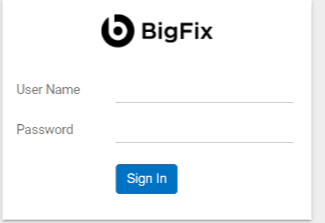
- Enter your credentials and click the Sign-In button.
In case of a login failure, only 5 unsuccessful logins are allowed. Post which, login is disabled, and you need to re-try after 5 minutes.
Figure 2. Figure 2 - BigFix AEX Access Denied 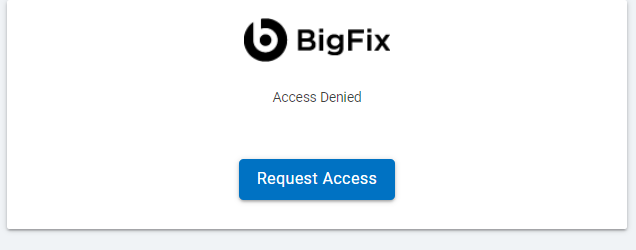
- On successful authentication, user is automatically
redirected to the Cognitive Console Dashboard .
- Figure 3 - BigFix AEX Cognitive Console Landing Page depicts the various modules available in BigFix AEX Cognitive Console and Table 2- Cognitive Console Modules lists them. These modules are used for undertaking administrative and configuration activities. These modules have been explained in detail in the subsequent sections.
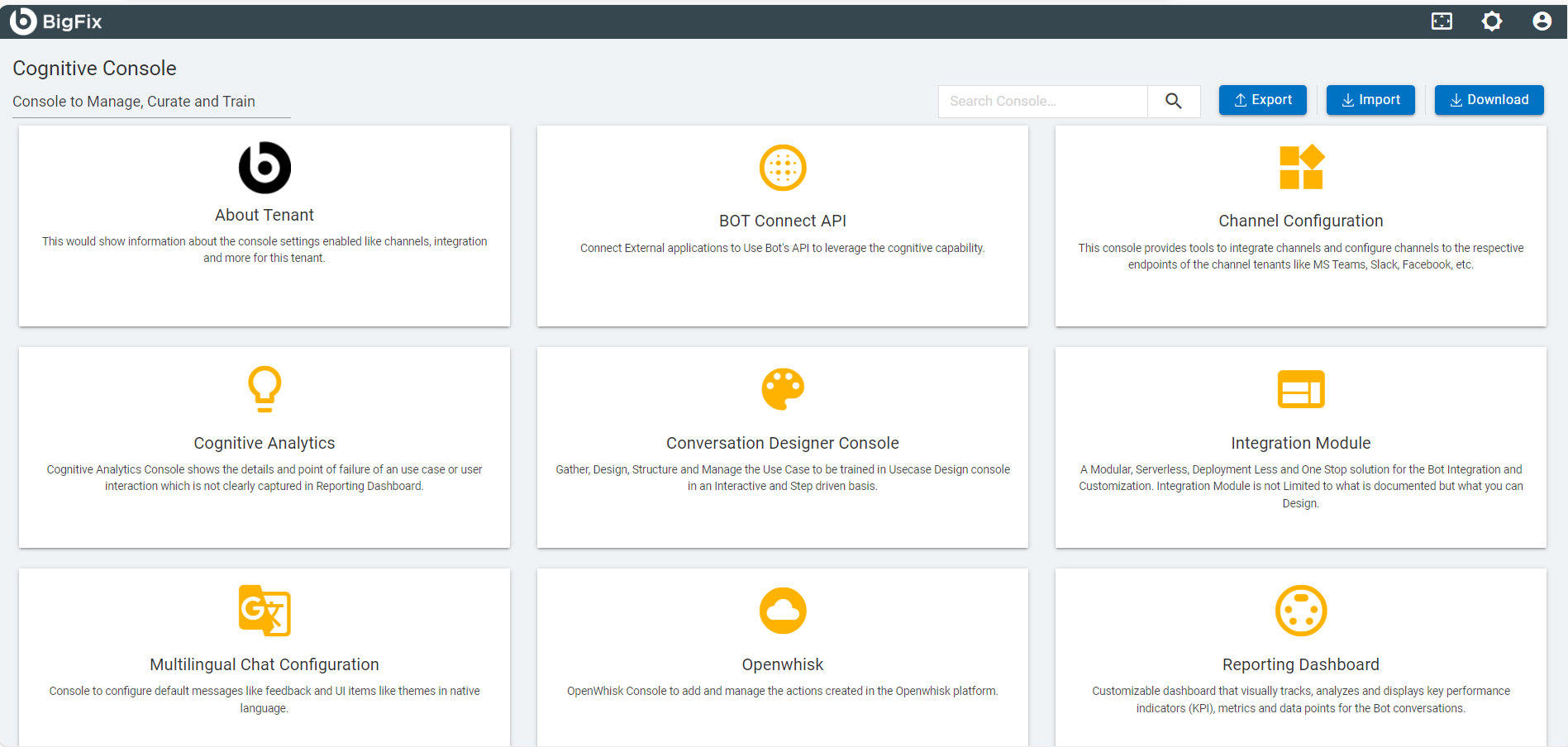
Figure 3 - BigFix AEX Cognitive Console Landing Page
- The administrator can navigate to different modules of the console to configure BigFix AEX by clicking on the SAML.
User ManagementTable 1. Table 2- Cognitive Console Modules Modules Description User Management Create and manage users UI Management Create a dynamic and customizable UI console Channel Integration Configure various enterprise channels in BigFix AEX SOP Management Create and manage SOPs Spell Checker Management Check or add technical words and organization specific acronyms and phrases Reporting Dashboard Tracks, analyze and display metrics for BigFix AEX conversations Integration Module Integrate BigFix AEX with third-party services through this server-less, versatile solution
Refer to the BigFix AEX Developer Guide for more details.
Bot Connector API Integrate BigFix AEX with various tools and applications to respond to user’s query.
Refer to the BigFix AEX Bot Connector Guide for more details.
OpenWhisk Allows you to author, edit and run IBM Cloud Functions actions/functions as well as to view the logs of the various actions without the need to login to the IBM Cloud interface
Refer to the BigFix AEX Developer Guide for more details.
Cherwell Configuration Control Make Cherwell specific configuration in BigFix AEX, for e.g. upload Service Catalog, create Cherwell use cases. The User Management Console of BigFix AEX provides control over the authorization and accesses that users can have on the Cognitive Console. In the absence of SSO or ADFS integration with BigFix AEX, it provides a user authentication mechanism.
This module explains how to create and manage users, groups, routes, change user settings, and control user access. It also details how to assign users and groups access to different features and functionality of BigFix AEX.
You need to understand the following terms which are used frequently in this section:
- Users are the entities authenticated to access BigFix AEX.
This is useful only if using form-based authentication module under BigFix AEX.
- Groups are used to administer multiple users. Every user is added to a group and gets access to the BigFix AEX feature set as per the access level of that group.
- A Route is a unique link to an existing functionality/page in the Cognitive Console. To know more about routes, click Route.
- A Route looks like: /temp/temp_dashboard/temp_settings
- An Access Control List (ACL) defines which users/groups are provided access to which routes.
- The table below lists the actions you can take using the User Management System.
- Table 3 - User Management System lists the actions to be performed using the User Management System.
Table 2. Table 3 - User Management System Module Page Associated Actions Users Create New User - Add a user by assigning a unique name and password
- Create a display name
Create Bulk Users - Add multiple users in one go using the CSV file upload
Manage User - Edit user attributes and delete users
Groups Create Groups - Add a group by assigning a unique group name, group level, and users.
Manage Groups - Edit group permissions, attributes, and delete groups.
Routes Create Route - Add a route by providing the route details, route Id, access level, and route owner.
List Routes - View and edit the details of existing routes.
Route Requests - View the route requests raised by users and take the required action, Approve/Reject.
Settings Settings - Change multiple settings for a user/set of users, including:
- Sign Up settings
- Password Settings
- Email verification Settings
Federation Federation - The module to integrate BigFix AEX with SSO
The next step is to access the User Management Module. Follow the steps listed below to access the module:
- On the Cognitive Console home page, click the User Management System module.
Figure 3. Figure 4 - User Management System 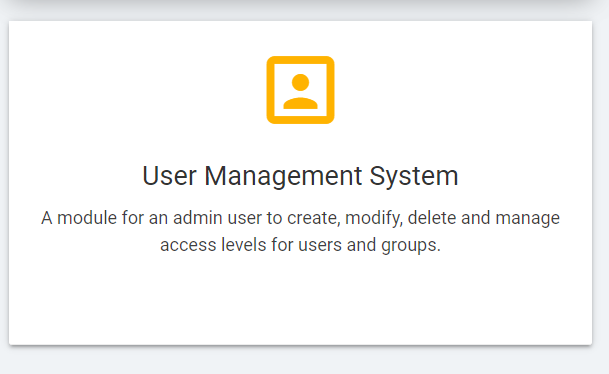
- This redirects you to the User Management Dashboard.