Configure MDM Server for ODJ Service
Learn how to configure MDM Server to utilize ODJ service.
About this task
Procedure
-
On the MCM Admin page, from the left navigation, under ODJ
Services, select Configure MDM
Server.
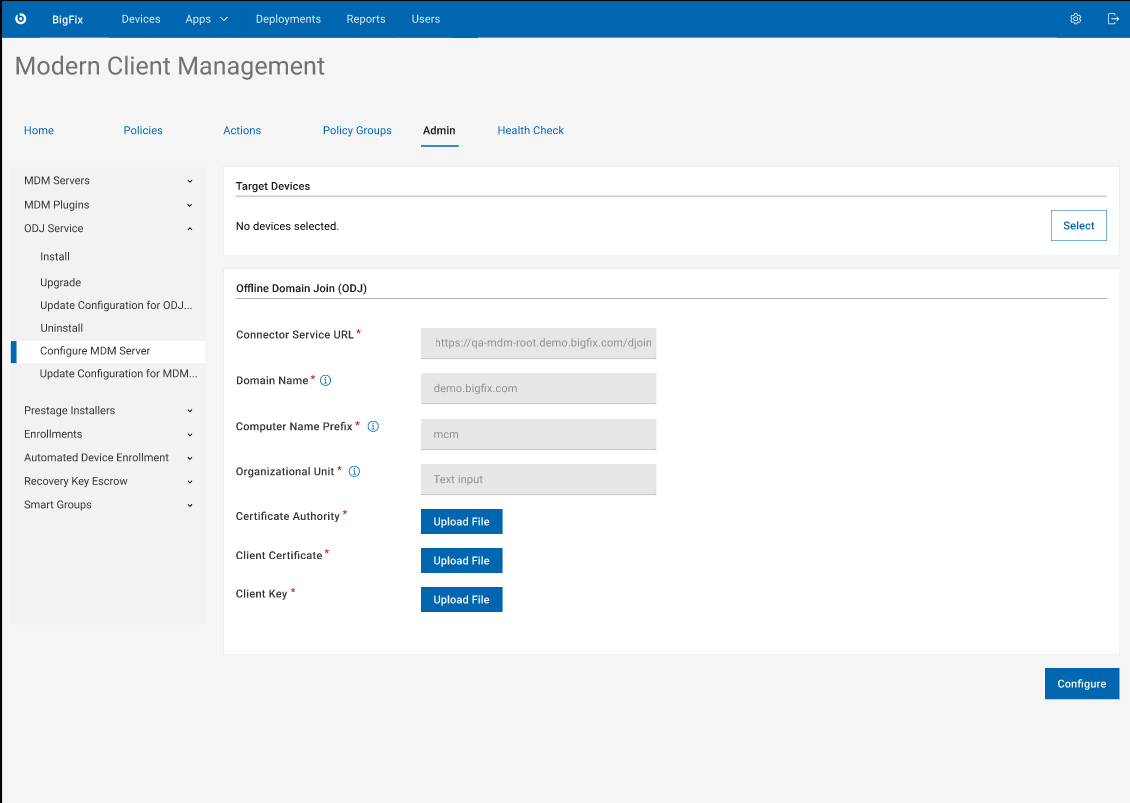
- Click Select to select an MDM server.
-
In the Offline Domain Join (ODJ) section, do the following:
- Connector Service URL: Provide the URL in the format:
https://<ODJ_connector_host>/djoin
Where <ODJ_connector_host> is the hostname or IP address of the server hosting the ODJ service.
For example: https://172.xx.xxx.xxx/djoin, https://odj.example.com/djoin.
- Domain Name: Provide the Fully Qualified Domain Name (FQDN) of your Active Directory (AD) domain to which the computers are to join.
- Computer Name Prefix: Provide an appropriate prefix for the computer name. Computer names are 15 characters long. After the prefix, random characters are automatically added to generate 15-character computer names.
- Organizational Unit: Provide the distinguished name of the Organizational Unit (OU) where the computer accounts need to be created. If not specified, the default OU in your Active Directory domain is used.
- Upload the appropriate certificate files that you have created for ODJ
server. See ODJ and MDM SSL certificates and keys.
- Certificate Authority: Click Upload File and navigate and select ca.cert.pem file.
- Client Certificate: Click Upload File and navigate and select client.cert.pem file.
- Client Key: Click Upload File and navigate and select client.key file.
- Connector Service URL: Provide the URL in the format:
https://<ODJ_connector_host>/djoin
- Click Configure.