Adding Primary User and Enrollment Type filters
WebUI allows you to target devices based on primary user and enrollment type by adding these filters, When added, the WebUI analyses all MCM enrolled devices including iOS, iPadOS, macOS, Android, and Windows and displays the primary user and enrollment type of every device in your network. You can further search and filter specific devices based on the data on the grid to target and perform MDM tasks.
Before you begin
- Ensure the external properties analysis
(
BESUEMandBESUEM Mobile) is activated. For instructions, see Subscribing to content sites.
About this task
Procedure
-
From the Devices page, Select target, or from the Target by device page, click
on the manage columns icon.
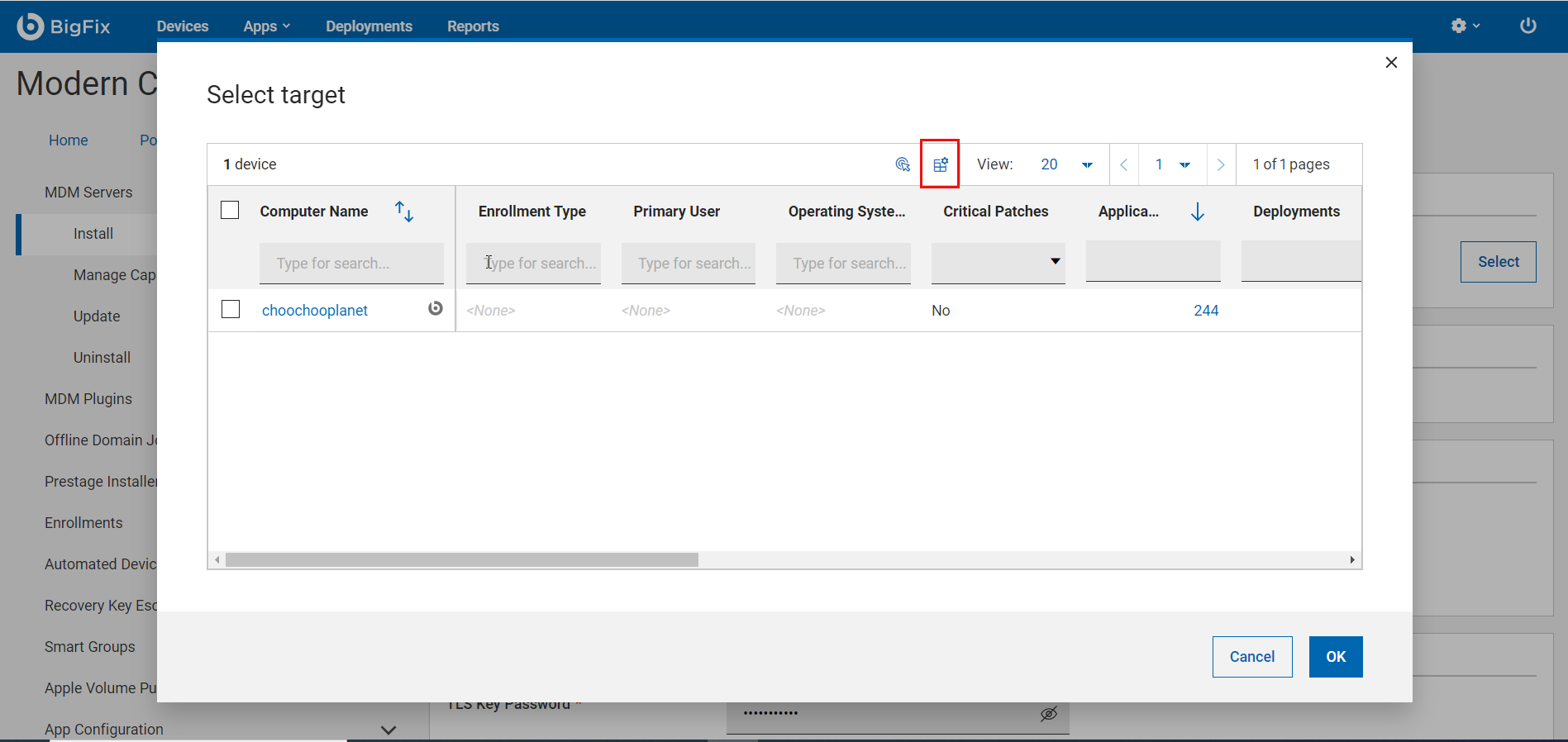
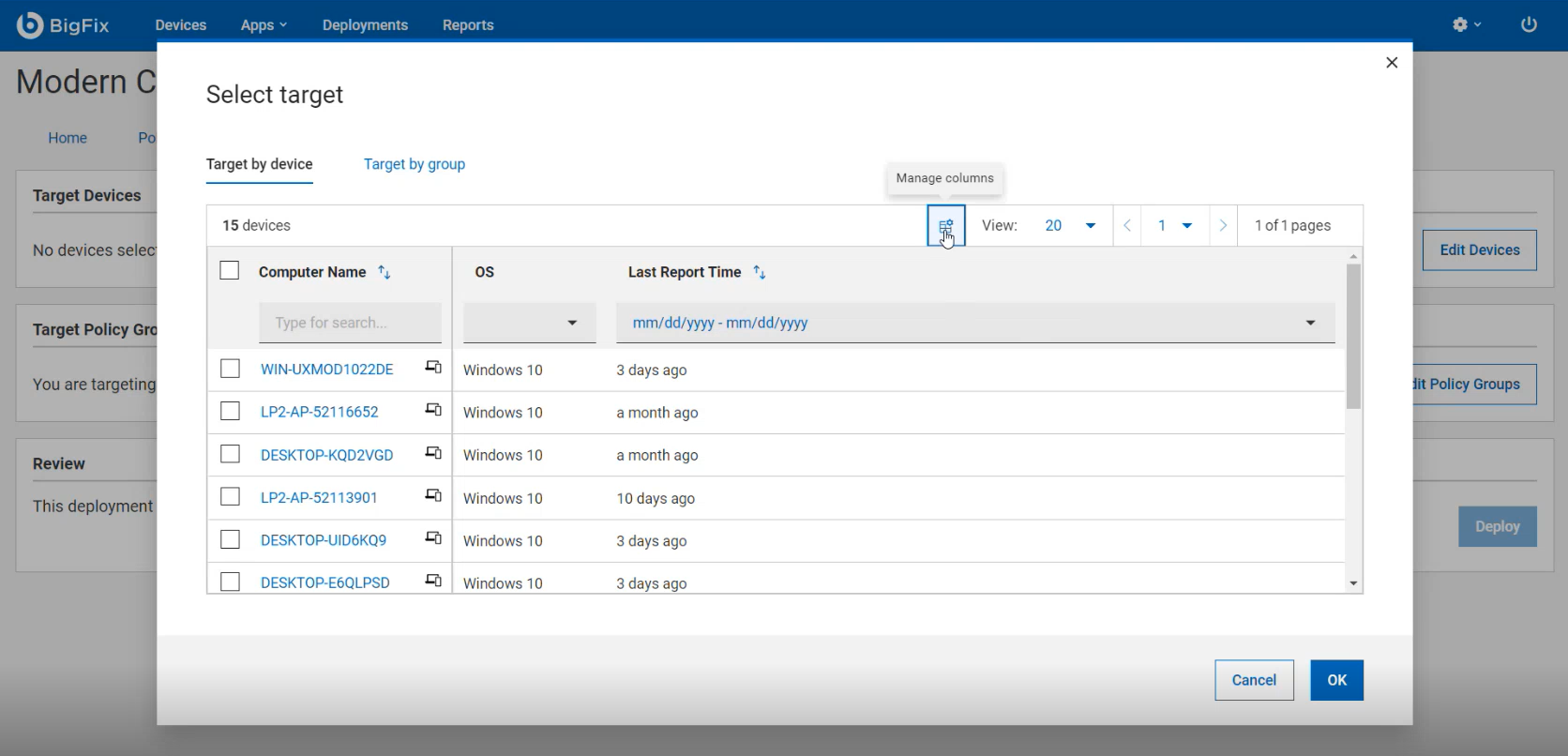
-
From the Manage Columns screen, under Source, select
BESUEM MobileandBESUEM”
-
From the list of Analysis, select
MCM Common Attributes Analysis.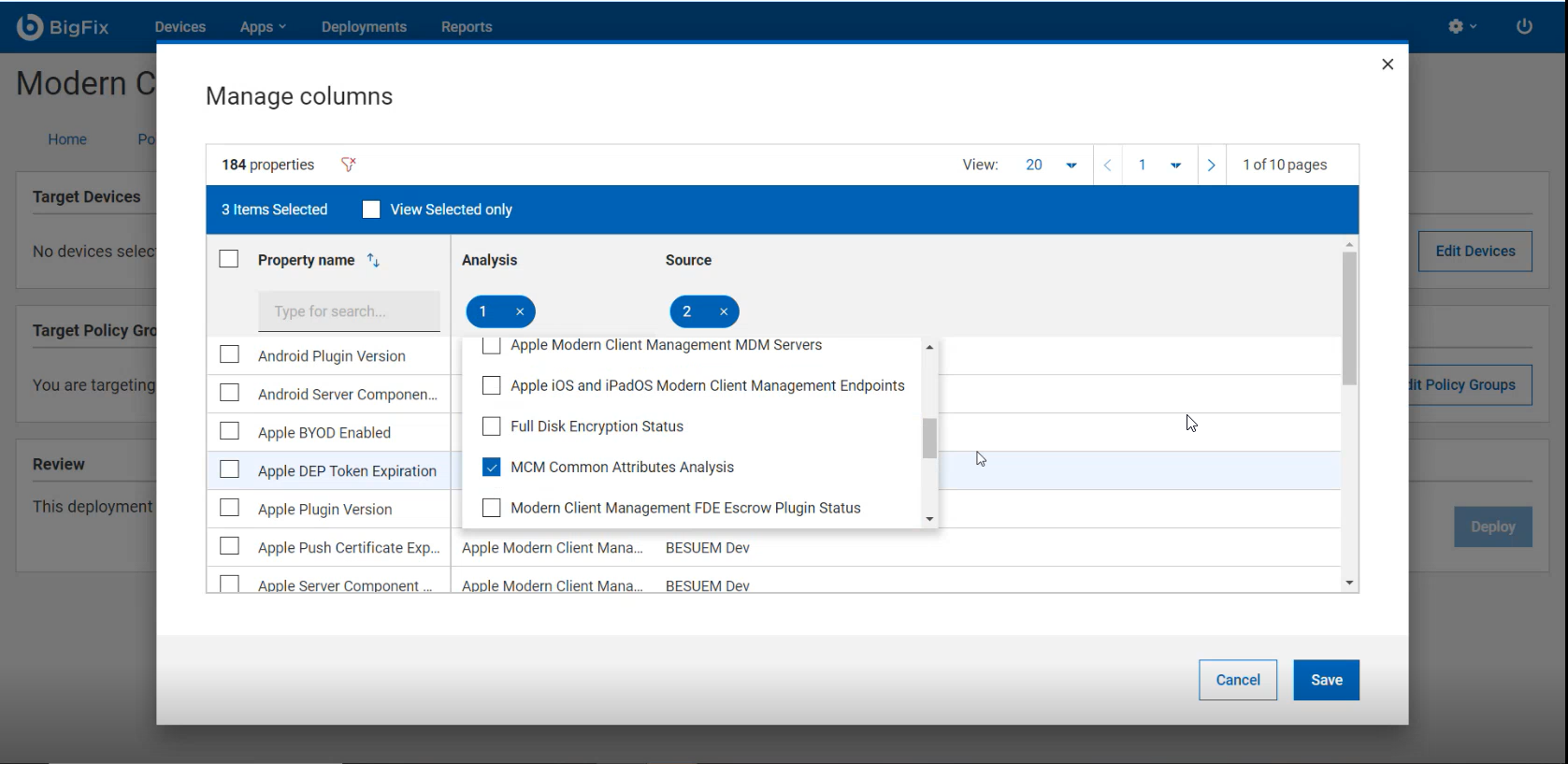
-
Select the Properties
Enrollment TypeandPrimary User.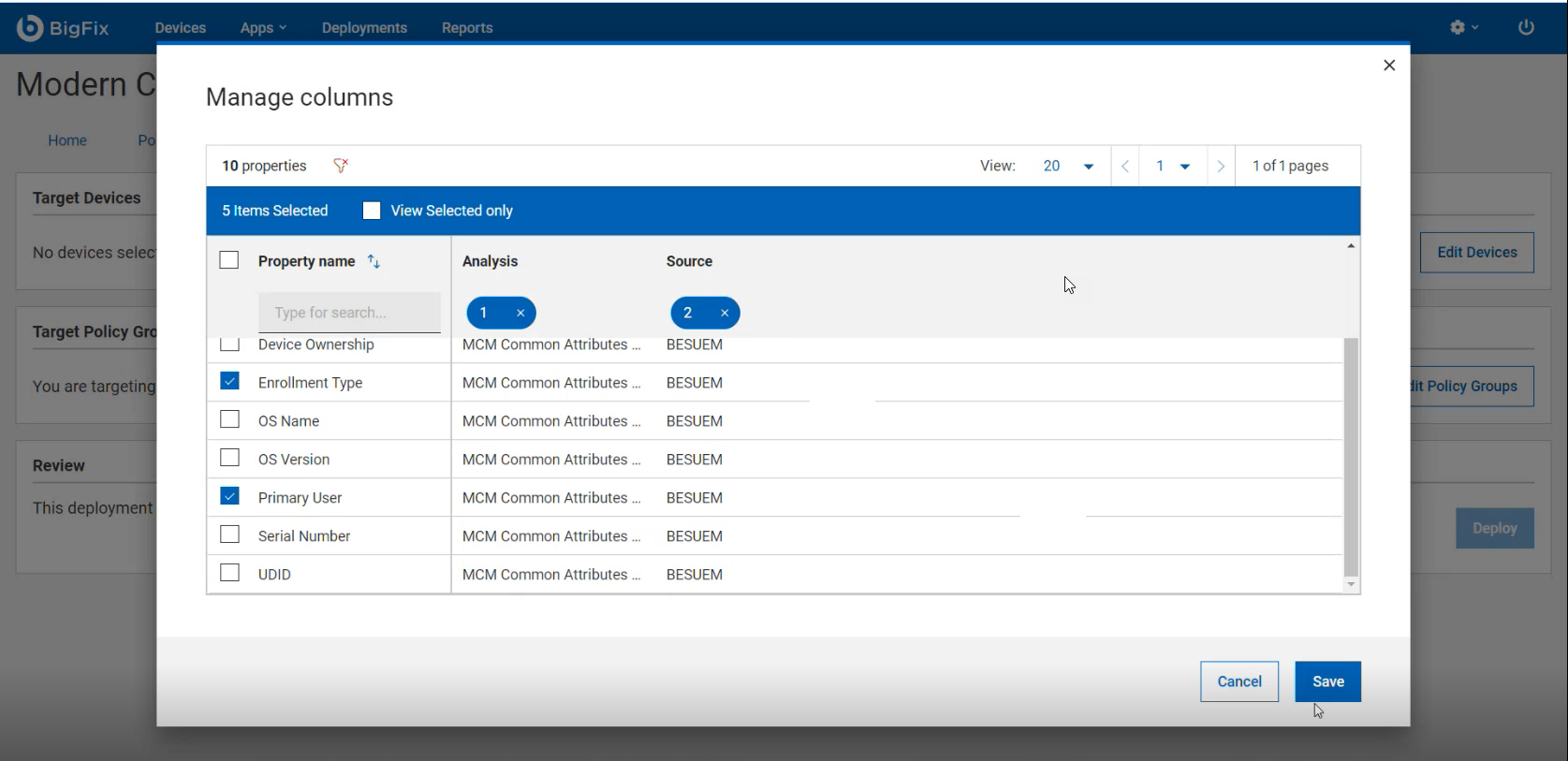
-
Click Save. The selected properties are added as columns
in the data grid.
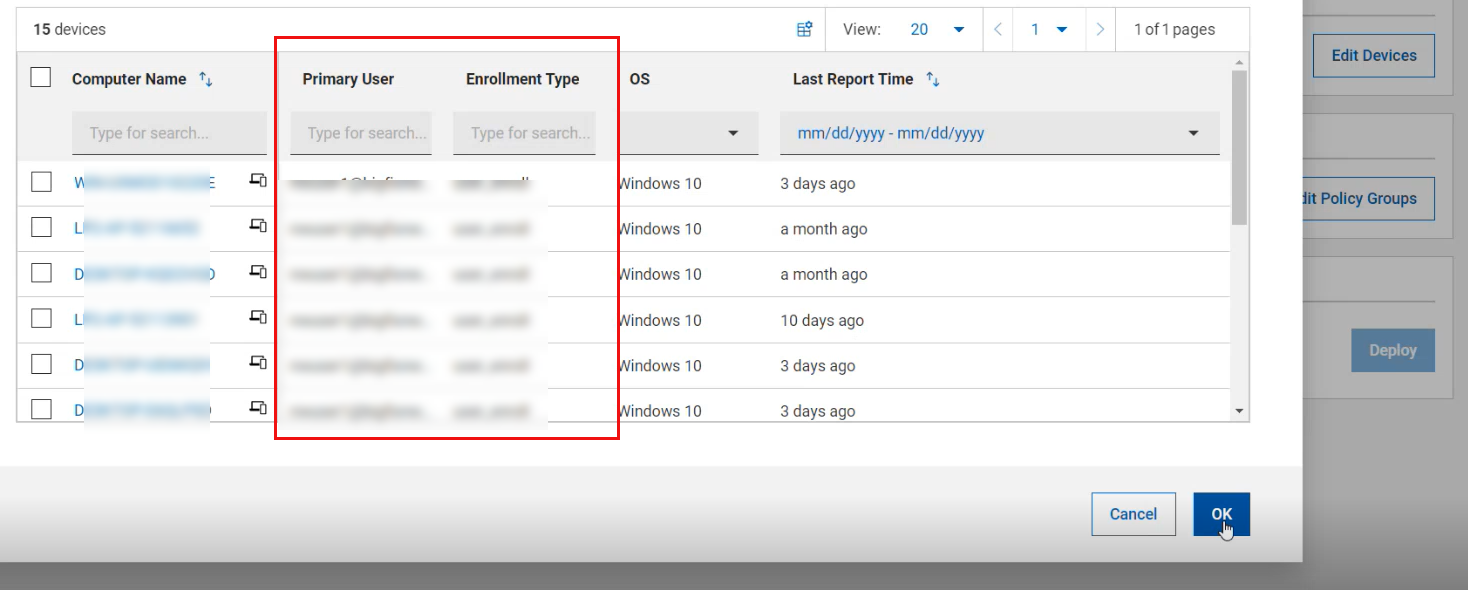 Note: When you add the properties on the Target by Device page, the columns must be enabled each time when the page is opened. Previous target device selection is honored when reopening the target device page.
Note: When you add the properties on the Target by Device page, the columns must be enabled each time when the page is opened. Previous target device selection is honored when reopening the target device page.