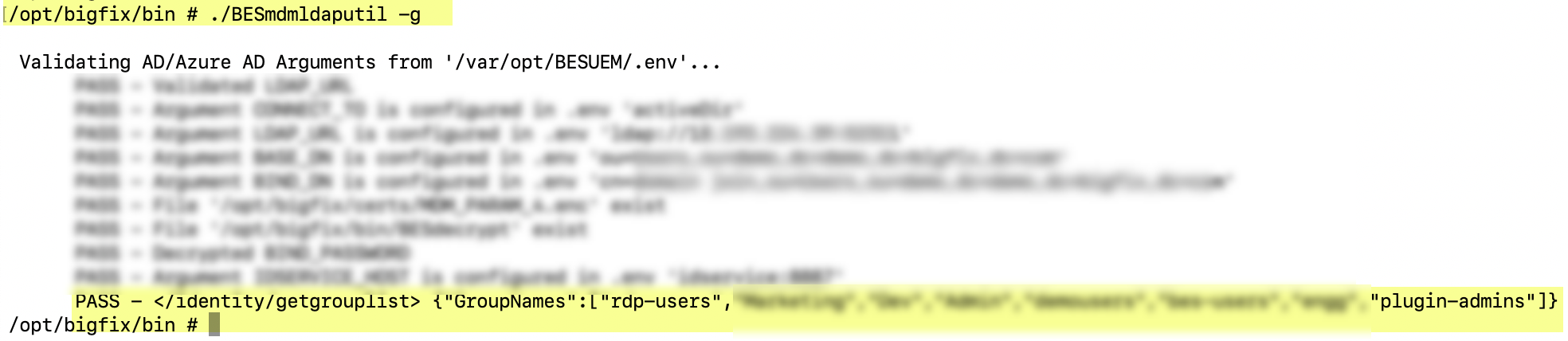Troubleshooting Azure connection
Condition
Azure connection failure.
Cause
It is optional to configure MDM server with Azure credentials. If you enter wrong values or values in incorrect format, it displays an error as “invalid”. However, the Fixlet actions complete successfully, which might cause connection issues at times.
Solution
Using the command-line utility BESmdmldaputil, you can
validate Azure parameters, email, and user authentication to
troubleshoot your Azure connection issues.
Note: If you change Azure
parameters in .env file, you must
restart
To validate Azure parameters, run the following command from the MDM
server:idservice for the changes to take
effect.docker exec -it idservice /opt/bigfix/bin/BESmdmldaputil <options>-a : Authenticate user
-c : Clear cache
-e : Validate email
-f : Get all AD/AAD groups
-g : Get group list
-h : Help Content
-l : List cache names
-p : Get attribute list
-u : Get user configuration
-v : Validate .env variables, values, and AD/Azure AD connectivity
-gu : get all users in a group
-sg : Set groups in AD/AAD
-ma : Get master attribute list
-sa : Set attributes
-ua : Set user attributes in AD/AAD
-ubg : Get user bitmap group
-ug : List all group names of the userThe following are some of the examples on how to use the
options;
docker exec -it idservice /opt/bigfix/bin/BESmdmldaputil -h
docker exec -it idservice /opt/bigfix/bin/BESmdmldaputil -v
docker exec -it idservice /opt/bigfix/bin/BESmdmldaputil -e user@example.com
docker exec -it idservice /opt/bigfix/bin/BESmdmldaputil -a username:password
docker exec -it idservice /opt/bigfix/bin/BESmdmldaputil -e user@example.com -a username:password
docker exec -it idservice /opt/bigfix/bin/BESmdmldaputil -c groupNames
docker exec -it idservice /opt/bigfix/bin/BESmdmldaputil -l
docker exec -it idservice /opt/bigfix/bin/BESmdmldaputil -f 1:10
docker exec -it idservice /opt/bigfix/bin/BESmdmldaputil -p
docker exec -it idservice /opt/bigfix/bin/BESmdmldaputil -u user@example.com
docker exec -it idservice /opt/bigfix/bin/BESmdmldaputil -gu groupname:1:100
docker exec -it idservice /opt/bigfix/bin/BESmdmldaputil -sg groupname1,groupname2,groupname3
docker exec -it idservice /opt/bigfix/bin/BESmdmldaputil -ma
docker exec -it idservice /opt/bigfix/bin/BESmdmldaputil -sa attributeName1,attributeName2,attributeName3
docker exec -it idservice /opt/bigfix/bin/BESmdmldaputil -ua testuser@test.com:[\"displayName\",\"cn\"]
docker exec -it idservice /opt/bigfix/bin/BESmdmldaputil -ubg exampleuser@bigfix.local
docker exec -it idservice /opt/bigfix/bin/BESmdmldaputil -ug username(or)UPN:1:100 - Pagination
- You can define the number of records that can be
displayed as an output by specifying the starting
record number and the ending record number in the
format <start record:end record>. The starting
number of the record is 0. Pagination is supported
for the options -f, -gu, and -ug. For example if you
want to display 500 group names from the 11th bit
onwards, run the following
command.
docker exec -it idservice /opt/bigfix/bin/BESmdmldaputil -gu groupname:10:510
- This utility validates Azure parameters that were
provided through WebUI Identity Service
Configuration
as shown in the following image:

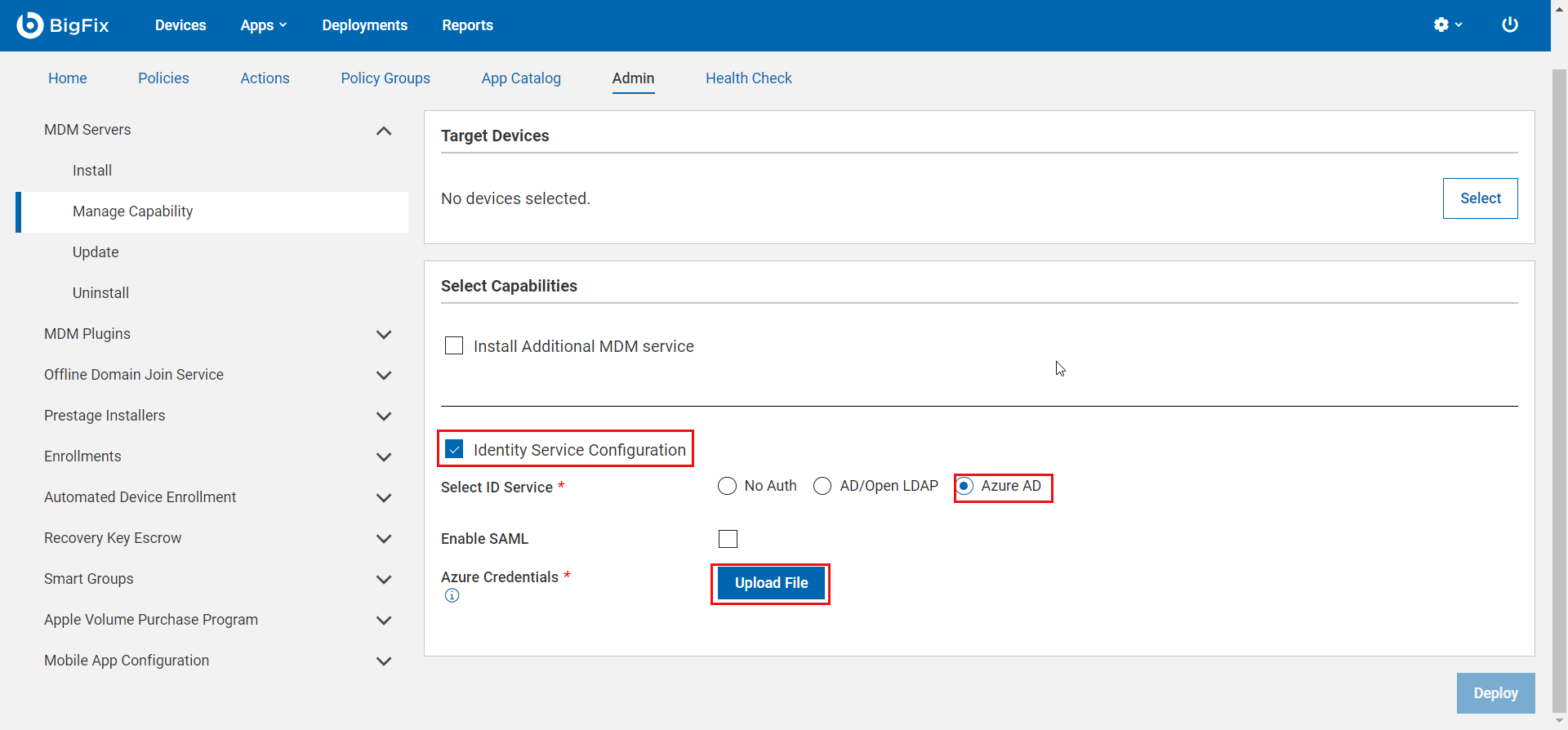
- The following is an example of the validation messages
when you use the option -v to validate Azure env
arguments
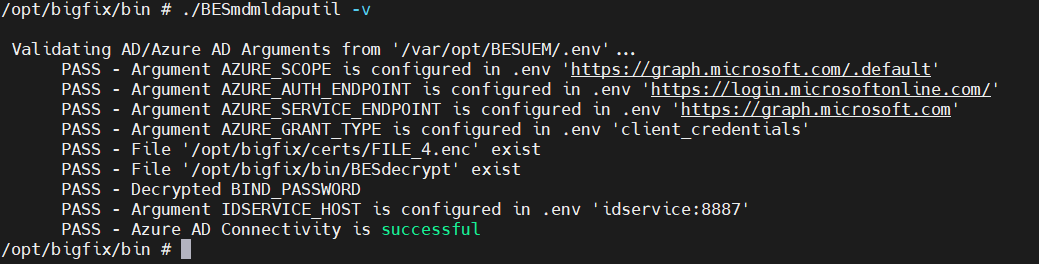
- The following is an example of the validation messages
when you use the option -a to authenticate a
specific user.
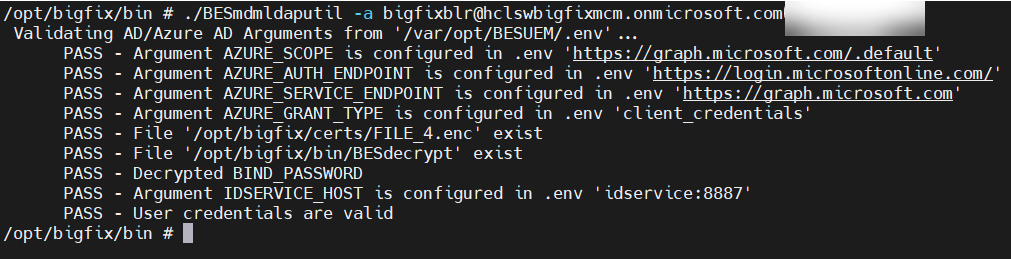
- You can also combine more than one option to get the
desired result. The following image shows the result
for the options -e and -a for the values
provided:
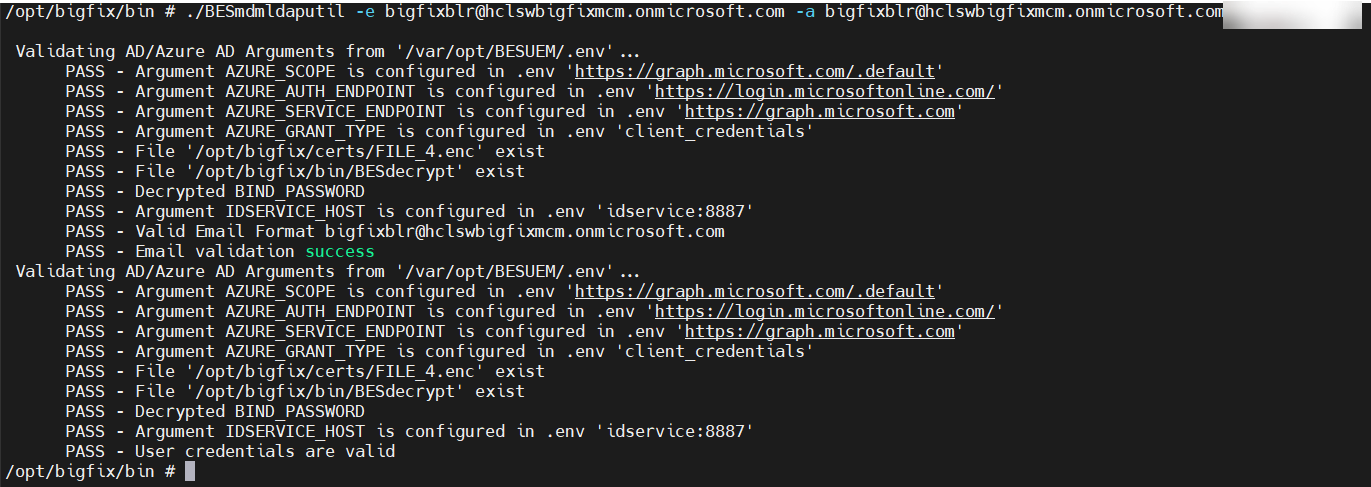
- The following is an example to clear cache with the
option -c.
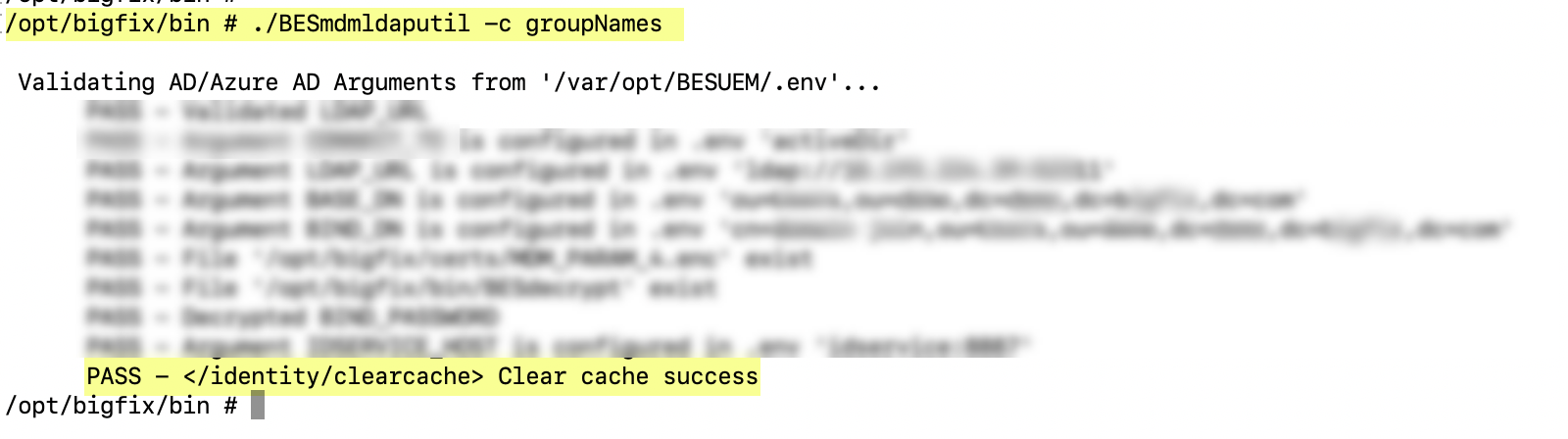
- The following is an example to list cache names with the
option -l.

- The following is an example to list all group names with
the option -f.

- The following is an example to list attributes names
with the option -p.
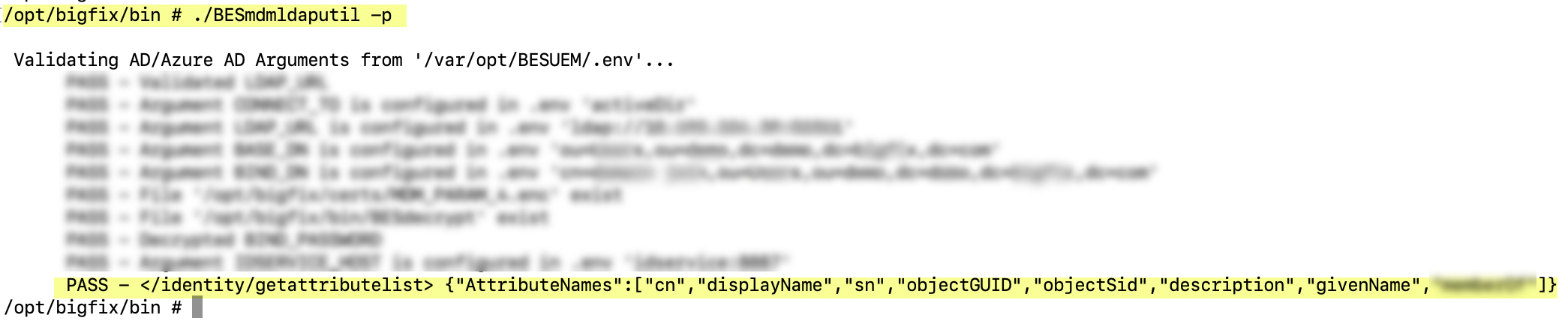
- The following is an example to get user configuration
with the option -u.

- The following is an example to get group names with the
option -g.