Starting a session through Lite Web Portal
Learn how to start an On Demand Target session through Lite Web Portal.
Before you begin
- Ensure the Light Web Portal properties are configured. To know how to configure, see Configuring Lite Web Portal.
- Ensure the reverse proxy is properly configured.Note: If you are using a thirty-party reverse proxy, and if you encounter an error after clicking "Start broker session" or "Join broker session", do the following:
- Ensure that you are accessing the Lite Web Portal using the URL https://<hostname>:<port>/lwlogin where "hostname" is the reverse proxy server.
- If you are accessing the Lite Web Portal using the correct URL, but if you still encounter an error, then ensure if the proxy is configured correctly. Note that all the request to https://<hostname>:<port>/lwlogin must be forwarded to https://<hostname>:<port>/trc/ondemand/<page> or https://<rcserver>:<port>/trc/ondemand/<page> (where <rcserver> is the hostname of the Remote Control Server) depending on your reverse proxy.
- Ensure Remote Control controller is installed in the system from which you want
to establish the session.Note: For performance and security reasons, it is not advisable to download trc_console.jar at runtime over the Internet. Therefore, use a pre-installed controller to start a remote session through Lite Web Portal.
About this task
Procedure
-
Open the Remote Control server URL (configured in Light Web Portal properties in the form of
https://hostname:port/lwlogin). Log in screen appears as follows:
-
Log in with a valid ID and password. After logging in successfully, you can see
the Lite Web Portal page as follows:
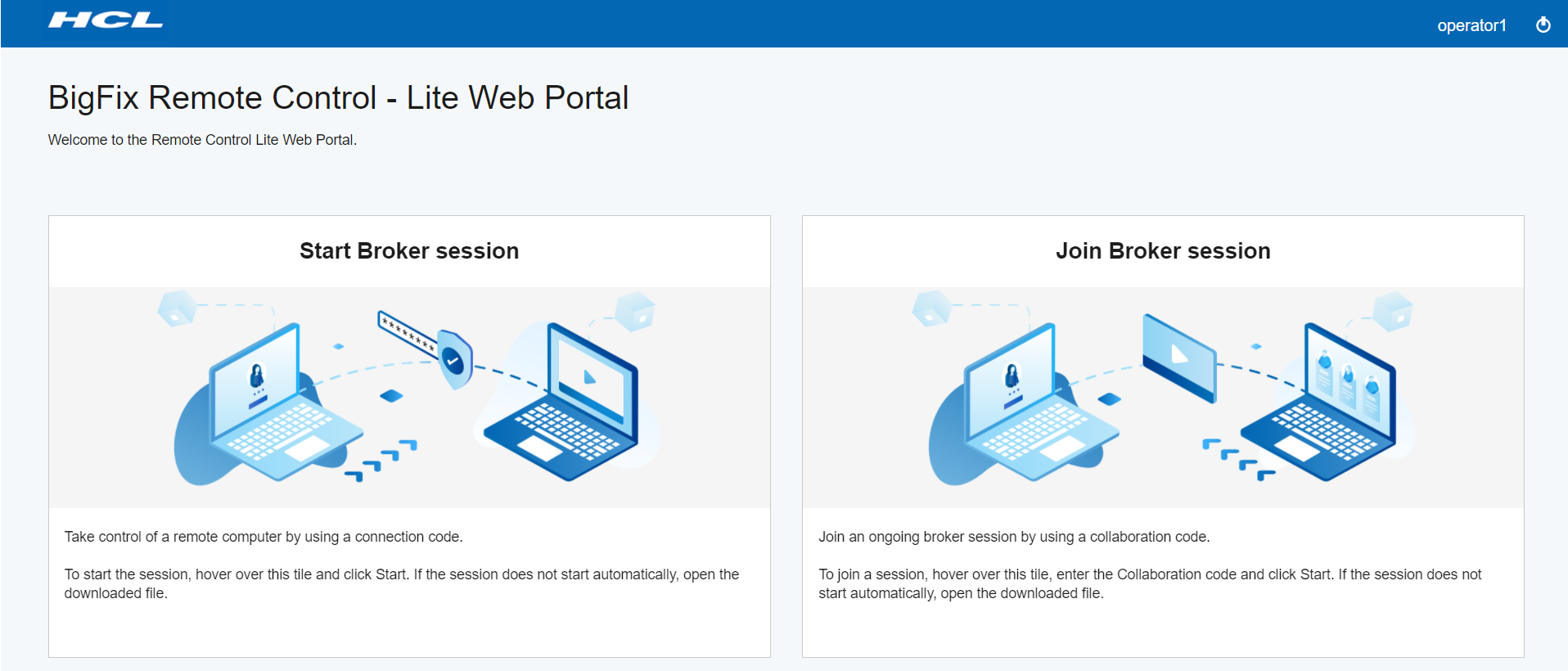
- Click Start Broker session and click Start. The *.trcjws file gets downloaded automatically.
- Click the downloaded file. The Remote Control controller opens up and shows the generated connection code and URL.
- Share the connection code or URL with the target computer user. Ask the target user to enter the URL into their browser and follow the on-screen instructions.
Results
If the target user has administrative privileges, the UAC prompt is shown when the On-demand target binary is executed. If the target user does not have administrator privileges, the UAC prompt is not shown; and in this case, no special permission is required to execute the binary.
Note: If the target user
refuses the session, all files and directories that are associated with the
on-demand target are deleted.