Starting a session with an on-demand target
You can start a remote control session through the internet with a target that does not have the target software already installed.
About this task
Procedure
- Log on to the Remote Control server with a valid ID and password.
- Click .The Connection code window is displayed.
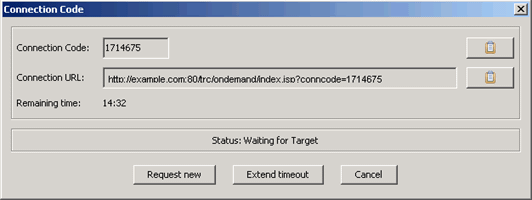
- Connection Code
- The connection code is used by the server to authenticate the session. Use the clipboard icon to copy the connection code to the clipboard.
- Connection URL
- The URL provides the target user with a web page that they can access to download and install the target software. Use the clipboard icon to copy the URL to the clipboard.
- Request new
- Click Request new for a new connection code.
- Extend timeout
- Click Extend timeout to increase the time that is allowed for the session connection to take place.
- Cancel
- Click Cancel to remove the connection code window. The target software is not installed and the connection to the target does not take place.
- The connection code and URL must be given to the user on
the target computer. Ask the target user to enter the URL into their browser and follow the on-screen instructions.
Results
If the target user has administrative privileges, the UAC prompt is shown when the On-demand target binary is executed. If the target user does not have administrator privileges, the UAC prompt is not shown; and in this case, no special permission is required to execute the binary.
Note: If the target user
refuses the session, all files and directories that are associated with the
on-demand target are deleted.