Viewing an external checklist
- Navigate to the SCM App landing page and click the External
checklist tab. Note: The Custom checklist tab is selected by default.
- Click an External checklist tile to view.
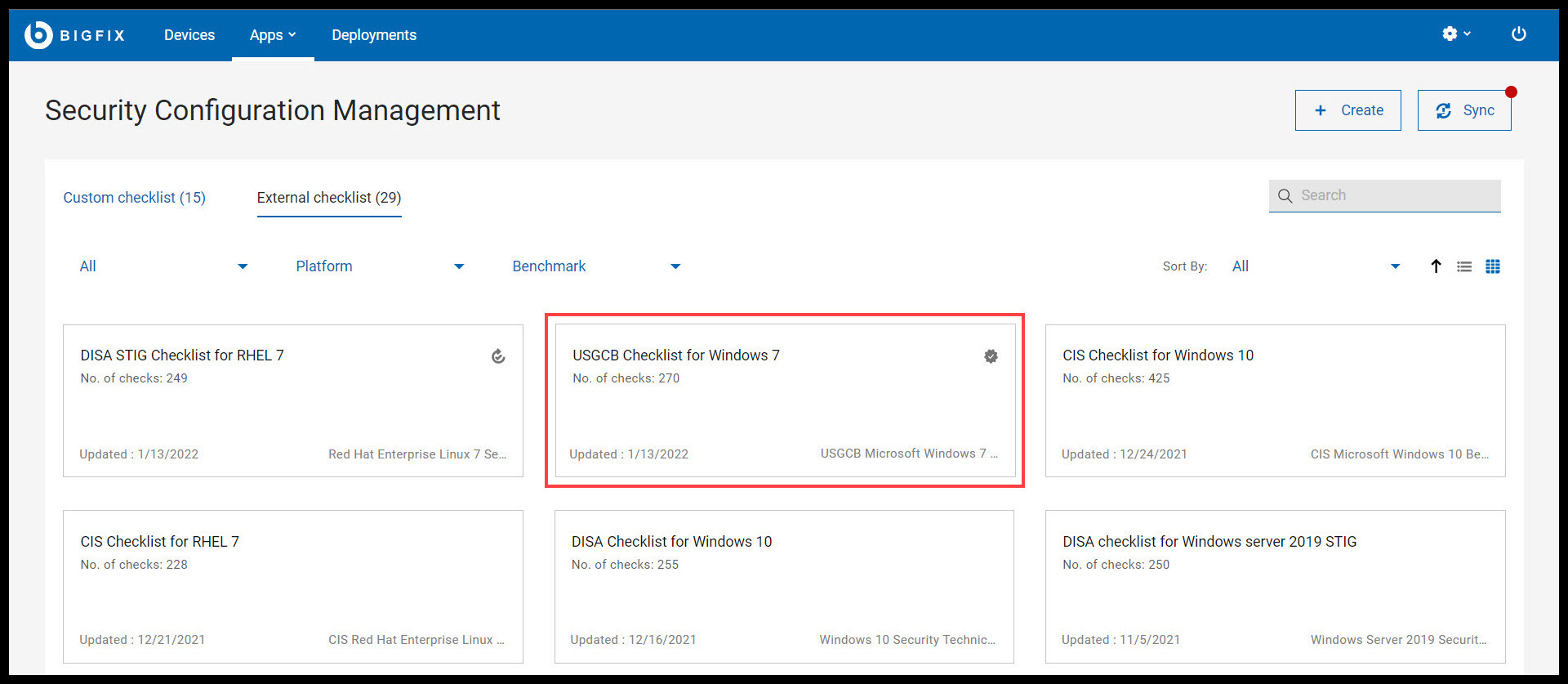
You are directed to the external checklist details page. This page contains Selected external checklist and Custom Checklists Affected tabs and BigFix site version information.
- Selected External checklist: This tab contains all the checks in
an external checklist.
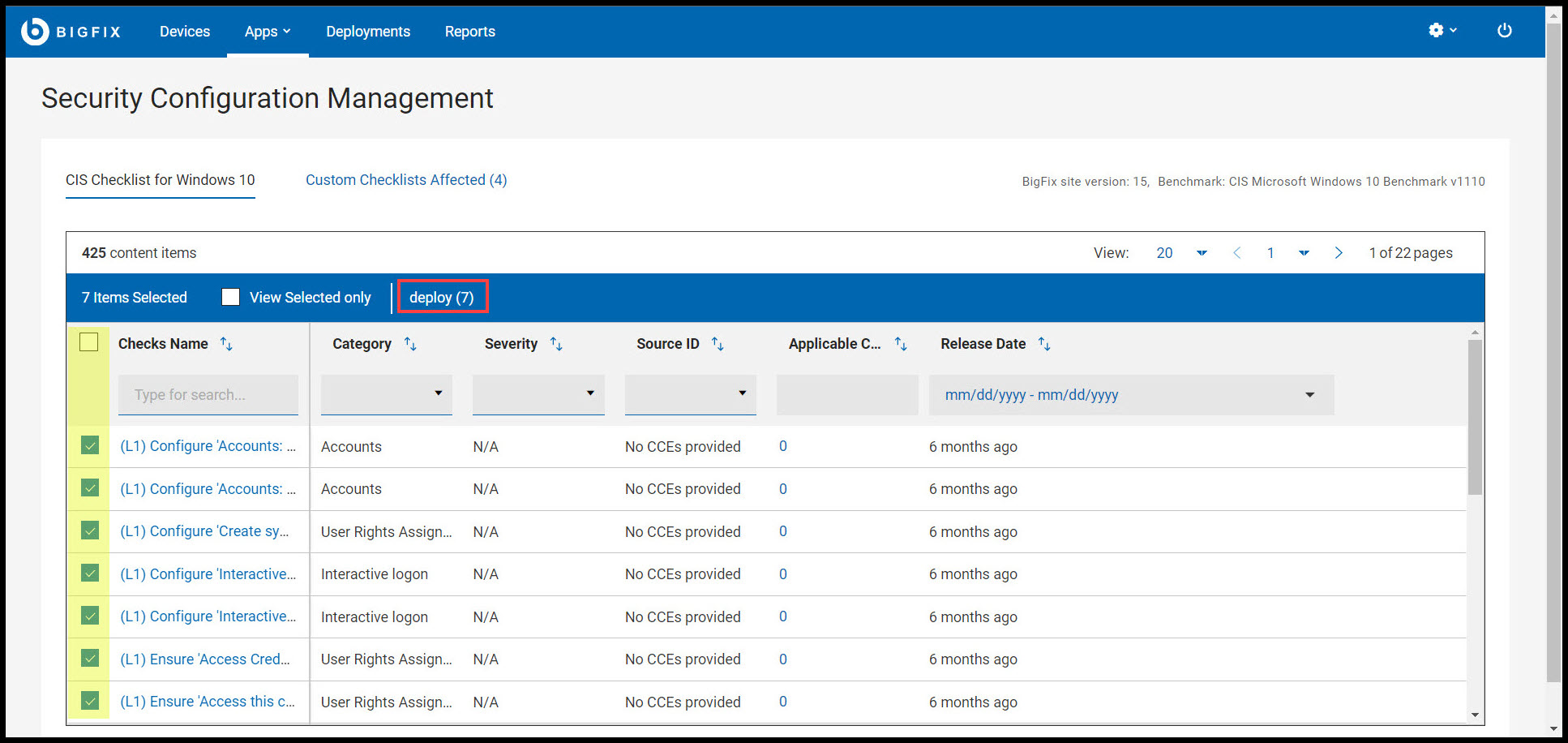
The checks in this tab are represented in a data grid format. Each column has a search or filter feature, which you can use to find checks by entering text or a keyword. The pagination allows you to navigate between pages. Use the checkbox in each row to select the required checks or select all the checks using the checkbox available in header section of Checks Name column. To view only the checks that you have selected, use View Selected only. To know more about data grid, see Grid view.
You can select the checks and deploy them to the target devices by clicking deploy. For more information deploying external content, see Deploying custom checklist.
- Custom Checklists Affected: This tab contains the list of custom
checklist that are to be synchronized with their source checklist
(external checklist).
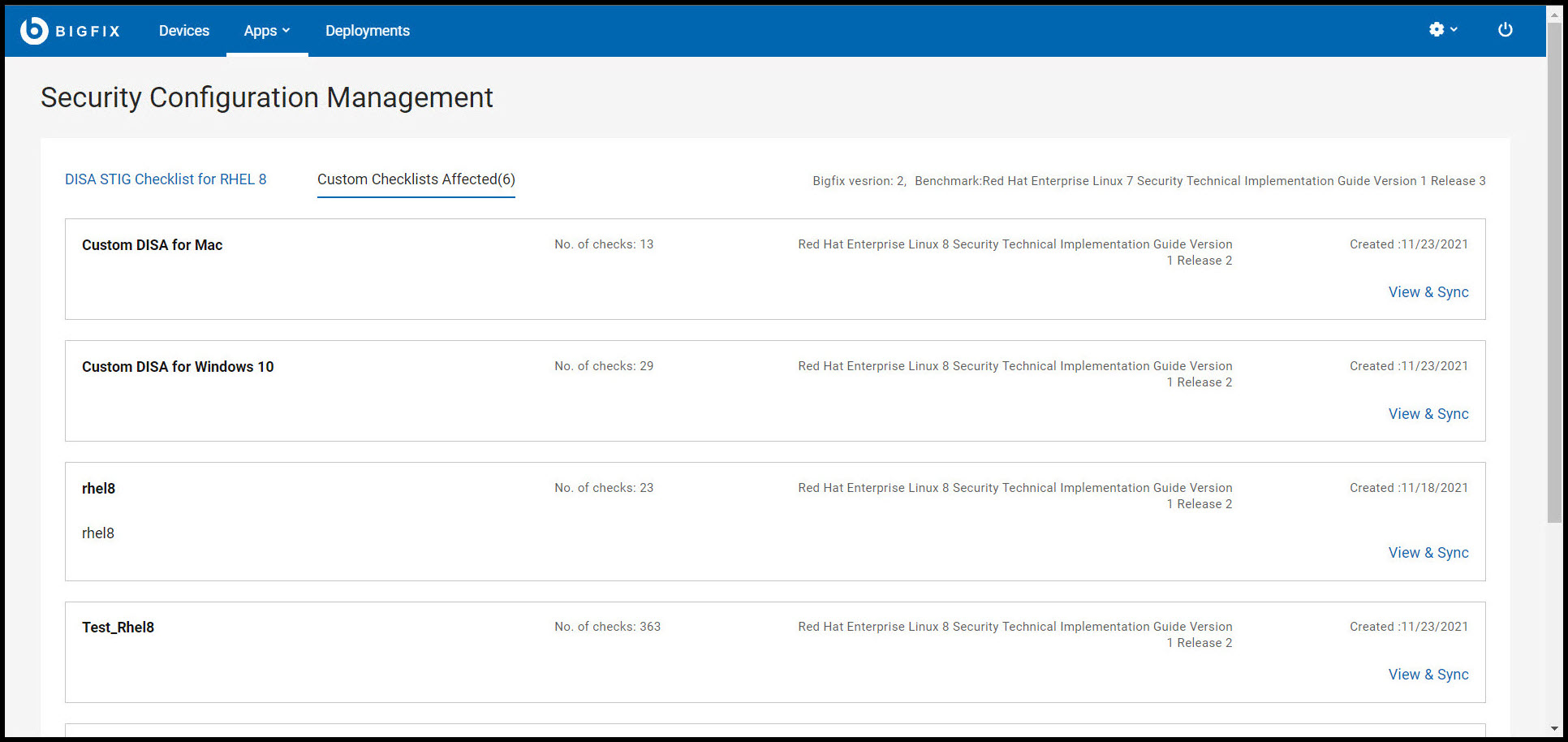
By default, a custom checklist is created by using one or more external checklists. When an external checklist is updated and the created custom checklists are not synchronized with an external checklist, those checklists are listed in custom checklist affected tab. The number in parentheses indicates the number of custom checklists that are affected by the selected external checklist.
Each list contains checklist name, number of checks, benchmark name and version, and creation date.
Use View & Sync feature to synchronize the affected custom checklists. For more information on synchronization, see Synchronizing custom checklist.
- Selected External checklist: This tab contains all the checks in
an external checklist.