Deploying external checklist
Procedure
Perform the following steps to deploy an external checklist:
-
Navigate to the SCM App landing page and click the External
checklist tab.
Note: The Custom checklist tab is selected by default.
-
Click an External checklist tile to deploy.
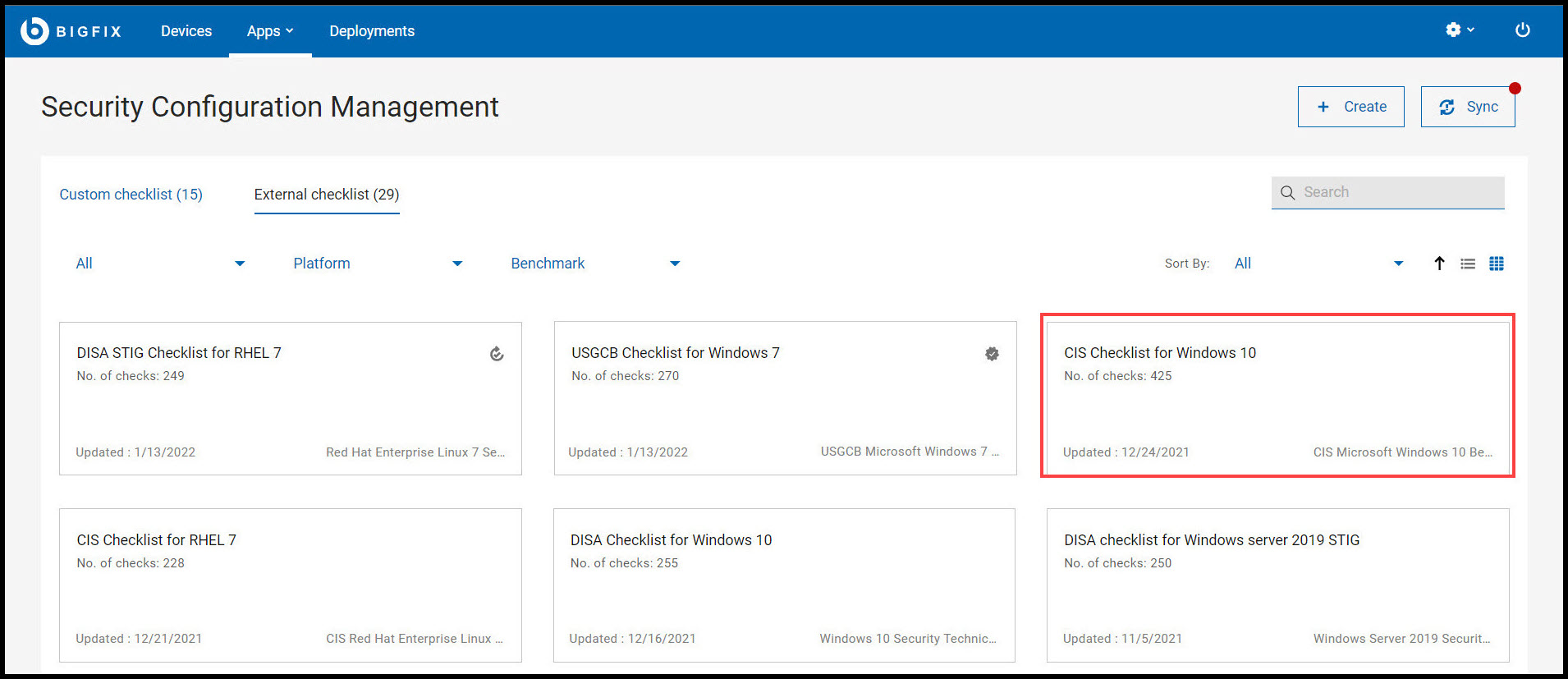
-
Select the Checks and click
deploy.
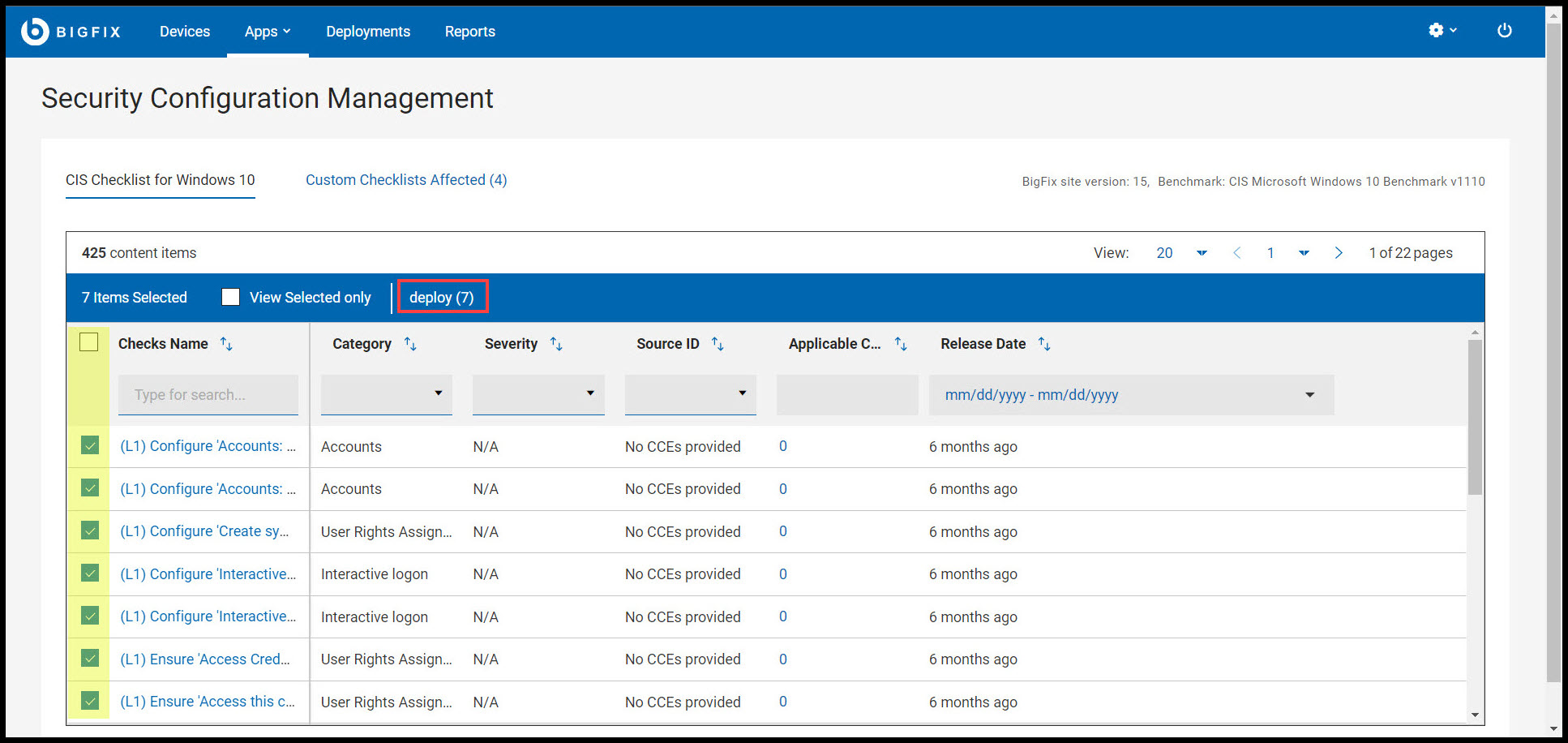
-
Review the available tasks and click Next.
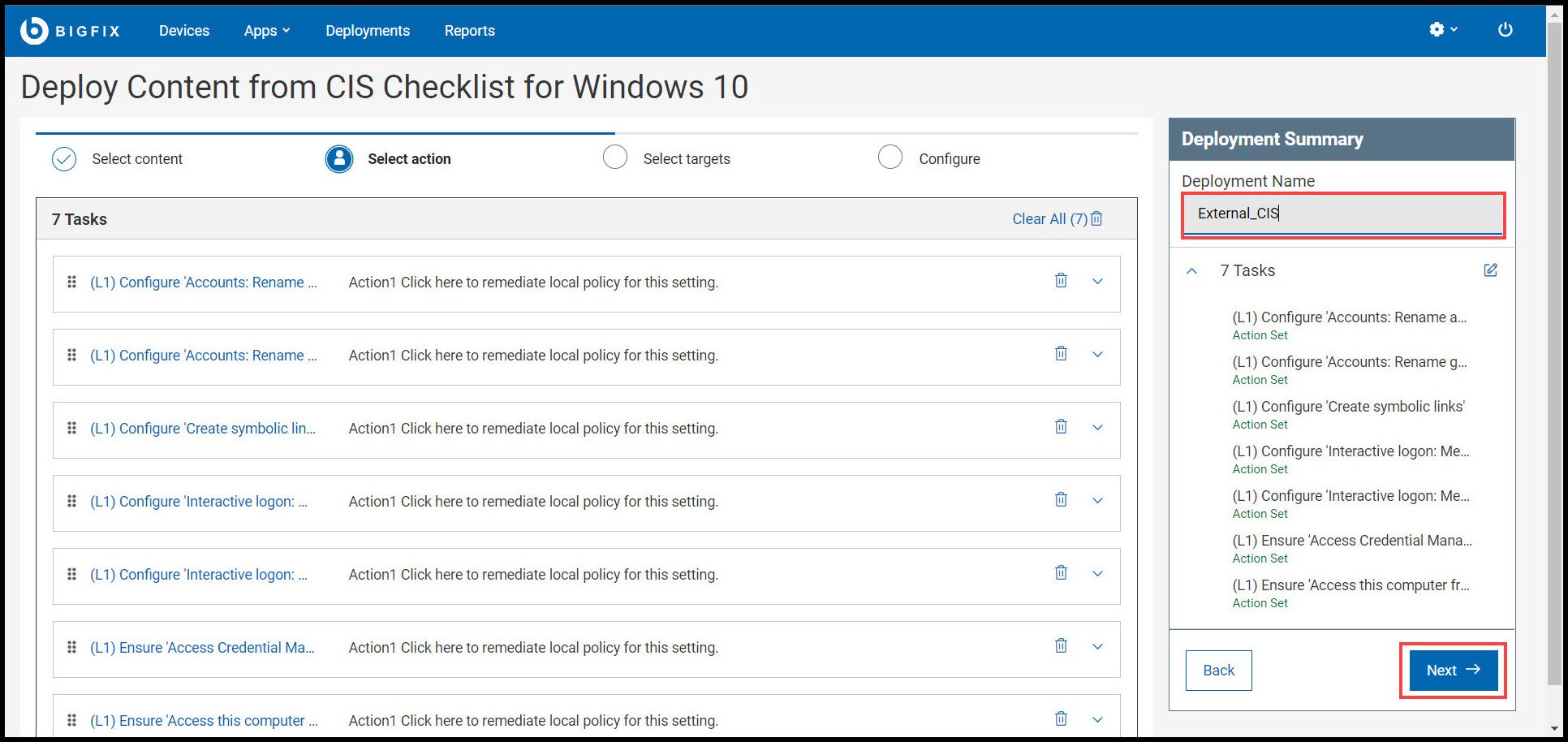
Note:- You can also rename the Deployment Name in Deployment Summary panel.
- A warning icon
 indicates that the task is not
associated with the action.
indicates that the task is not
associated with the action.
-
Select the Target and click
Next.
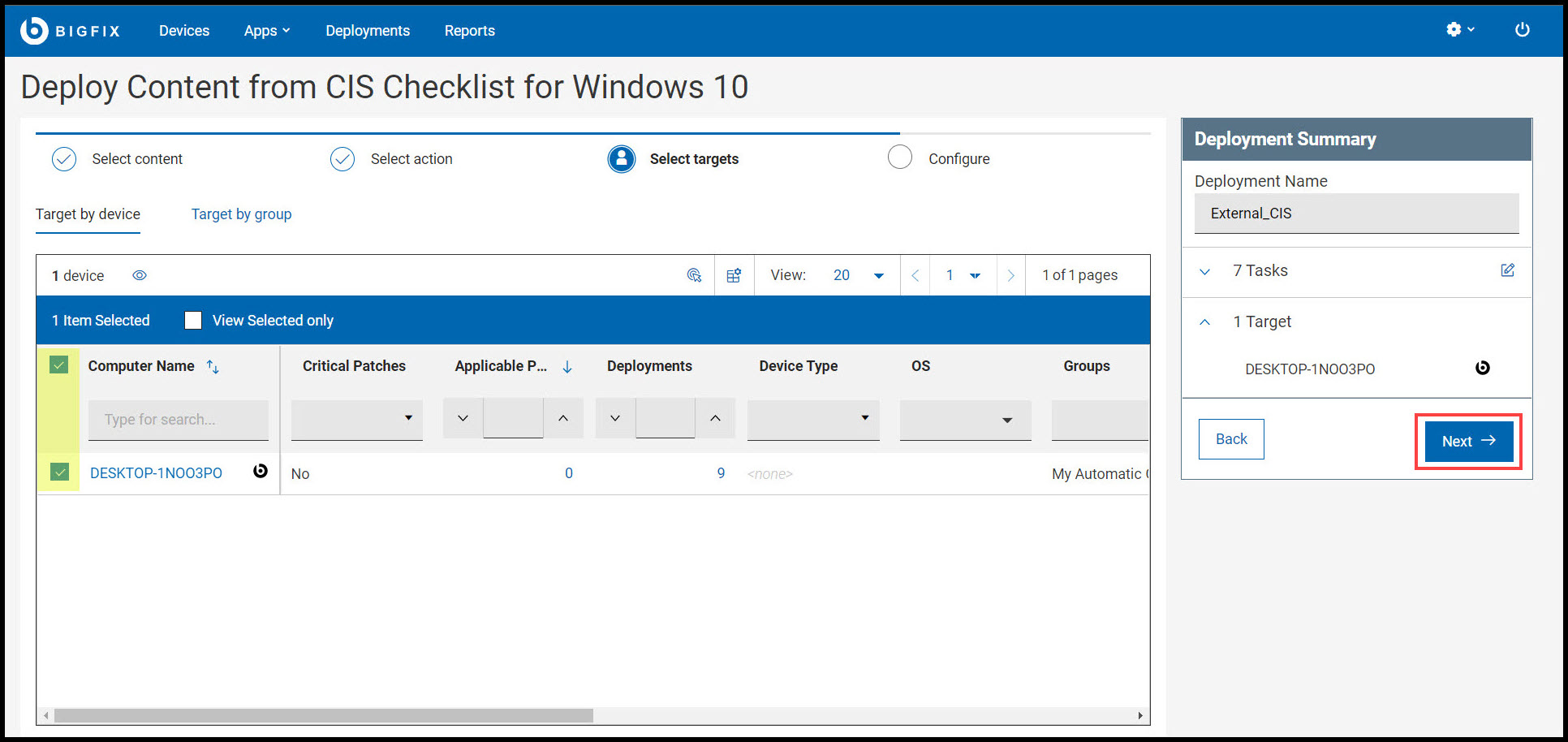
-
Configure your deployment and click Deploy.
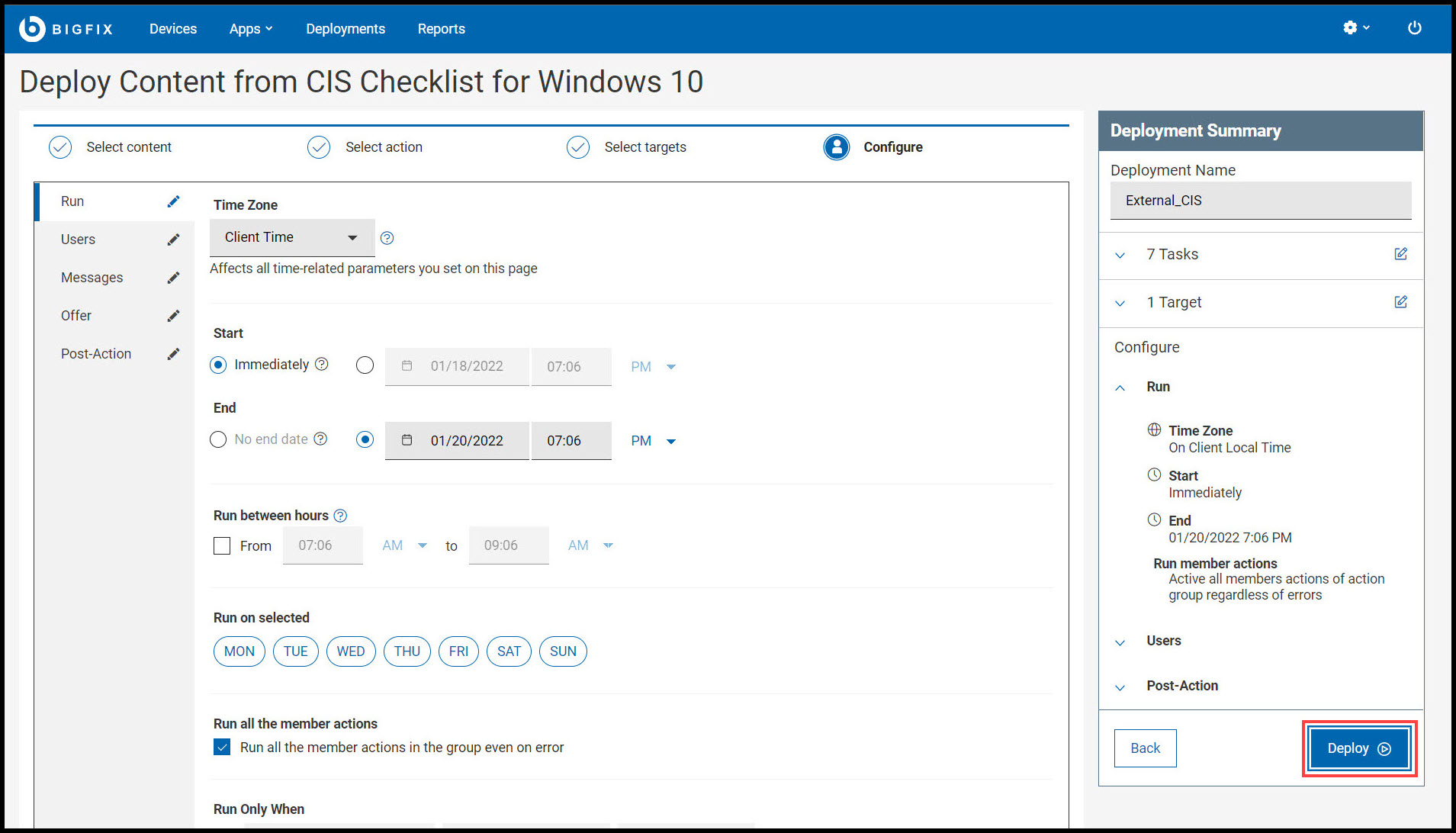
Note:- Use the Edit icon in the subtabs (Run, Users, Messages, Offer, and Post-Action) on the left panel to further fine-tune the deployment. For more information on the subtabs, see Configuration Options.
- Use the Edit icon in the Deployment Summary panel to modify tasks and targets.
Results
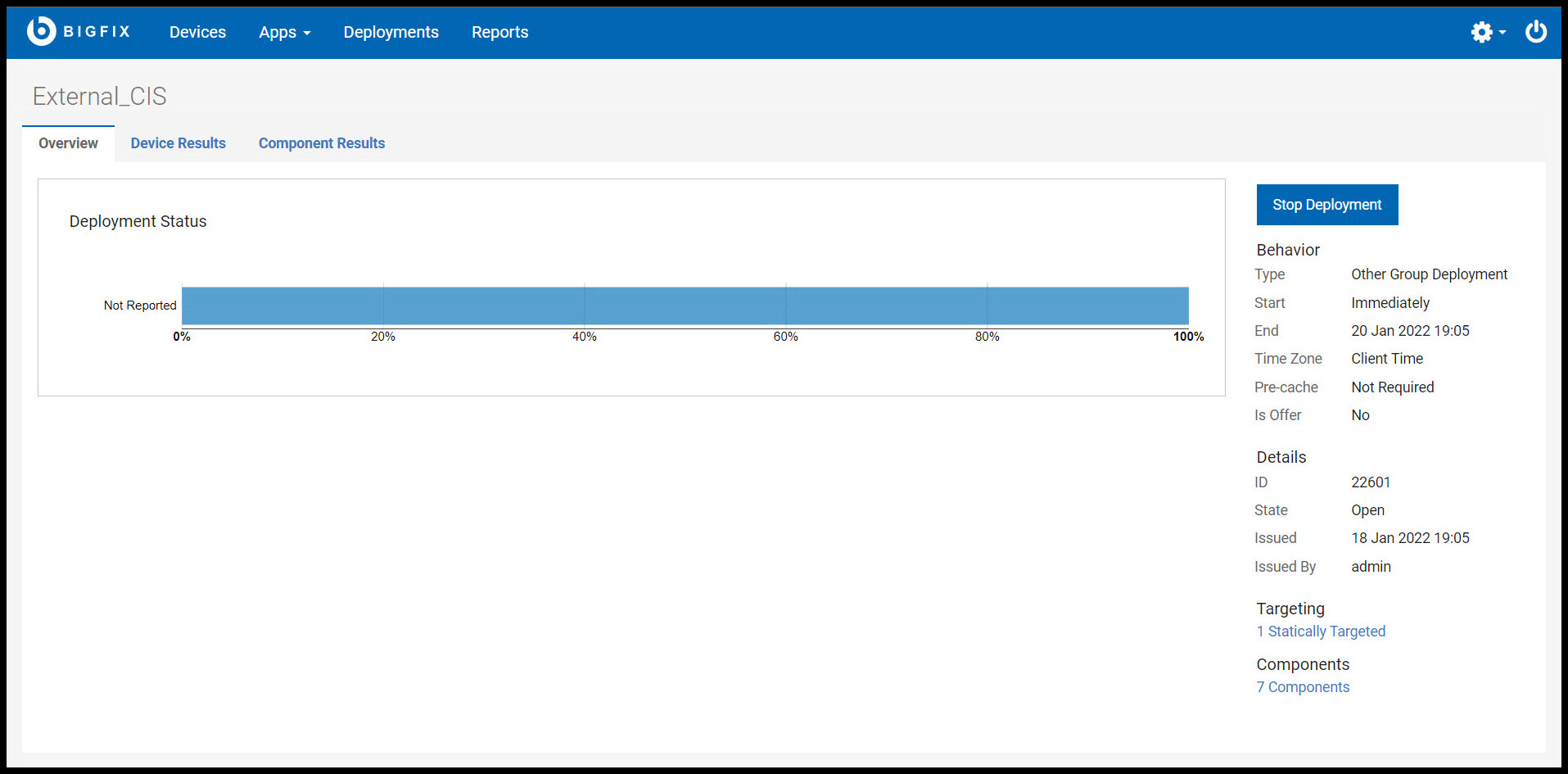
- Overview: Detailed description of the selected deployment status, behavior, targeting, and more.
- Device Results: Target status, which is - the state of the deployment on each endpoint.
- Component Results: For content with multiple actions: the deployment status of each component on targeted devices is expressed as a percentage of completion.
You can also view the status of the current or previous deployments in WebUI by
clicking Deployments in the navigation bar. For more information on
deployments, see The Deployment List.
Important:
SCM deployments are categorized under the Other application type. Use Deployment Name, Issued Date, or other criteria to find deployments.